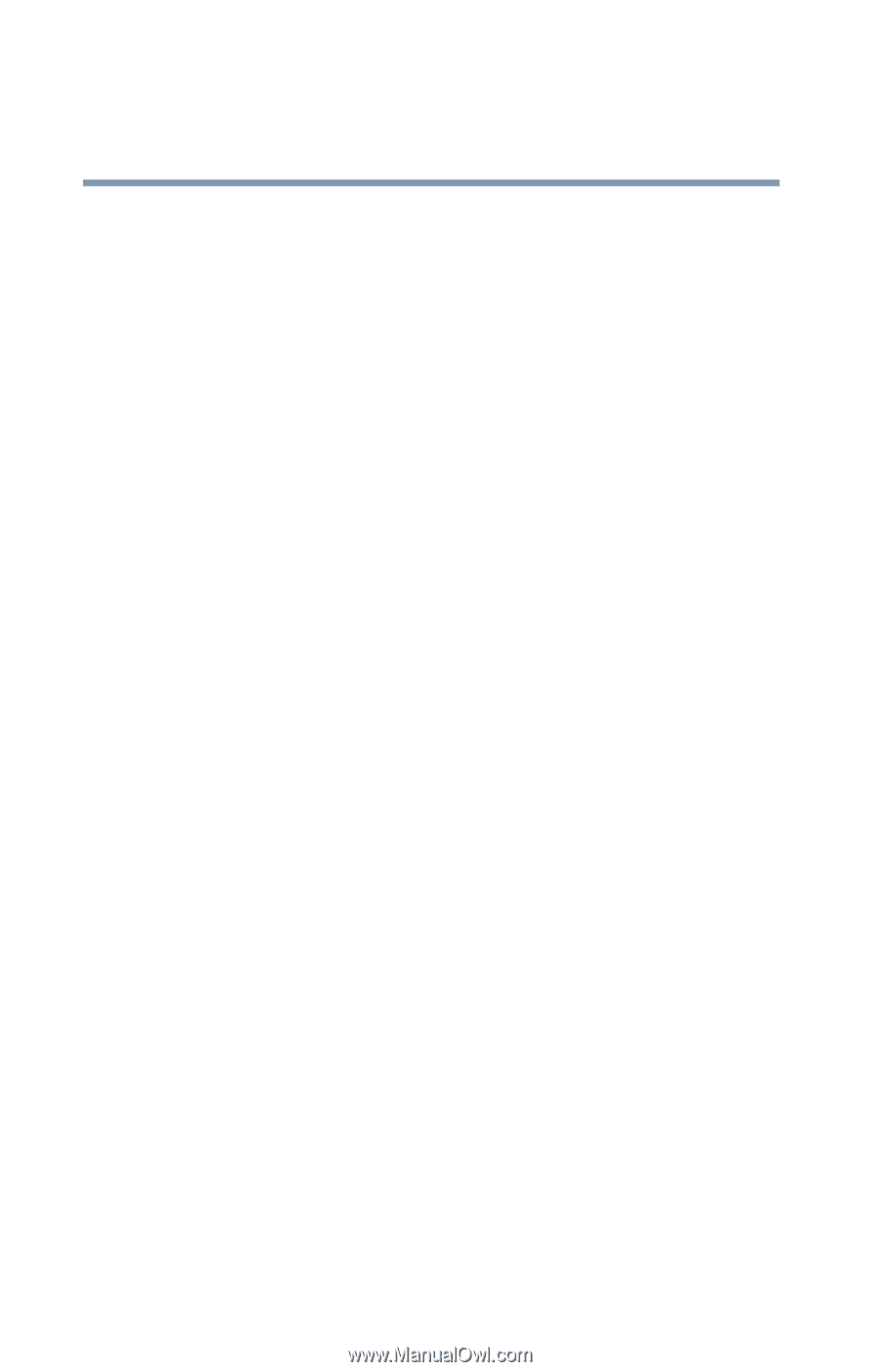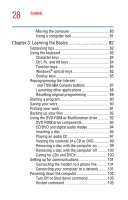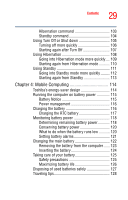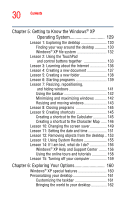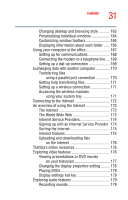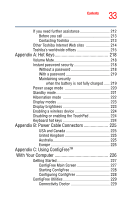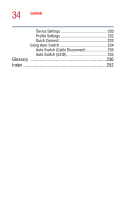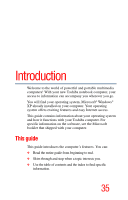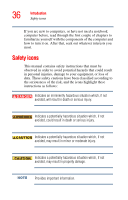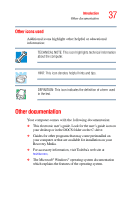Toshiba Satellite A35-S209 Satellite A35 Users Guide (PDF) - Page 32
If Something Goes Wrong, Inserting the PC Card
 |
View all Toshiba Satellite A35-S209 manuals
Add to My Manuals
Save this manual to your list of manuals |
Page 32 highlights
32 Contents Using a microphone 180 Adjusting recording settings 180 Using external speakers or headphones......... 181 Connecting a monitor, keyboard and mouse ........ 181 Using PC Cards 182 PC Card supporting software 182 Inserting the PC Card 183 Removing the PC Card 183 Hot swapping 184 Chapter 7: If Something Goes Wrong 185 Problems that are easy to fix 185 Problems when you turn on the computer........... 187 The Windows® operating system is not working . 188 Using Startup options to fix problems 189 Internet problems 190 The Windows® XP operating system can help you 190 Resolving a hardware conflict 191 A plan of action 191 Resolving hardware conflicts on your own .... 192 Fixing a problem with Device Manager .......... 194 Memory module problems 196 Power and the batteries 197 Keyboard problems 198 Display problems 199 Disk drive problems 201 DVD-ROM or multi-function drive problems.. 203 Sound system problems 206 PC Card problems 207 Printer problems 210 Modem problems 211 Develop good computing habits 211