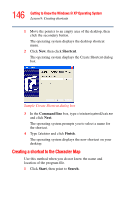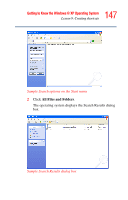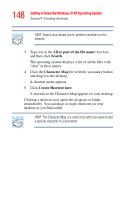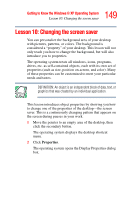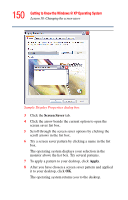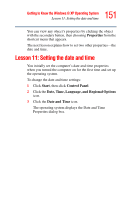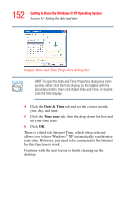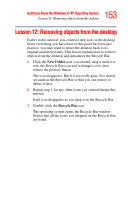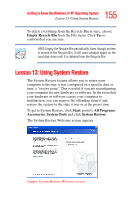Toshiba Satellite A35-S209 Satellite A35 Users Guide (PDF) - Page 151
Lesson 11: Setting the date and time
 |
View all Toshiba Satellite A35-S209 manuals
Add to My Manuals
Save this manual to your list of manuals |
Page 151 highlights
151 Getting to Know the Windows® XP Operating System Lesson 11: Setting the date and time You can view any object's properties by clicking the object with the secondary button, then choosing Properties from the shortcut menu that appears. The next lesson explains how to set two other properties-the date and time. Lesson 11: Setting the date and time You initially set the computer's date and time properties when you turned the computer on for the first time and set up the operating system. To change the date and time settings: 1 Click Start, then click Control Panel. 2 Click the Date, Time, Language, and Regional Options icon. 3 Click the Date and Time icon. The operating system displays the Date and Time Properties dialog box.
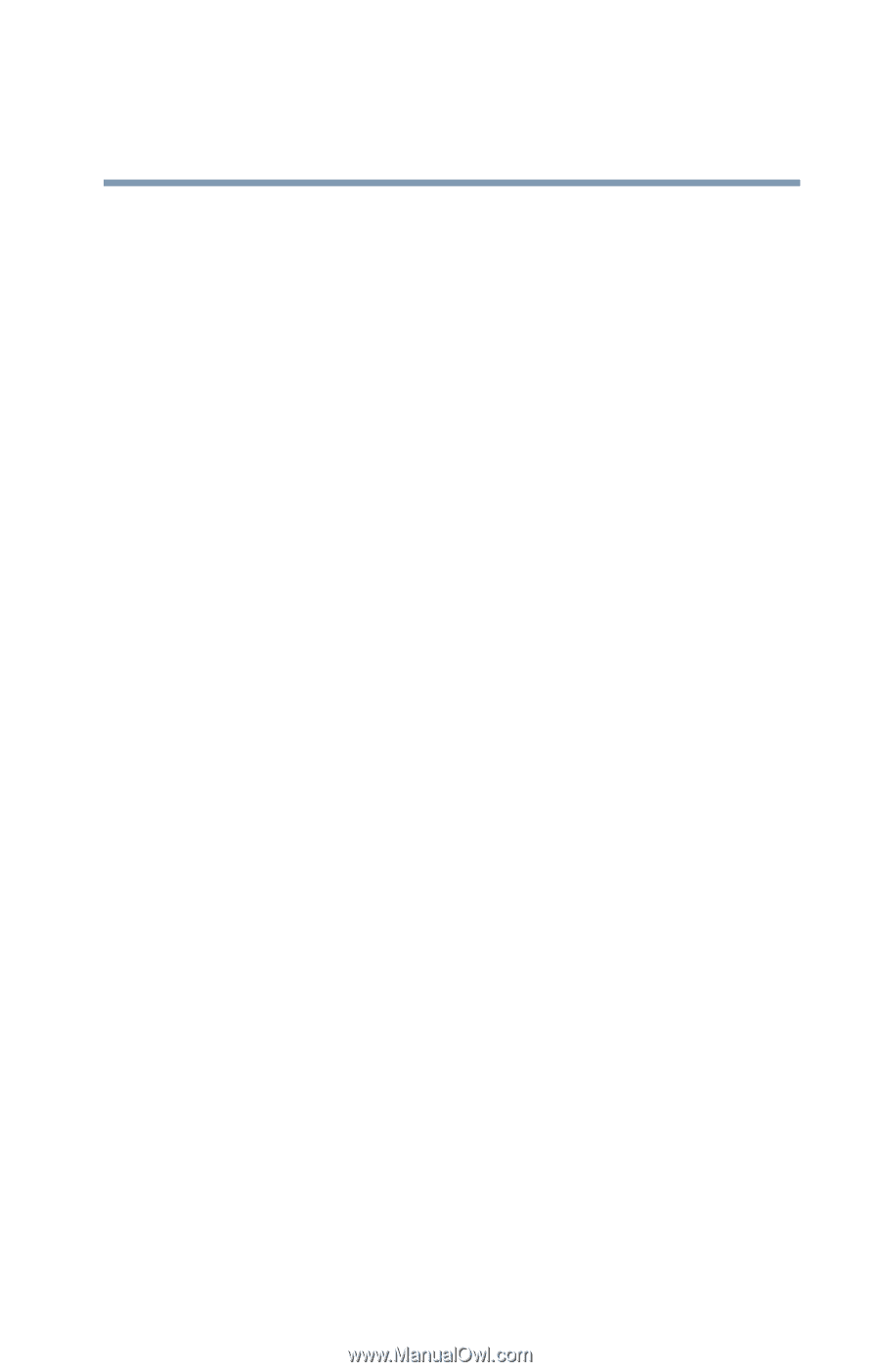
151
Getting to Know the Windows ® XP Operating System
Lesson 11: Setting the date and time
You can view any object’s properties by clicking the object
with the secondary button, then choosing
Properties
from the
shortcut menu that appears.
The next lesson explains how to set two other properties—the
date and time.
Lesson 11: Setting the date and time
You initially set the computer’s date and time properties
when you turned the computer on for the first time and set up
the operating system.
To change the date and time settings:
1
Click
Start
, then click
Control Panel
.
2
Click the
Date, Time, Language, and Regional Options
icon.
3
Click the
Date and Time
icon.
The operating system displays the Date and Time
Properties dialog box.