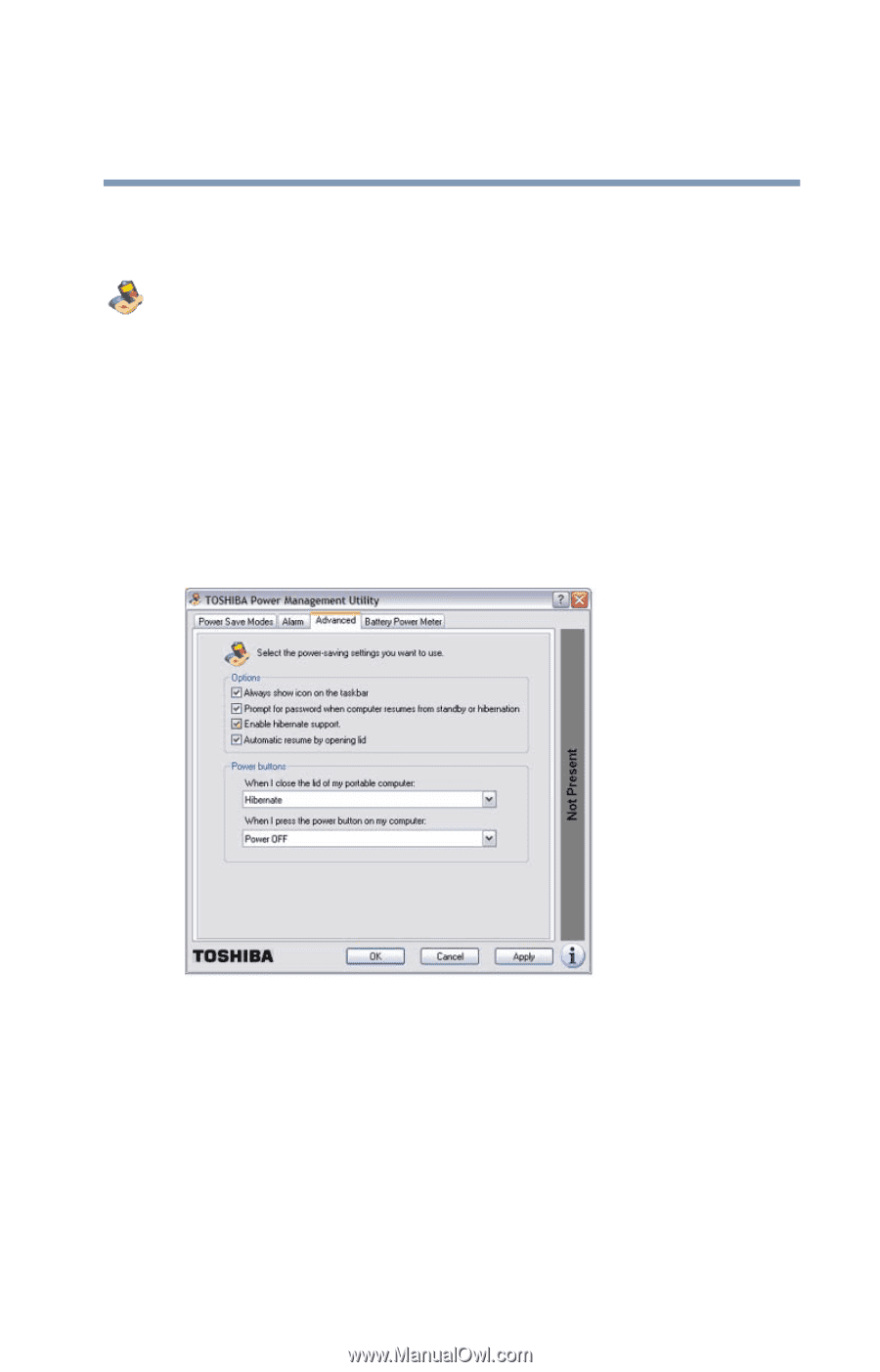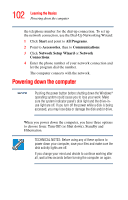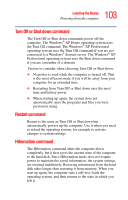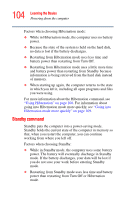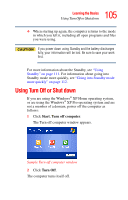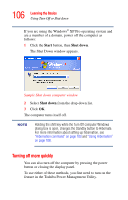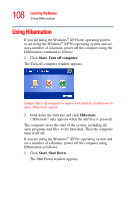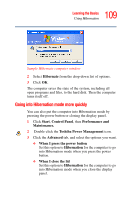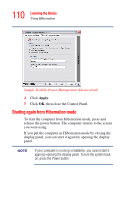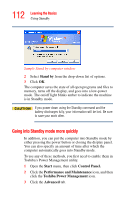Toshiba Satellite A35-S209 Satellite A35 Users Guide (PDF) - Page 107
Starting again after Turn Off, Toshiba Power Management
 |
View all Toshiba Satellite A35-S209 manuals
Add to My Manuals
Save this manual to your list of manuals |
Page 107 highlights
107 Learning the Basics Using Turn Off or Shut down 1 Click Start, Control Panel, then Performance and Maintenance. 2 Double-click the Toshiba Power Management icon. The Power Options Properties dialog box appears. 3 Click the Advanced tab, and select the options you want. ❖ When I close the lid of my portable computer Set this option to Power Off to have the computer shut down when you close the display panel. ❖ When I press the power button on my computer Set this option to Power Off to have the computer shut down when you press the power button. Sample Toshiba Power Management Advanced tab 4 Click Apply. 5 Click OK, then close the Control Panel. Starting again after Turn Off To start the computer up again, press and release the power button. The on/off light turns on.