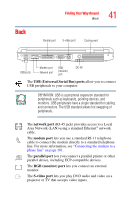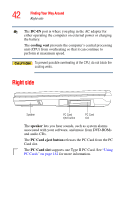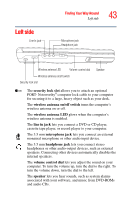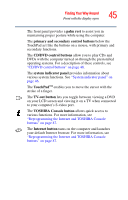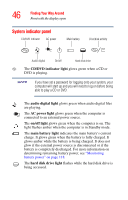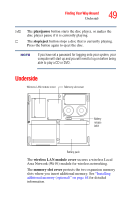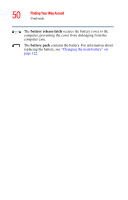Toshiba Satellite A35-S209 Satellite A35 Users Guide (PDF) - Page 45
TOSHIBA Console button, CD/DVD control buttons
 |
View all Toshiba Satellite A35-S209 manuals
Add to My Manuals
Save this manual to your list of manuals |
Page 45 highlights
Finding Your Way Around Front with the display open 45 The front panel provides a palm rest to assist you in maintaining proper posture while using the computer. The primary and secondary control buttons below the TouchPad act like the buttons on a mouse, with primary and secondary functions. The CD/DVD control buttons allow you to play CDs and DVDs with the computer turned on through the preinstalled operating systems. For a description of these controls, see "CD/DVD control buttons" on page 48. The system indicator panel provides information about various system functions. See "System indicator panel" on page 46. The TouchPadTM enables you to move the cursor with the stroke of a finger. The TV-out button lets you toggle between viewing a DVD on your LCD screen and viewing it on a TV when connected to your computer's S-video port. The TOSHIBA Console button allows quick access to various functions. For more information, see "Reprogramming the Internet and TOSHIBA Console buttons" on page 87. The Internet button turns on the computer and launches your default Internet browser. For more information, see "Reprogramming the Internet and TOSHIBA Console buttons" on page 87.