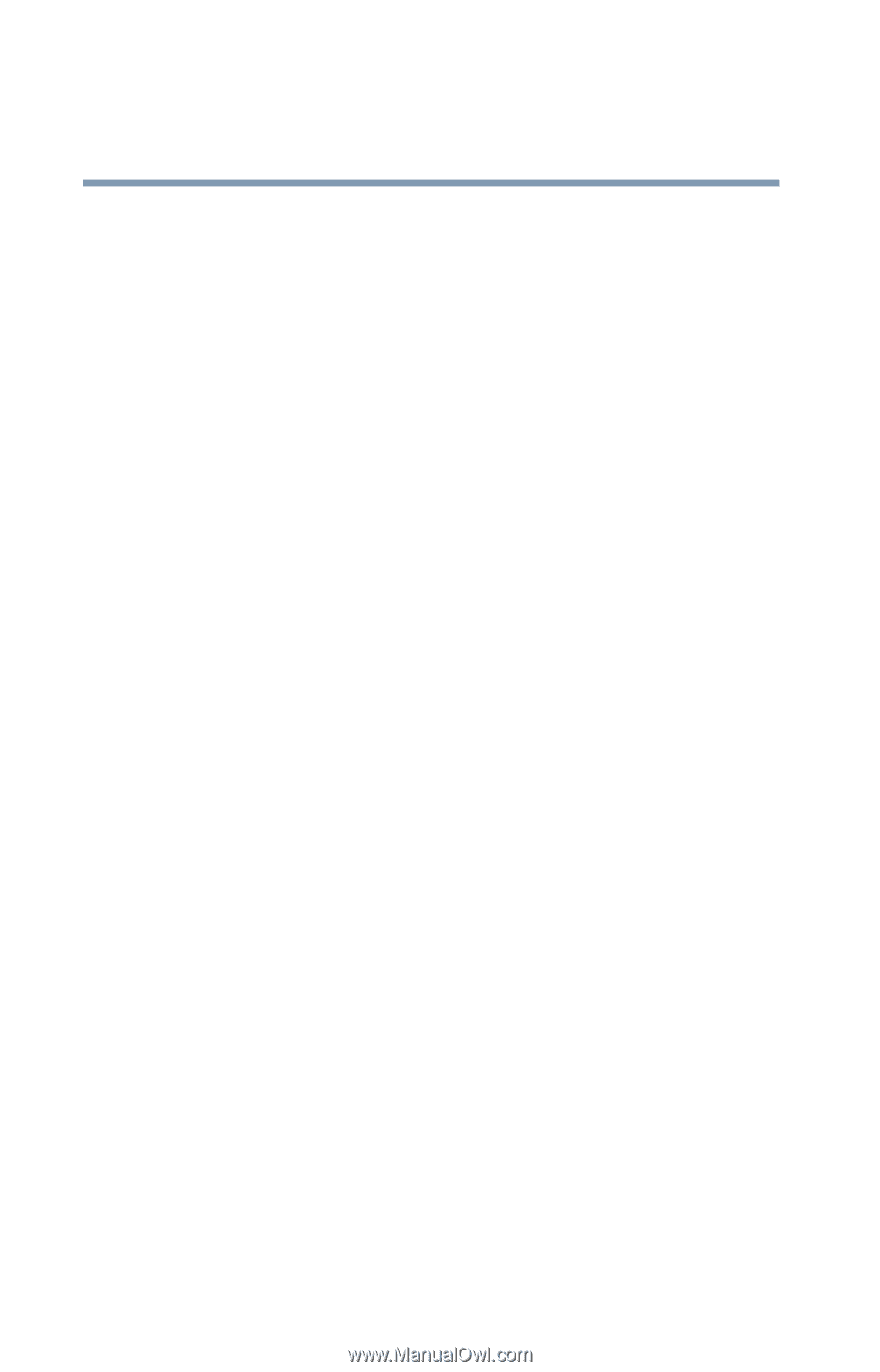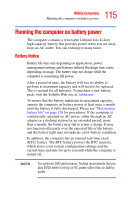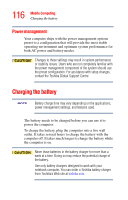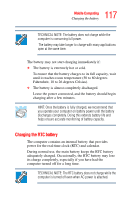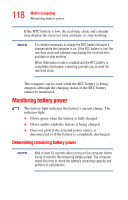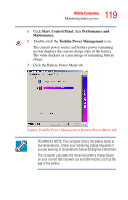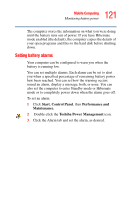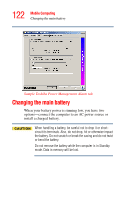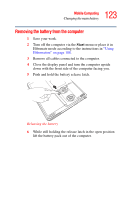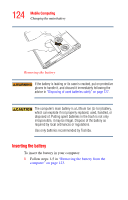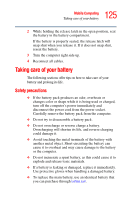Toshiba Satellite A35-S209 Satellite A35 Users Guide (PDF) - Page 120
Conserving battery power, What to do when the battery runs low - hard drive replacement
 |
View all Toshiba Satellite A35-S209 manuals
Add to My Manuals
Save this manual to your list of manuals |
Page 120 highlights
120 Mobile Computing Monitoring battery power Conserving battery power How long a fully charged battery lasts when you are using the computer depends on a number of factors, such as: ❖ How the computer is configured ❖ How much you use the display panel instead of an external monitor ❖ How much you use the hard disk and other drives ❖ Whether you use any optional devices to which the battery supplies power, such as a PC Card ❖ Where you are working-since operating time decreases at low temperatures Toshiba's power-saving options greatly increase the length of time you can use the computer before it becomes necessary to recharge the battery. Toshiba has combined these options into preset power usage modes. What to do when the battery runs low When the battery runs low you can: ❖ Connect the computer to an external power source and recharge the battery. ❖ Put the computer in Hibernate mode and replace the battery with a charged spare. ❖ Save your work and turn off the computer. If you do not manage to do any of these things before the battery completely runs out of power, the computer automatically enters Hibernate mode and turns itself off. Hibernate mode keeps track of where you were so, when you turn on the power again, you can continue where you left off.