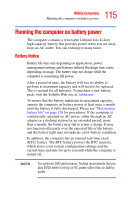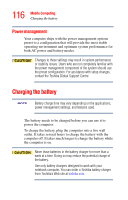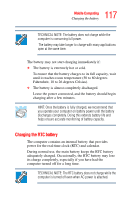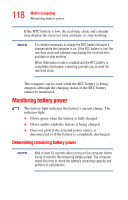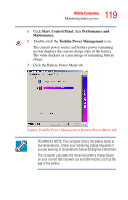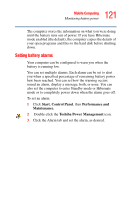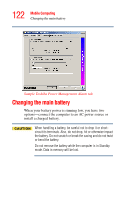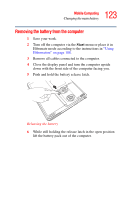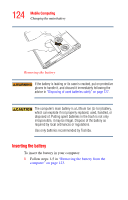Toshiba Satellite A35-S209 Satellite A35 Users Guide (PDF) - Page 119
Start, Control Panel, Performance and, Maintenance., Toshiba Power Management
 |
View all Toshiba Satellite A35-S209 manuals
Add to My Manuals
Save this manual to your list of manuals |
Page 119 highlights
119 Mobile Computing Monitoring battery power 1 Click Start, Control Panel, then Performance and Maintenance. 2 Double-click the Toshiba Power Management icon. The current power source and battery power remaining section displays the current charge state of the battery. The value displays as a percentage of remaining battery charge. 3 Click the Battery Power Meter tab. Sample Toshiba Power Management Battery Power Meter tab TECHNICAL NOTE: The computer drains the battery faster at low temperatures. Check your remaining charge frequently if you are working in temperatures below 50 degrees Fahrenheit. The computer calculates the remaining battery charge based on your current rate of power use and other factors such as the age of the battery.
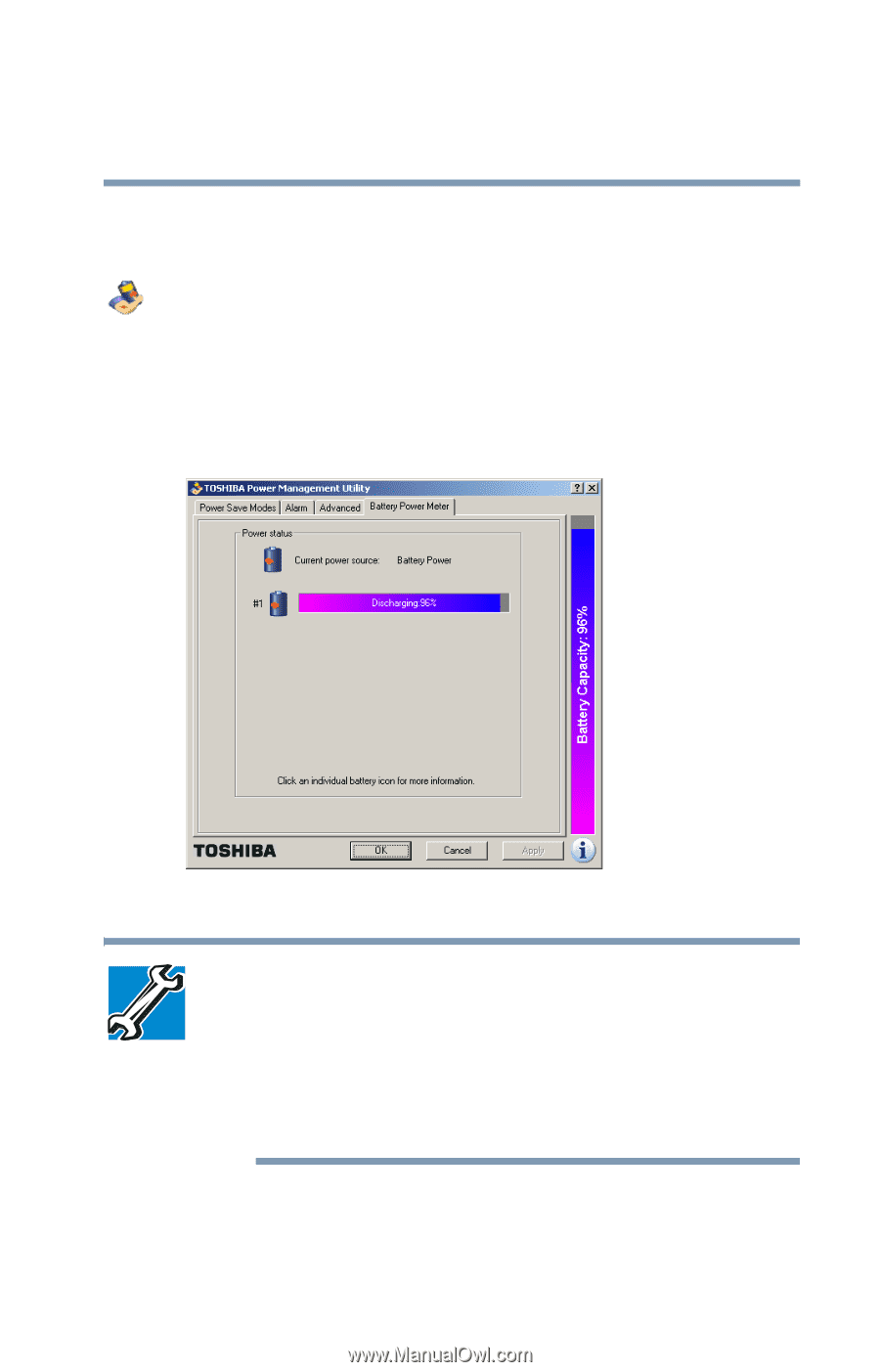
119
Mobile Computing
Monitoring battery power
1
Click
Start
,
Control Panel
, then
Performance and
Maintenance.
2
Double-click the
Toshiba Power Management
icon.
The current power source and battery power remaining
section displays the current charge state of the battery.
The value displays as a percentage of remaining battery
charge.
3
Click the Battery Power Meter tab.
Sample Toshiba Power Management Battery Power Meter tab
TECHNICAL NOTE: The computer drains the battery faster at
low temperatures. Check your remaining charge frequently if
you are working in temperatures below 50 degrees Fahrenheit.
The computer calculates the remaining battery charge based
on your current rate of power use and other factors such as the
age of the battery.