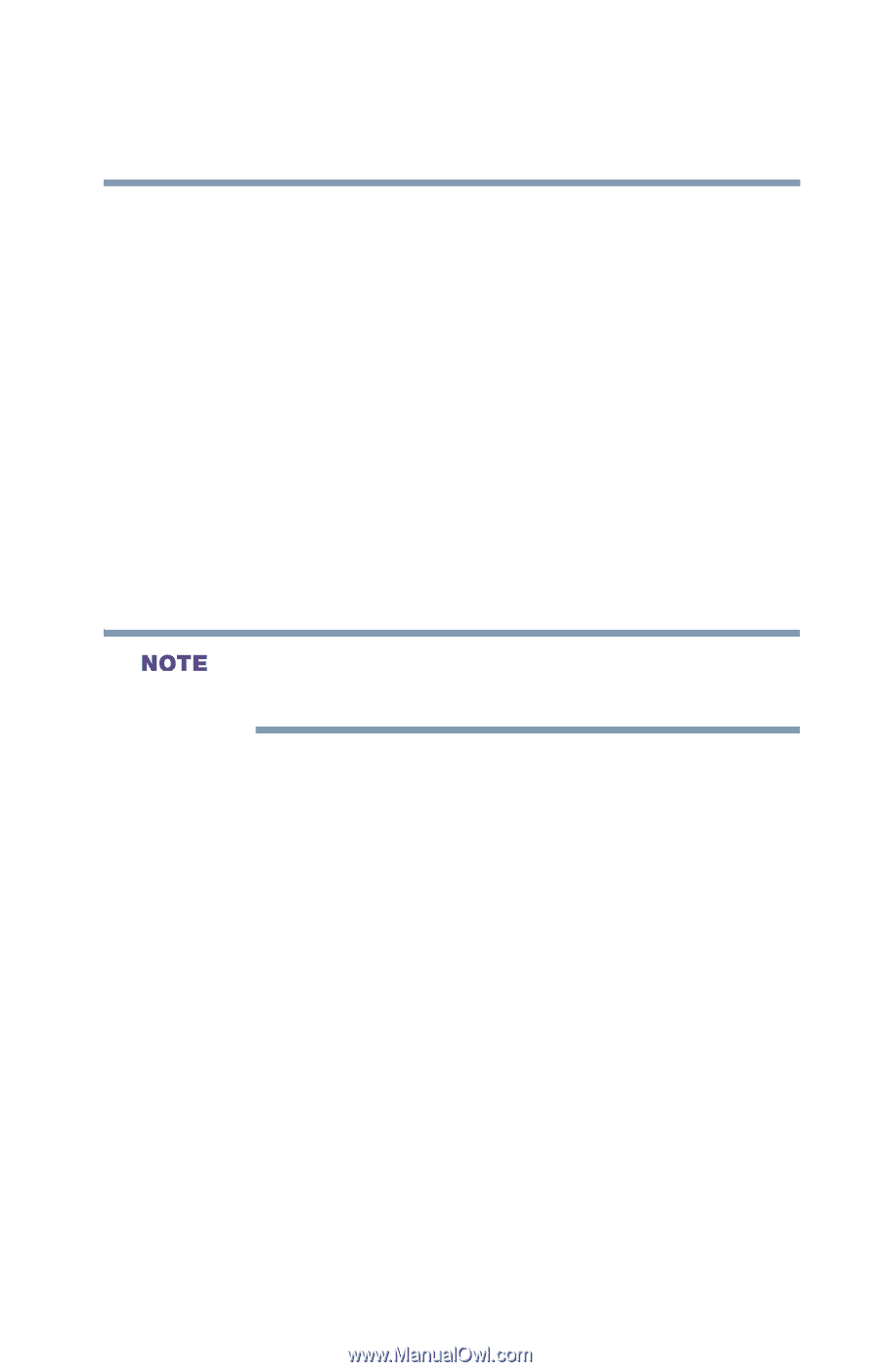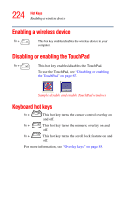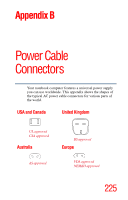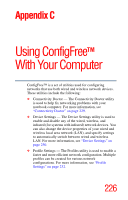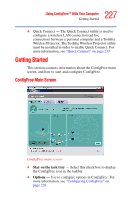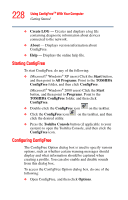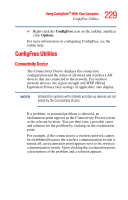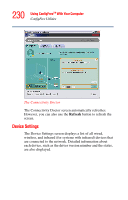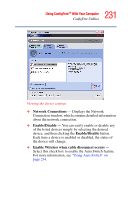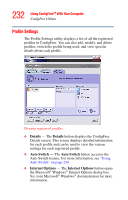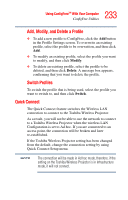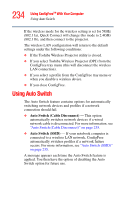Toshiba Satellite A35-S209 Satellite A35 Users Guide (PDF) - Page 229
ConfigFree Utilities, Connectivity Doctor
 |
View all Toshiba Satellite A35-S209 manuals
Add to My Manuals
Save this manual to your list of manuals |
Page 229 highlights
229 Using ConfigFreeTM With Your Computer ConfigFree Utilities ❖ Right-click the ConfigFree icon on the taskbar, and then click Options. For more information on configuring ConfigFree, see the online help. ConfigFree Utilities Connectivity Doctor The Connectivity Doctor displays the connection configuration and the status of all wired and wireless LAN devices that are connected to the network. For wireless network devices, the signal strength and WEP (Wired Equivalent Privacy) key settings (if applicable) also display. Infrared (for systems with infrared) and dial-up devices are not tested by the Connectivity Doctor. If a problem, or potential problem, is detected, an exclamation point appears in the Connectivity Doctor screen at the relevant location. You can then view a possible cause and solution for the problem by clicking on the exclamation point. For example, if the connection to a wireless network cannot be established because the wireless communication switch is turned off, an exclamation point appears next to the wireless communication switch. Upon clicking the exclamation point, a description of the problem and a solution appears.