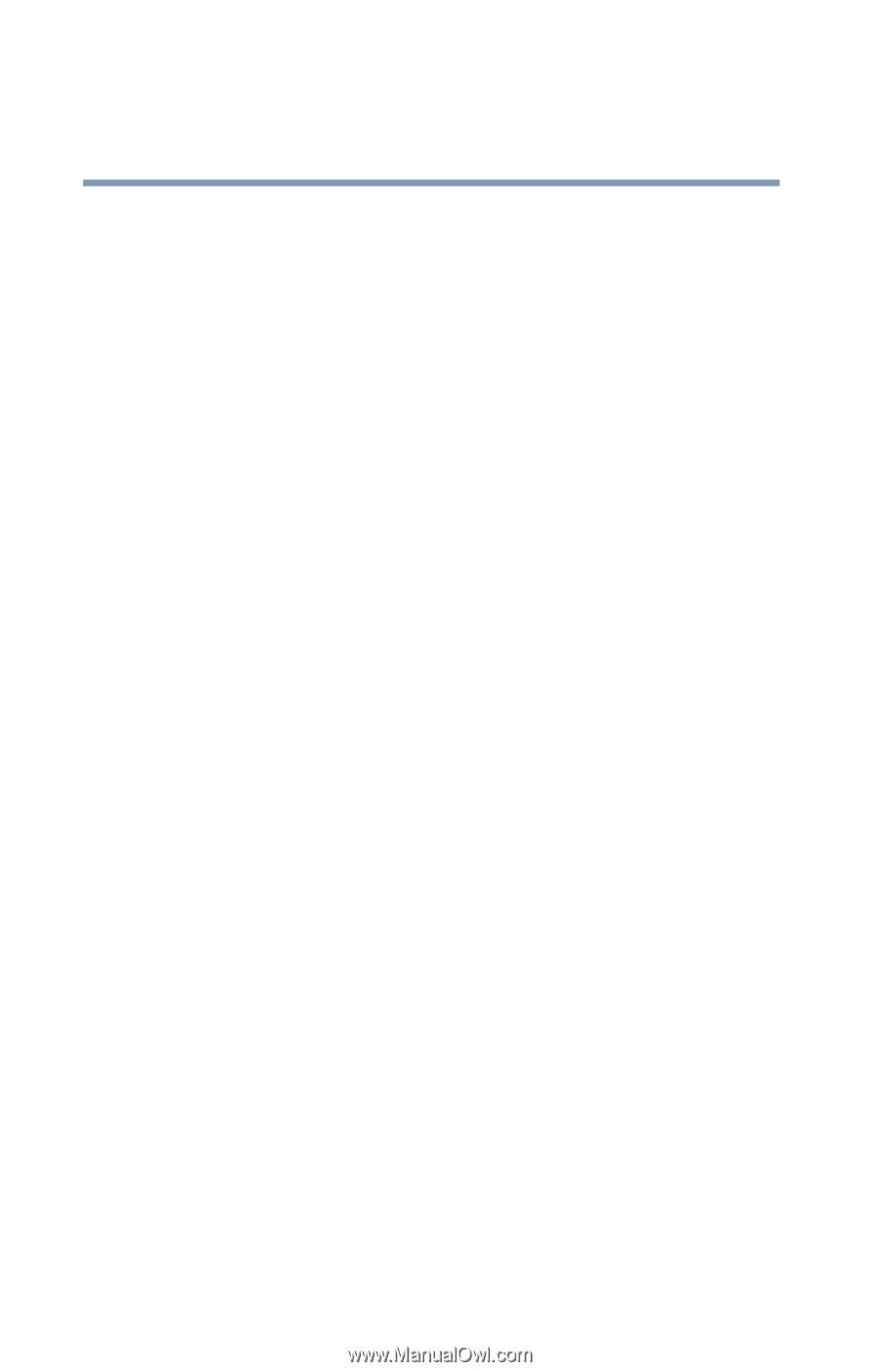Toshiba Satellite M65-S8211 Satellite M60-M65 User's Guide (PDF) - Page 100
Using Standby Mode, to close the TOSHIBA Power Saver Properties
 |
View all Toshiba Satellite M65-S8211 manuals
Add to My Manuals
Save this manual to your list of manuals |
Page 100 highlights
100 Learning the Basics Powering down the computer 6 Click OK to close the TOSHIBA Power Saver Properties window, then close the Control Panel. Once the computer is configured, put the computer into Hibernation mode by either pressing the power button or closing the display panel, depending on the hibernation options taken. Starting again from Hibernation mode Use these instructions to restart the computer when you enter Stand By mode by closing the display panel: ❖ AC power. Open the display panel. ❖ Battery power. Open the display panel and press the power button until the on/off light glows green. The computer returns to the screen you were previously using. Using Standby Mode The Standby command puts the computer into a powersaving mode. Standby holds the current mode of the computer in memory so that, when you restart the computer, you can continue working from where you left off. Factors to consider when choosing Standby: ❖ While in Standby mode, the computer uses some battery power. If your computer is left in Stand By mode for an extended period, your computer could lose data. ❖ Restarting from Standby uses less time and battery power than restarting from Turn off computer or Hibernation mode.