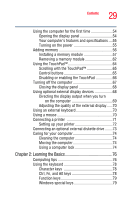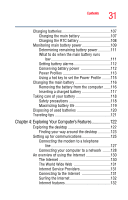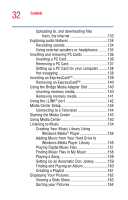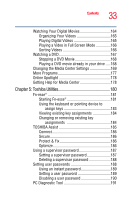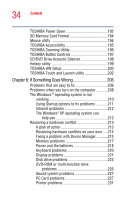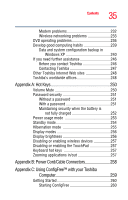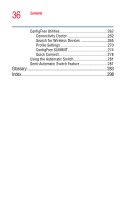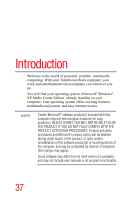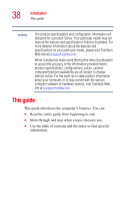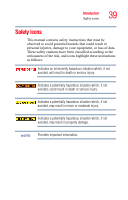Toshiba Satellite M65-S8211 Satellite M60-M65 User's Guide (PDF) - Page 34
If Something Goes Wrong, CD/DVD Drive Acoustic Silencer
 |
View all Toshiba Satellite M65-S8211 manuals
Add to My Manuals
Save this manual to your list of manuals |
Page 34 highlights
34 Contents TOSHIBA Power Saver 192 SD Memory Card Format 194 Mouse utility 194 TOSHIBA Accessibility 195 TOSHIBA Zooming Utility 196 TOSHIBA Button Controls 197 CD/DVD Drive Acoustic Silencer 198 Hotkey utility 199 TOSHIBA HW Setup 200 TOSHIBA Touch and Launch utility 202 Chapter 6: If Something Goes Wrong 206 Problems that are easy to fix 206 Problems when you turn on the computer............208 The Windows ® operating system is not working 210 Using Startup options to fix problems 211 Internet problems 212 The Windows® XP operating system can help you 212 Resolving a hardware conflict 213 A plan of action 213 Resolving hardware conflicts on your own .....214 Fixing a problem with Device Manager ...........215 Memory problems 217 Power and the batteries 218 Keyboard problems 220 Display problems 221 Disk drive problems 223 DVD-ROM or multi-function drive problems 226 Sound system problems 227 PC Card problems 227 Printer problems 231