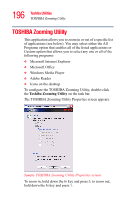Toshiba Satellite M65-S8211 Satellite M60-M65 User's Guide (PDF) - Page 196
TOSHIBA Zooming Utility
 |
View all Toshiba Satellite M65-S8211 manuals
Add to My Manuals
Save this manual to your list of manuals |
Page 196 highlights
196 Toshiba Utilities TOSHIBA Zooming Utility TOSHIBA Zooming Utility This application allows you to zoom in or out of a specific list of applications (see below). You may select either the All Programs option that enables all of the listed applications or Custom option that allows you to select any one or all of the following programs: ❖ Microsoft Internet Explorer ❖ Microsoft Office ❖ Windows Media Player ❖ Adobe Reader ❖ Icons on the desktop To configure the TOSHIBA Zooming Utility, double-click the Toshiba Zooming Utility on the task bar. The TOSHIBA Zooming Utility Properties screen appears. Sample TOSHIBA Zooming Utility Properties screen To zoom in, hold down the Fn key and press 2; to zoom out, hold down the Fn key and press 1.

196
Toshiba Utilities
TOSHIBA Zooming Utility
TOSHIBA Zooming Utility
This application allows you to zoom in or out of a specific list
of applications (see below). You may select either the All
Programs option that enables all of the listed applications or
Custom option that allows you to select any one or all of the
following programs:
❖
Microsoft Internet Explorer
❖
Microsoft Office
❖
Windows Media Player
❖
Adobe Reader
❖
Icons on the desktop
To configure the TOSHIBA Zooming Utility, double-click
the
Toshiba Zooming Utility
on the task bar.
The TOSHIBA Zooming Utility Properties screen appears.
Sample TOSHIBA Zooming Utility Properties screen
To zoom in, hold down the
Fn
key and press
2
; to zoom out,
hold down the
Fn
key and press
1
.