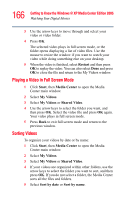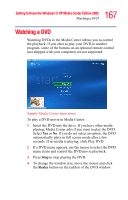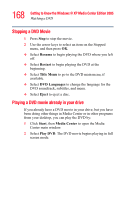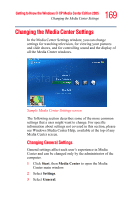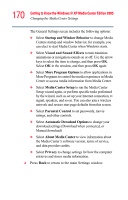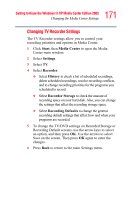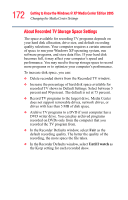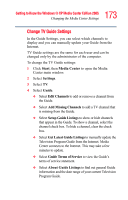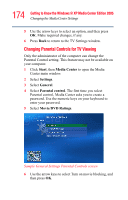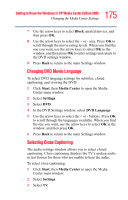Toshiba Satellite M65-S8211 Satellite M60-M65 User's Guide (PDF) - Page 171
Changing TV Recorder Settings, Start, Media, Center, Settings, Recorder, History, Recorder Storage
 |
View all Toshiba Satellite M65-S8211 manuals
Add to My Manuals
Save this manual to your list of manuals |
Page 171 highlights
171 Getting to Know the Windows® XP Media Center Edition 2005 Changing the Media Center Settings Changing TV Recorder Settings The TV Recorder settings allow you to control your recording priorities and options in Media Center. 1 Click Start, then Media Center to open the Media Center main window. 2 Select Settings. 3 Select TV. 4 Select Recorder. ❖ Select History to check a list of scheduled recordings, delete scheduled recordings, resolve recording conflicts, and to change recording priorities for the programs you scheduled to record. ❖ Select Recorder Storage to check the amount of recording space on your hard disk. Also, you can change the settings that affect the recording storage space. ❖ Select Recording Defaults to change the general recording default settings that affect how and when your programs are recorded. 5 To change the TV/DVD settings on Recorded Storage or Recording Default screens, use the arrow keys to select an option, and then press OK. Use the arrows to select Save on the screen. Then press OK again to enter the changes. 6 Press Back to return to the main Settings menu.