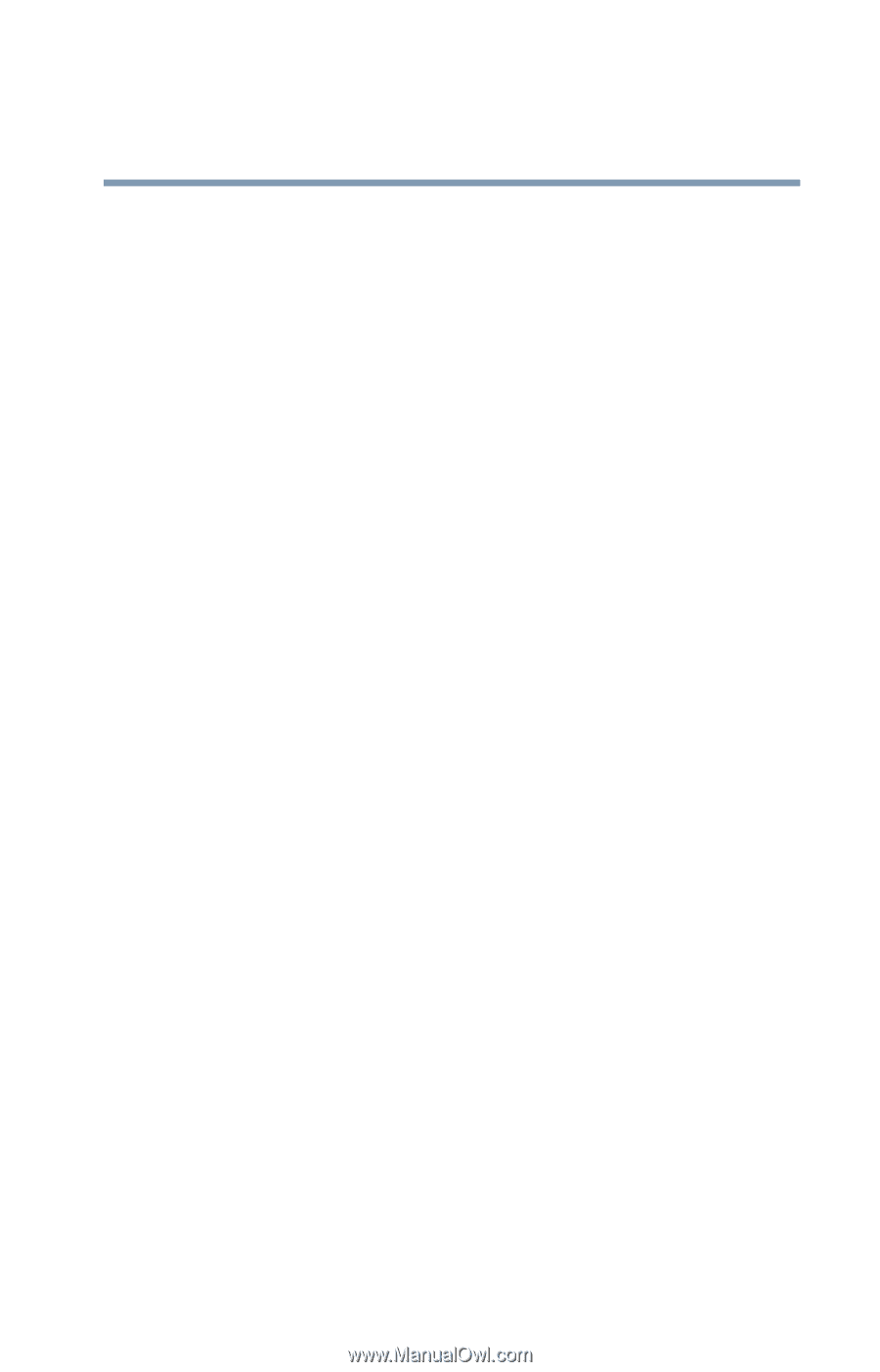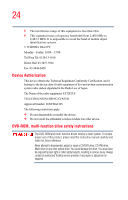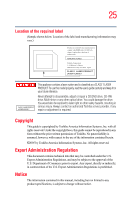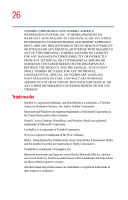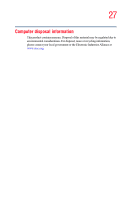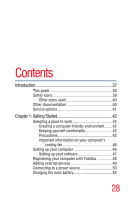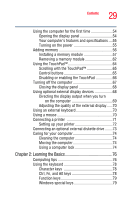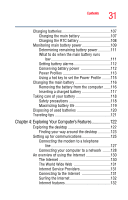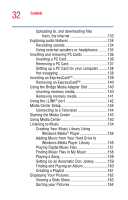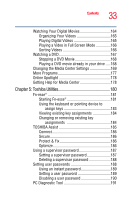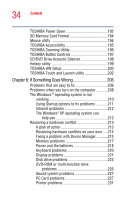Toshiba Satellite M65-S8211 Satellite M60-M65 User's Guide (PDF) - Page 29
Learning the Basics, Ctrl, Fn, and Alt keys
 |
View all Toshiba Satellite M65-S8211 manuals
Add to My Manuals
Save this manual to your list of manuals |
Page 29 highlights
29 Contents Using the computer for the first time 54 Opening the display panel 54 Your computer's features and specifications ....55 Turning on the power 55 Adding memory 56 Installing a memory module 57 Removing a memory module 62 Using the TouchPad 64 Scrolling with the TouchPad 65 Control buttons 65 Disabling or enabling the TouchPad 66 Turning off the computer 67 Closing the display panel 68 Using optional external display devices 68 Directing the display output when you turn on the computer 69 Adjusting the quality of the external display......70 Using an external keyboard 70 Using a mouse 70 Connecting a printer 71 Setting up your printer 72 Connecting an optional external diskette drive........73 Caring for your computer 74 Cleaning the computer 74 Moving the computer 74 Using a computer lock 74 Chapter 2: Learning the Basics 76 Computing tips 76 Using the keyboard 78 Character keys 78 Ctrl, Fn, and Alt keys 78 Function keys 79 Windows special keys 79