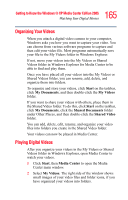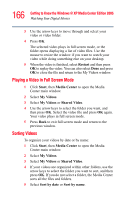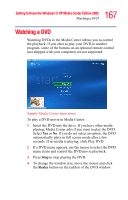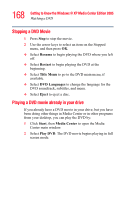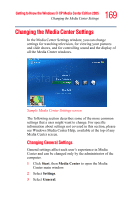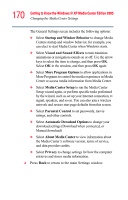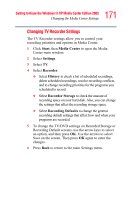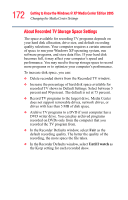Toshiba Satellite M65-S8211 Satellite M60-M65 User's Guide (PDF) - Page 167
Watching a DVD
 |
View all Toshiba Satellite M65-S8211 manuals
Add to My Manuals
Save this manual to your list of manuals |
Page 167 highlights
167 Getting to Know the Windows® XP Media Center Edition 2005 Watching a DVD Watching a DVD Watching DVDs in the Media Center allows you to control the playback. If you elect to play your DVD in another program, some of the buttons on an optional remote control (not shipped with your computer) are not supported. Sample Media Center main menu To play a DVD movie in Media Center: 1 Insert the DVD into the drive. If you have other media playing, Media Center asks if you want to play the DVD. Select Yes or No. If you do not select an option, the DVD automatically plays in full screen mode after a few seconds. If no media is playing, click Play DVD. 2 If a DVD menu appears, use the mouse to select the DVD menu items and control the DVD movie playback. 3 Press Stop to stop playing the DVD. 4 To change the window size, move the mouse and click the Resize button on the taskbar of the DVD window.