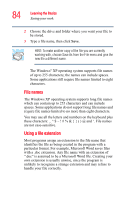Toshiba Satellite M65-S8211 Satellite M60-M65 User's Guide (PDF) - Page 79
Function keys, Windows special keys, Starting a program
 |
View all Toshiba Satellite M65-S8211 manuals
Add to My Manuals
Save this manual to your list of manuals |
Page 79 highlights
Learning the Basics Starting a program 79 Function keys The function keys (not to be confused with the Fn key) are the 12 keys at the top of the keyboard. Sample function keys F1 through F12 are called function keys because they execute programmed functions when pressed. Used in combination with the Fn key, function keys marked with icons execute specific functions on the computer. For example, Fn+F9 turns off the TouchPad. For more information, see "Fn-esse®" on page 181, or "Hot Keys" on page 250. Windows special keys Start key Application key Sample Windows special keys Your computer's keyboard has two keys that have special functions in Windows: ❖ Start key-Opens the Start menu ❖ Application key-Has the same function as the secondary mouse button Starting a program The easiest way to start a program is to double-click the name of the file that contains the information you want to work on. To find the file, use My Computer or Windows® Explorer. If you prefer to open the program first, you have four options. You can: ❖ Double-click the icon for the program on your desktop