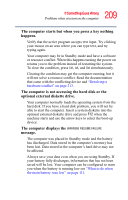Toshiba Satellite M65-S8211 Satellite M60-M65 User's Guide (PDF) - Page 205
Disabling or enabling TOSHIBA Touch and Launch, select a table
 |
View all Toshiba Satellite M65-S8211 manuals
Add to My Manuals
Save this manual to your list of manuals |
Page 205 highlights
205 Toshiba Utilities TOSHIBA Touch and Launch utility In the Corner Assignment section you can change the icons you see at the four corners of the TOSHIBA Touch and Launch window using the drop-down list boxes. The icons are referred to as tables in the TOSHIBA Touch and Launch Settings dialog box. The TouchPad settings button allows you to define how sensitive the TouchPad will be to your finger on the TouchPad before it activates the TOSHIBA Touch and Launch window. The Window settings button allows you to control the size and transparency of the TOSHIBA Touch and Launch window. The Option button allows you to define how folders will open, define visual effects and control when to show help. A list of tables appears in the Table section of the TOSHIBA Touch and Launch Settings window. These are the same items (icons) you can choose in the Corner Assignment section of the TOSHIBA Touch and Launch Settings. As you select a table, the Settings button may become active. Not all tables have settings. The New Table button allows you to create a new table. The Delete button deletes the selected table. Disabling or enabling TOSHIBA Touch and Launch You can set or clear the Disable TOSHIBA Touch and Launch check box in the TOSHIBA Touch and Launch Settings window in order to disable or enable this feature. You can also use the TOSHIBA Touch and Launch icon on the system tray.