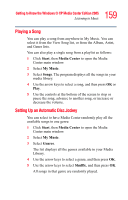Toshiba Satellite M65-S8211 Satellite M60-M65 User's Guide (PDF) - Page 156
Start, Windows, Media Player, Search for Media Files, Tools, Search on, Search, Browse
 |
View all Toshiba Satellite M65-S8211 manuals
Add to My Manuals
Save this manual to your list of manuals |
Page 156 highlights
156 Getting to Know the Windows® XP Media Center Edition 2005 Listening to Music To add music files that are stored in your My Music or Shared Music folder on your hard drive: 1 Click Start on the taskbar, and then click Windows Media Player. 2 Select Search for Media Files from the Library tab's Tools menu. Sample Add to Library by Searching Computer screen 3 Select an option from the Search on drop-down menu. 4 Select Search to search all drives or select Browse to search through a specific drive. 5 Click Search. Windows Media Player searches the selected drives for all supported audio files and adds them to the Media Library. If Windows Media Player does not recognize all of your audio files, try copying the files directly into Windows Media Player. Refer to Windows Media Player Help for more information. Your music files can now be found and played in the My Music window in the Media Center. You may need to close and open Media Center for the added music files to appear in My Music.