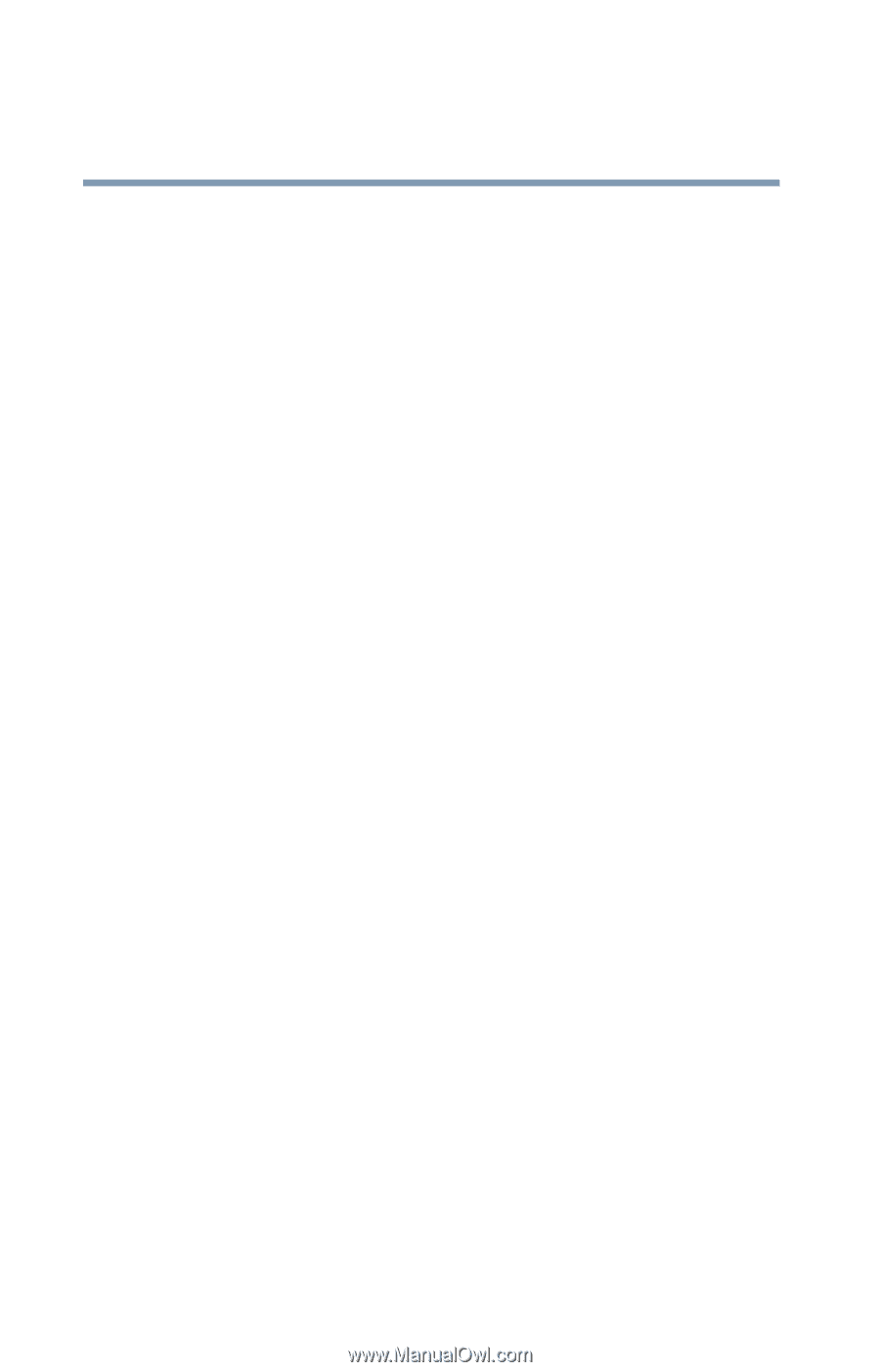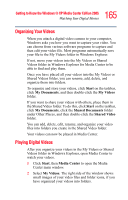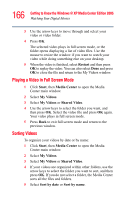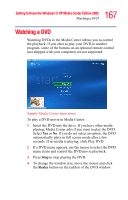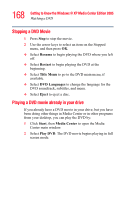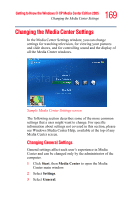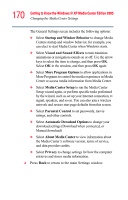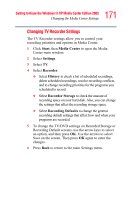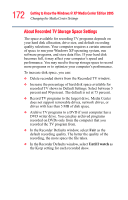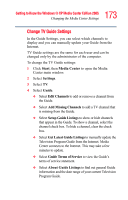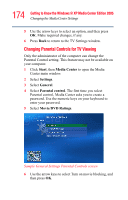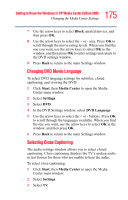Toshiba Satellite M65-S8211 Satellite M60-M65 User's Guide (PDF) - Page 170
Visual and Sound Effects, Startup and Window Behavior
 |
View all Toshiba Satellite M65-S8211 manuals
Add to My Manuals
Save this manual to your list of manuals |
Page 170 highlights
170 Getting to Know the Windows® XP Media Center Edition 2005 Changing the Media Center Settings The General Settings screen includes the following options: ❖ Select Startup and Window Behavior to change Media Centers startup and window behavior, for example, you can elect to start Media Center when Windows starts. ❖ Select Visual and Sound Effects to turn transition animations or navigation sounds on or off. Use the arrow keys to select the item to change, and then press OK. Select OK in the window, and then press OK again. ❖ Select More Program Options to allow applications in More Programs to control the media experience in Media Center or access media information from Media Center. ❖ Select Media Center Setup to run the Media Center Setup wizard again, or perform specific tasks performed by the wizard, such as set up your Internet connection, tv signal, speakers, and so on. You can also join a wireless network and restore start page defaults from this screen. ❖ Select Parental Control to set passwords, movie ratings, and other controls. ❖ Select Automatic Download Options to change your download settings (Download when connected, or Manual download) ❖ Select About Media Center to view information about the Media Center's software version, terms of service, and data provider credits. ❖ Select Privacy to change settings for how the computer retrieves and stores media information. 4 Press Back to return to the main Settings window.