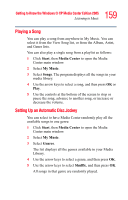Toshiba Satellite M65-S8211 Satellite M60-M65 User's Guide (PDF) - Page 154
Listening to Music, Creating Your Music Library Using Windows Media® Player, Player
 |
View all Toshiba Satellite M65-S8211 manuals
Add to My Manuals
Save this manual to your list of manuals |
Page 154 highlights
154 Getting to Know the Windows® XP Media Center Edition 2005 Listening to Music Listening to Music The My Music window in the Media Center works with Windows Media® Player to find and play your music files and CDs. You can use Windows Media Player to create your music library and then use Media Center to find and play your music. You can store your music files in the My Music folder or in other folders on your hard drive, however, you need to add those files to the Windows Media Player Library for Media Center to be able to find and play them. In My Music, you can: ❖ Play music CDs - you can skip, shuffle, or repeat songs or albums ❖ Play digital music files from a music library you create and organize using Windows Media Player ❖ Search for music files by the following categories: album, artist, playlist, song, or genre ❖ View music CD details such as artist name, song title, length of song, and album cover art ❖ Play a music playlist with a slide show Creating Your Music Library Using Windows Media® Player Each time you add music files outside of Windows Media Player, you must use the Tools menu to add music files to your Windows Media Player Library. This will ensure that Media Center can find them. To add music files: 1 Click Start on the taskbar, and then click Windows Media Player. 2 Click the Library tab at the top of the window. The first time you select the media Library, a message tells you that Windows Media Player needs to search your computer for your music files.