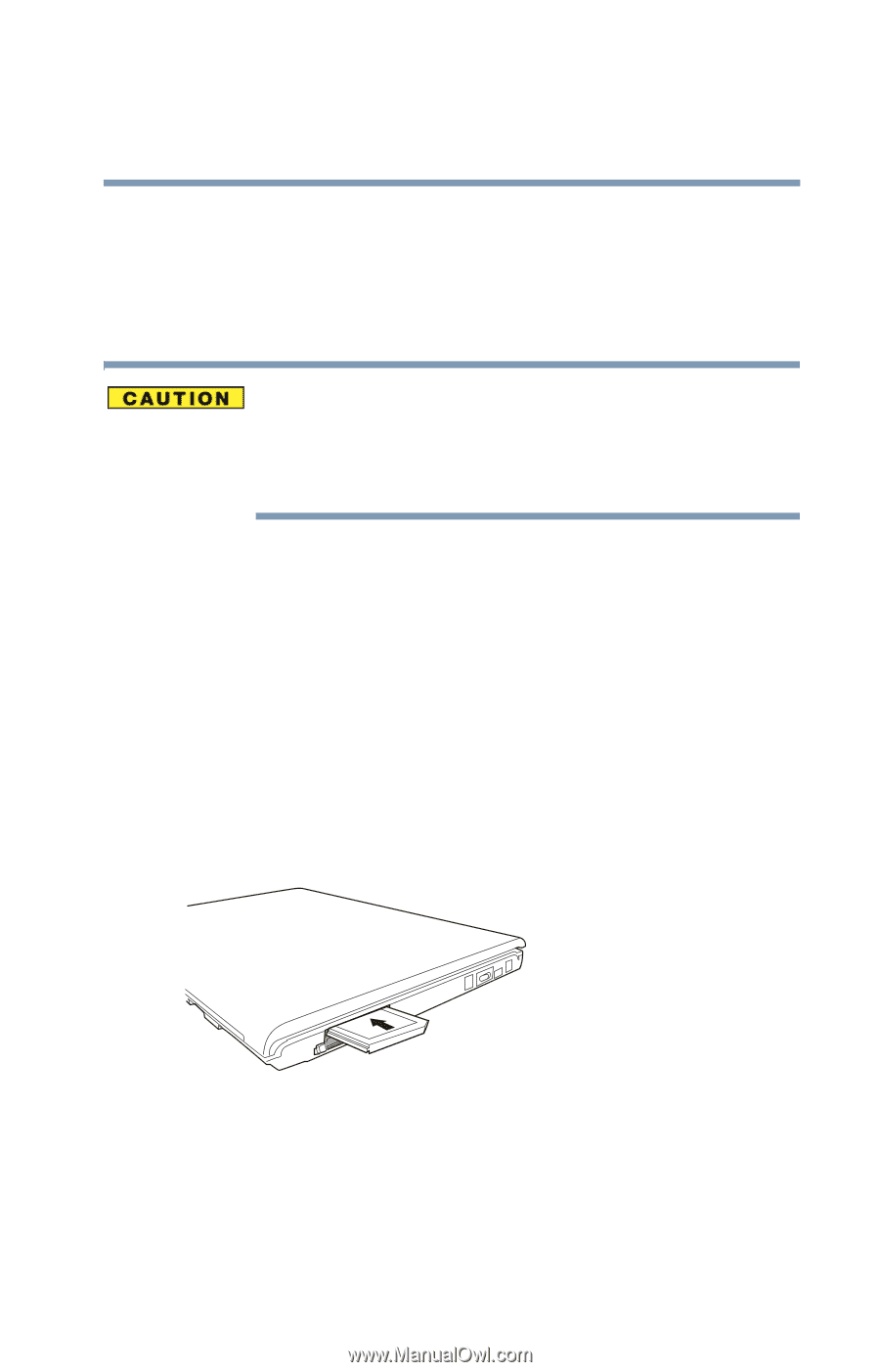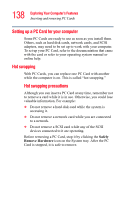Toshiba Satellite M65-S8211 Satellite M60-M65 User's Guide (PDF) - Page 139
Inserting an ExpressCard
 |
View all Toshiba Satellite M65-S8211 manuals
Add to My Manuals
Save this manual to your list of manuals |
Page 139 highlights
139 Exploring Your Computer's Features Inserting an ExpressCard™ Inserting an ExpressCard™ Before you insert an ExpressCard, refer to the documentation that comes with the card to see if you need to do anything before you insert it. You can only use PC Cards in the bottom slot or ExpressCards in the top slot. You cannot insert a PC Card into the ExpressCard slot (the upper slot), nor can you insert an ExpressCard into the PC card slot (the lower slot). To insert an ExpressCard: 1 Turn off the computer. You may also hot swap an ExpressCard. Stop the ExpressCard by clicking the Safely Remove Hardware icon on the System tray. After the ExpressCard is stopped, it is safe to remove. 2 Locate the ExpressCard slot just above the PC Card slot on the right side of the computer. 3 Insert the ExpressCard. Sample inserting an ExpressCard 4 When the card is almost all the way into the slot, push firmly, but gently, to ensure a firm connection with the computer. Do not force the card into position.