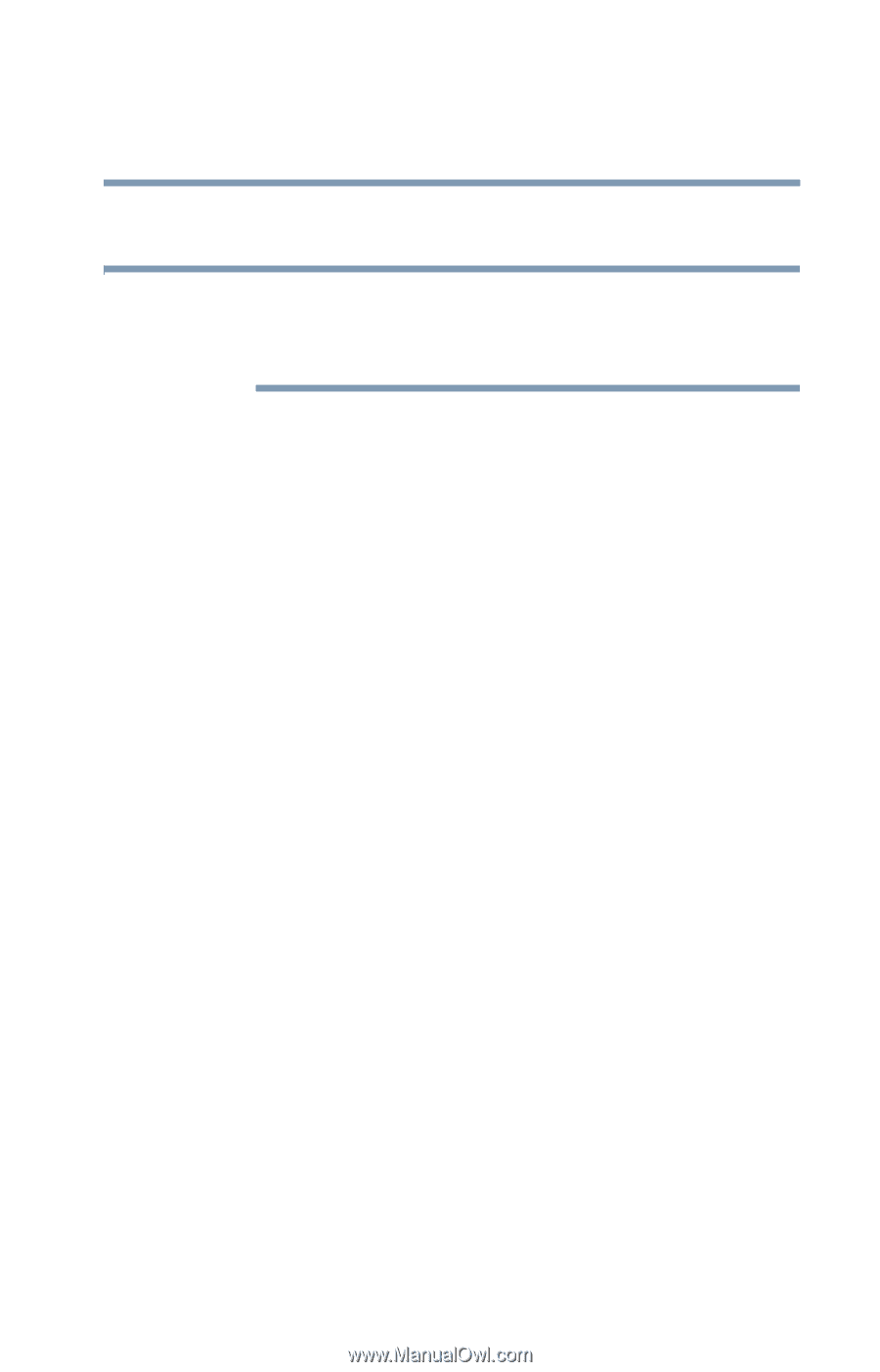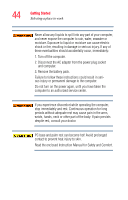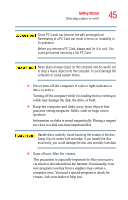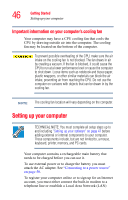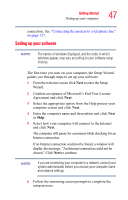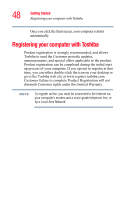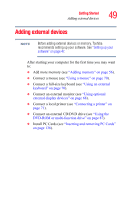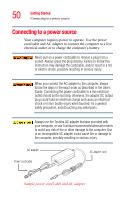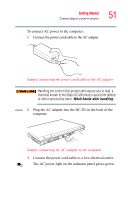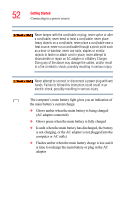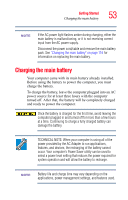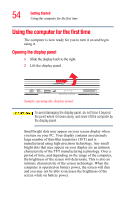Toshiba Satellite M65-S8211 Satellite M60-M65 User's Guide (PDF) - Page 49
Adding external devices
 |
View all Toshiba Satellite M65-S8211 manuals
Add to My Manuals
Save this manual to your list of manuals |
Page 49 highlights
Getting Started Adding external devices 49 Adding external devices NOTE Before adding external devices or memory, Toshiba recommends setting up your software. See "Setting up your software" on page 47. After starting your computer for the first time you may want to: ❖ Add more memory (see "Adding memory" on page 56). ❖ Connect a mouse (see "Using a mouse" on page 70). ❖ Connect a full-size keyboard (see "Using an external keyboard" on page 70). ❖ Connect an external monitor (see "Using optional external display devices" on page 68). ❖ Connect a local printer (see "Connecting a printer" on page 71). ❖ Connect an external CD/DVD drive (see "Using the DVD-ROM or multi-function drive" on page 87). ❖ Install PC Cards (see "Inserting and removing PC Cards" on page 136).