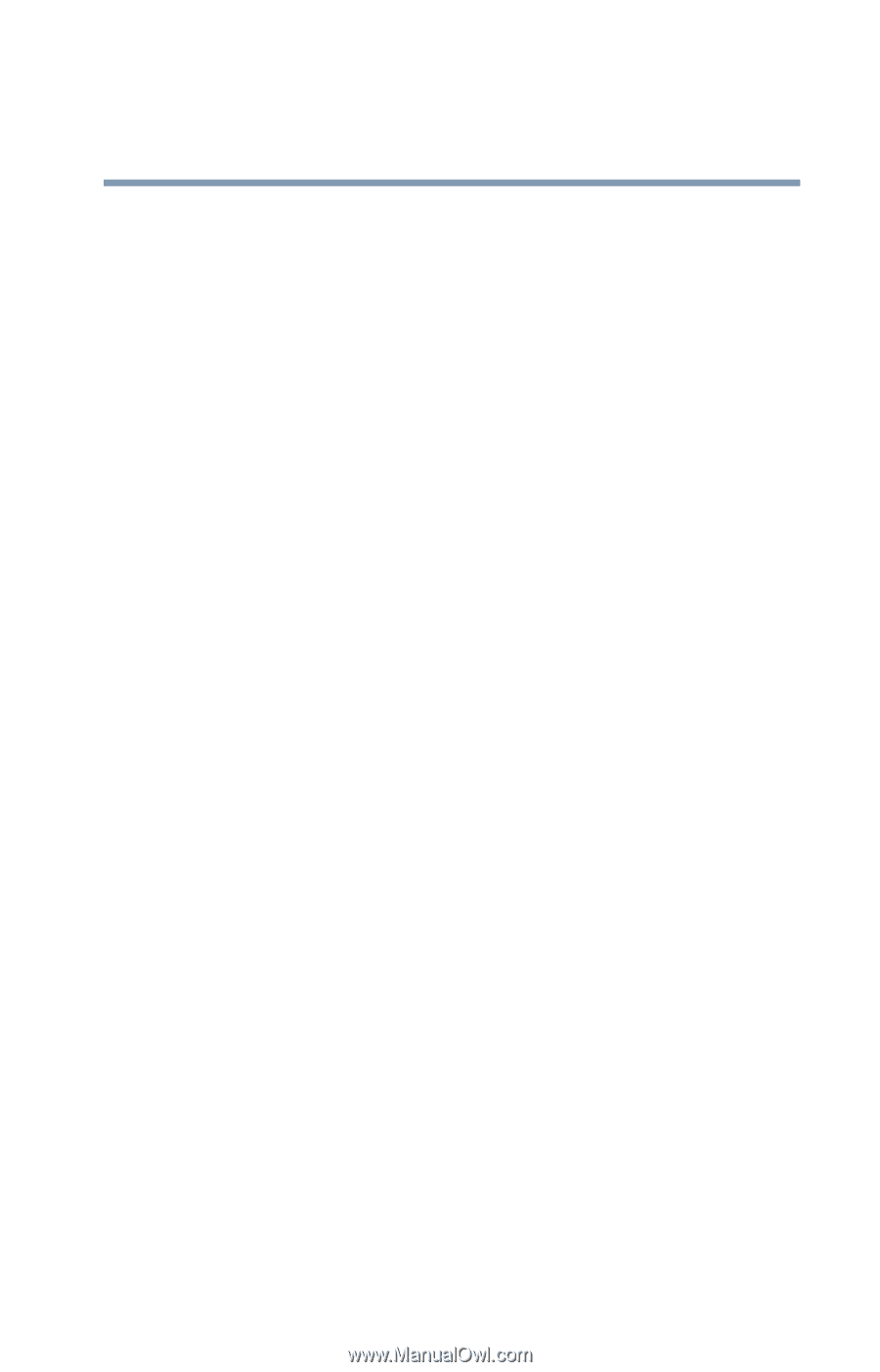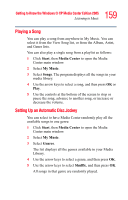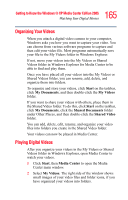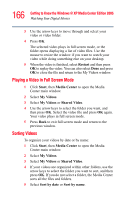Toshiba Satellite M65-S8211 Satellite M60-M65 User's Guide (PDF) - Page 161
Creating a Playlist, Start, Windows Media, Player, Library, Now Playing list, New List, Playlist
 |
View all Toshiba Satellite M65-S8211 manuals
Add to My Manuals
Save this manual to your list of manuals |
Page 161 highlights
161 Getting to Know the Windows® XP Media Center Edition 2005 Listening to Music Creating a Playlist A playlist is a customized list of digital music files. Using playlists, you can group various digital music files together and determine the order in which you want the files to play. You can create a playlist that includes several tracks from various CDs or even a playlist that contains background music for a slide show. Use Windows Media Player to create playlists and then play them back using Media Center. To create a playlist: 1 Click Start on the taskbar and select Windows Media Player. 2 Click the Library tab. 3 Left click the Now Playing list menu on the right side of the screen. 4 Select New List, then Playlist. 5 Drag the music files to the right side of the Media Player window. You can also select the music file and click the Add selection to the current list icon. 6 Left click the Now Playing list menu and select Save Playlist As. Enter the name of the Playlist in the Save as window, and click Save. 7 Select your playlist to view the music files that you have added. 8 Close Media Center, if open, then click Start, then Media Center. Your playlist will not appear in My Music unless you close and open Media Center. You can now play your playlist in Media Center.