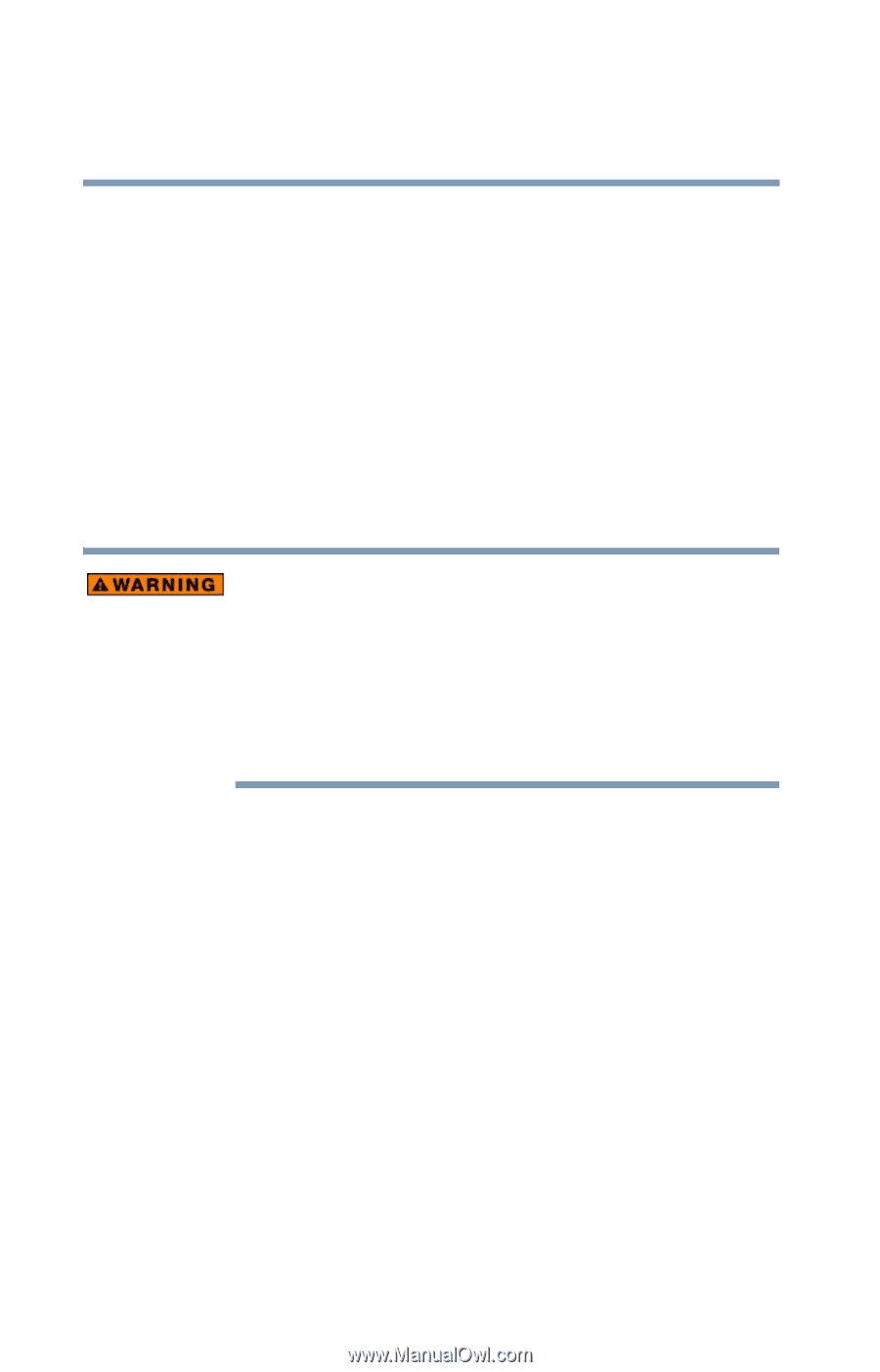Toshiba Satellite M65-S8211 Satellite M60-M65 User's Guide (PDF) - Page 144
Media Center Setup, Connecting to a Television
 |
View all Toshiba Satellite M65-S8211 manuals
Add to My Manuals
Save this manual to your list of manuals |
Page 144 highlights
144 Getting to Know the Windows® XP Media Center Edition 2005 Media Center Setup Media Center Setup This section shows you how to set up your computer to use the Media Center. There are many different methods you can use to connect your television and computer which are covered in the following sections. Connecting to a Television Your computer has TV-out capability, meaning you can connect it to a television and view the computer image on the television. If you have to operate your computer during a thunderstorm and are connecting the TV tuner to an outside antenna, you should operate your computer using AC power mode. The AC adapter offers some protection against (but does not entirely prevent) possible electric shock caused by lightning. For complete protection, do not operate your computer during a thunderstorm. You can connect your computer to a TV by doing the following: 1 Turn off the computer. 2 Connect an S-video cable (not shipped with your computer) from the TV's S-video input connection to the S-video Out connector on the back of your computer. 3 Connect an audio cable (not shipped with your computer) from the TV's audio connection to the headphone jack on your computer. 4 Turn on the TV, then turn on the computer.