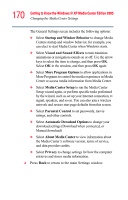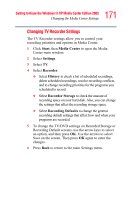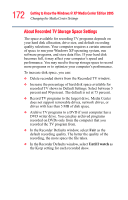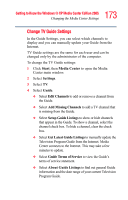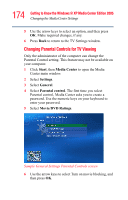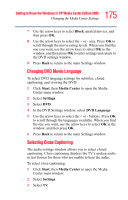Toshiba Satellite M65-S8211 Satellite M60-M65 User's Guide (PDF) - Page 175
Changing DVD Movie Language, Selecting Close Captioning, Block, Start, Media, Center, Settings
 |
View all Toshiba Satellite M65-S8211 manuals
Add to My Manuals
Save this manual to your list of manuals |
Page 175 highlights
175 Getting to Know the Windows® XP Media Center Edition 2005 Changing the Media Center Settings 7 Use the arrow keys to select Block unrated movies, and then press OK. 8 Use the arrow keys to select the + or - area. Press OK to scroll through the movie rating levels. When you find the one you want, use the arrow keys to select OK in the window, and then press OK to enter settings and return to the DVD settings window. 9 Press Back to return to the main Settings window. Changing DVD Movie Language To select DVD language settings for subtitles, closed captioning, and viewing the DVD: 1 Click Start, then Media Center to open the Media Center main window. 2 Select Settings. 3 Select DVD. 4 In the DVD Settings window, select DVD Language. 5 Use the arrow keys to select the + or - buttons. Press OK to scroll through the languages available. When you find the one you want, use the arrow keys to select OK in the window, and then press OK. 6 Press Back to return to the main Settings window. Selecting Close Captioning The audio settings window allows you to select closed captioning. Close captioning displays the TV's spoken audio in text format for those who are unable to hear the audio. To select close captioning: 1 Click Start, then Media Center to open the Media Center main window. 2 Select Settings. 3 Select TV.