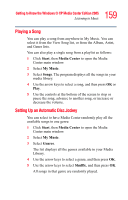Toshiba Satellite M65-S8211 Satellite M60-M65 User's Guide (PDF) - Page 159
Playing a Song, Setting Up an Automatic Disc Jockey, Start, Media, Center, My Music, Songs, Genres
 |
View all Toshiba Satellite M65-S8211 manuals
Add to My Manuals
Save this manual to your list of manuals |
Page 159 highlights
159 Getting to Know the Windows® XP Media Center Edition 2005 Listening to Music Playing a Song You can play a song from anywhere in My Music. You can select it from the View Song list, or from the Album, Artist, and Genre lists. You can also play a single song from a playlist as follows: 1 Click Start, then Media Center to open the Media Center main window. 2 Select My Music. 3 Select Songs. The program displays all the songs in your media library. 4 Use the arrow keys to select a song, and then press OK or Play. 5 Use the controls at the bottom of the screen to stop or pause the song, advance to another song, or increase or decrease the volume. Setting Up an Automatic Disc Jockey You can select to have Media Center randomly play all the available songs in one genre: 1 Click Start, then Media Center to open the Media Center main window. 2 Select My Music. 3 Select Genres. The list displays all the genres available in your Media Library. 4 Use the arrow keys to select a genre, and then press OK. 5 Use the arrow keys to select Shuffle, and then press OK. All songs in that genre are randomly played.