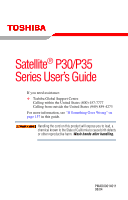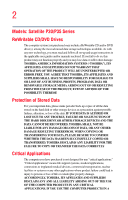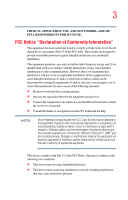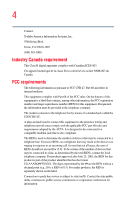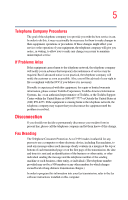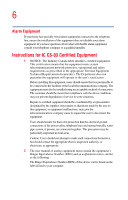Toshiba Satellite P35 Satellite P30/P35 User's Guide (PDF)
Toshiba Satellite P35 Manual
 |
View all Toshiba Satellite P35 manuals
Add to My Manuals
Save this manual to your list of manuals |
Toshiba Satellite P35 manual content summary:
- Toshiba Satellite P35 | Satellite P30/P35 User's Guide (PDF) - Page 1
/P35 Series User's Guide If you need assistance: ❖ Toshiba Global Support Centre Calling within the United States (800) 457-7777 Calling from outside the United States (949) 859-4273 For more information, see "If Something Goes Wrong" on page 157 in this guide. Handling the cord on this product will - Toshiba Satellite P35 | Satellite P30/P35 User's Guide (PDF) - Page 2
P30/P35 Series ReWritable CD/DVD Drives The computer system you purchased may include a ReWritable CD and/or DVD drive(s), among the most advanced data storage technologies available. As with any new technology, you must read and follow all set-up and usage instructions in the applicable user guides - Toshiba Satellite P35 | Satellite P30/P35 User's Guide (PDF) - Page 3
with the instructions, it may cause harmful interference to radio communications. However, there is no guarantee that interference will not occur approved by Toshiba or parties authorized by Toshiba could void the user's authority to operate the equipment. This device complies with Part 15 of - Toshiba Satellite P35 | Satellite P30/P35 User's Guide (PDF) - Page 4
Contact: Toshiba America Information to the premises wiring and telephone network must comply with the applicable FCC part 68 rules and requirements adopted by the ACTA. It is designed to be to party line service is subject to state tariffs. Contact the state public utility commission, public - Toshiba Satellite P35 | Satellite P30/P35 User's Guide (PDF) - Page 5
, to allow you to make any changes necessary to maintain uninterrupted service. If Problems Arise If this equipment causes harm to the telephone network, the telephone company will notify you in advance that temporary discontinuance of service may be required. But if advanced notice is not practical - Toshiba Satellite P35 | Satellite P30/P35 User's Guide (PDF) - Page 6
will disable alarm equipment, consult your telephone company or a qualified installer. Instructions user to disconnect the equipment. Users should ensure for their own protection that the electrical ground connections of the power , as appropriate. 2 The user manual of analog equipment must contain - Toshiba Satellite P35 | Satellite P30/P35 User's Guide (PDF) - Page 7
optimal network performance or even lose your network connection. If you should experience any such problem, immediately turn off your Bluetooth™ or Wireless LAN device. Please contact Toshiba PC product support on Web site http://www.toshibaeurope.com/computers/tnt/bluetooth.htm in Europe or http - Toshiba Satellite P35 | Satellite P30/P35 User's Guide (PDF) - Page 8
from deliberations of panels and committees of scientists who continually review and interpret the extensive research literature. In some situations or The TOSHIBA Wireless LAN Mini PCI Card must be installed and used in strict accordance with the manufacturer's instructions as described in the user - Toshiba Satellite P35 | Satellite P30/P35 User's Guide (PDF) - Page 9
service, this device is intended to be operated indoors and away from windows to for harmful interference to co-channel Mobile Satellite systems. High power radars are allocated as primary users of the 5.25 GHz to 5. radio equipment. English: Hereby, TOSHIBA Corp. Digital Media Network Company, - Toshiba Satellite P35 | Satellite P30/P35 User's Guide (PDF) - Page 10
het toestel Radio LAN device in overeenstemming is met de essentiële eisen en de andere relevante bepalingen van richtlijn 1999/5/EG. Bij deze TOSHIBA Corp. Digital Media Network Company dat deze Radio LAN device voldoet aan de essentiële eisen en aan de overige relevante bepalingen van Richtlijn - Toshiba Satellite P35 | Satellite P30/P35 User's Guide (PDF) - Page 11
1999/5/CE. USA - Federal Communications Commission (FCC) This device complies with Part 15 of FCC Rules. Operation of the devices in a Wireless LAN System attachment will be the responsibility of the user. Caution: Exposure to Radio Frequency Radiation The radiated output power of the TOSHIBA - Toshiba Satellite P35 | Satellite P30/P35 User's Guide (PDF) - Page 12
used indoors for frequency range 5.15 GHz to 5.25 GHz to reduce the potential for harmful interference to co-channel Mobile Satellite systems. High power radars are allocated as primary users of the 5.25 GHz to 5.35 GHz and 5.65 GHz to 5.85 GHz bands. These radar stations can cause interference with - Toshiba Satellite P35 | Satellite P30/P35 User's Guide (PDF) - Page 13
2,483.5 MHz. It is possible to avoid the band of mobile object identification systems. 3. TOSHIBA Direct PC Monday - Friday: 10:00 - 17:00 Toll Free Tel: 0120-13-1100 belongs to the device class of radio equipment of low-power data communication system radio station stipulated in the Radio Law - Toshiba Satellite P35 | Satellite P30/P35 User's Guide (PDF) - Page 14
14 Approval Number: D01-1128JP TELECOM ENGINEERING CENTER Approval Number: 03NY.A0018, 03GZDA0017 The following restrictions apply: ❖ Do not disassemble or modify the device. ❖ Do not install the embedded wireless module into other device. ❖ 5.17 GHz to 5.23 GHz for indoor use only Radio approvals - Toshiba Satellite P35 | Satellite P30/P35 User's Guide (PDF) - Page 15
15 Europe - Restrictions for use of 2.4 GHz Frequencies in European Community Countries België/ Belgique: Deutschland: France: Italia: For private usage outside buildings across public grounds over less than 300m no special registration with IBPT/BIPT is required. Registration to IBPT/BIPT is - Toshiba Satellite P35 | Satellite P30/P35 User's Guide (PDF) - Page 16
channel of operation. If operation is occurring outside of the allowable frequencies as listed above, the user must cease operating the Wireless LAN at that location and consult he local technical support staff responsible for the wireless network. ❖ The 5 GHz Turbo mode feature is not allowed for - Toshiba Satellite P35 | Satellite P30/P35 User's Guide (PDF) - Page 17
feature required for European Community operation in the 5 GHz bands. This device will operate under the control of the Access Point in order to avoid operating feature will automatically restart operation on a channel free of radar. You may consult with the local technical support staff responsible - Toshiba Satellite P35 | Satellite P30/P35 User's Guide (PDF) - Page 18
18 802.11a (5 GHz) Australia Canada France Ireland Luxembourg Norway Switzerland Austria Denmark Germany Italy Netherlands Portugal UK Belgium Finland Greece Liechtenstein New Zealand Sweden USA Turbo Mode (5 GHz) Canada USA Approved Countries/Regions for use for the Intel® PRO/ Wireless LAN - Toshiba Satellite P35 | Satellite P30/P35 User's Guide (PDF) - Page 19
Switzerland USA Belgium Finland Greece Ireland Liechtenstein Netherlands Philippines Spain Thailand Bluetooth wireless technology Interoperability Bluetooth™ Cards from TOSHIBA are designed to be interoperable with any product with Bluetooth wireless technology that is based on Frequency Hopping - Toshiba Satellite P35 | Satellite P30/P35 User's Guide (PDF) - Page 20
or even lose your network connection. If you should experience any such problem, immediately turn off either one of your Bluetooth™ or Wireless LAN. Please contact Toshiba PC product support on Web site http://www.toshiba-europe.com/computers/tnt/ bluetooth.htm in Europe or http://www.pcsupport - Toshiba Satellite P35 | Satellite P30/P35 User's Guide (PDF) - Page 21
deliberations of panels and committees of scientists who continually review and interpret the extensive research literature. In some ❖ In any other environment where the risk of interference to other devices or services is perceived or identified as harmful. If you are uncertain of the policy that - Toshiba Satellite P35 | Satellite P30/P35 User's Guide (PDF) - Page 22
or modifications made to this equipment not expressly approved by TOSHIBA or parties authorized by TOSHIBA could void the user's authority to operate the equipment. Taiwan Article 14 Unless approved, for any model accredited low power radio frequency electric machinery, any company, trader or - Toshiba Satellite P35 | Satellite P30/P35 User's Guide (PDF) - Page 23
emission electric machinery. Using this equipment in Japan In Japan, the frequency bandwidth of 2,400 MHz to 2,483.5 MHz for second generation low-power data communication systems such as this equipment overlaps that of mobile object identification systems (premises radio station and specified low - Toshiba Satellite P35 | Satellite P30/P35 User's Guide (PDF) - Page 24
TOSHIBA power disassemble or modify the device. ❖ Do not install the embedded wireless module into other device. DVD-ROM, multi-function drive safety instructions The DVD-ROM and multi-function drives employ a laser system. To ensure proper use of this product, please read this instruction manual - Toshiba Satellite P35 | Satellite P30/P35 User's Guide (PDF) - Page 25
service station." To prevent direct exposure to the laser beam, do not try to open the enclosure. Use of controls or adjustments or performance of procedures other than those specified in the owner's manual may result in hazardous radiation exposure. Copyright This guide is copyrighted by Toshiba - Toshiba Satellite P35 | Satellite P30/P35 User's Guide (PDF) - Page 26
WITH THIS MANUAL OR ANY OTHER INFORMATION CONTAINED HEREIN OR THE USE THEREOF. Trademarks Noteworthy and Satellite are registered trademarks, and FreedomWare and SmartMedia are trademarks, of Toshiba America Information Systems, Inc. and/ or Toshiba Corporation. Microsoft and Windows are registered - Toshiba Satellite P35 | Satellite P30/P35 User's Guide (PDF) - Page 27
27 MultiMediaCard is a trademark of Infineon Technologies AG. All other brand and product names are trademarks or registered trademarks of their respective companies. Computer disposal information This product contains mercury. Disposal of this material may be regulated due to environmental - Toshiba Satellite P35 | Satellite P30/P35 User's Guide (PDF) - Page 28
Contents Introduction 35 This guide 36 Safety icons 37 Other icons used 38 Other documentation 38 Service options 39 Chapter 1: Getting Started 47 Registering your computer with Toshiba ..........48 Adding external devices 49 Connecting to a power source 49 Charging the main battery 52 28 - Toshiba Satellite P35 | Satellite P30/P35 User's Guide (PDF) - Page 29
or enabling the TouchPad 57 Installing additional memory (optional 58 Removing a memory module 62 Using a mouse 64 Connecting a local printer 64 Setting up your printer 65 Using external display devices 68 Connecting the display device 68 Directing the display output when you turn on the - Toshiba Satellite P35 | Satellite P30/P35 User's Guide (PDF) - Page 30
Shut down command 99 Using Hibernation Mode 102 Using Standby Mode 104 Toshiba's online resources 106 Chapter 3: Mobile Computing 107 Toshiba's energy-saver design 107 Running the computer on battery power 108 Battery Notice 108 Power management 109 Using additional batteries 109 Charging - Toshiba Satellite P35 | Satellite P30/P35 User's Guide (PDF) - Page 31
Charging the main battery 110 Charging the RTC battery 111 Monitoring battery power 112 Determining remaining battery power 113 What to do when the battery runs low 114 Setting battery alarms 115 Conserving battery power 115 Power profiles in Windows XP 116 Using a hot key to set the power - Toshiba Satellite P35 | Satellite P30/P35 User's Guide (PDF) - Page 32
media 147 Removing Memory Stick or Memory Stick PRO media 148 Inserting an SD™ Card 148 Removing an SD™ Card 149 Inserting an xD-Picture Card 149 Removing an xD-Picture Card 150 Chapter 5: Toshiba Utilities 151 TOSHIBA Console 151 Customizing Your Computer 152 Network 152 Power Saver 153 - Toshiba Satellite P35 | Satellite P30/P35 User's Guide (PDF) - Page 33
Device Manager ...........165 Memory problems 167 Power and the batteries 168 Keyboard problems 169 Display problems 170 Disk drive problems 172 DVD-ROM or multi-function drive problems...174 Sound system problems 175 PC Card problems 176 Printer problems 179 Modem problems 180 Develop good - Toshiba Satellite P35 | Satellite P30/P35 User's Guide (PDF) - Page 34
By mode 188 Hibernation mode 189 Display modes 190 Enabling a wireless device 191 Display brightness 191 Disabling or enabling the TouchPad 192 Keyboard hot keys 192 Appendix B: Power Cable Connectors 193 Appendix C: Using ConfigFree™ with your Toshiba Computer 194 Getting Started 195 - Toshiba Satellite P35 | Satellite P30/P35 User's Guide (PDF) - Page 35
your Toshiba notebook computer, your work can accompany you wherever you go. Satellite P30/P35 Series computers provide considerable computing power, enabling you to perform the most demanding computing tasks from any location. Your system comes with the Microsoft® Windows® XP Home or Windows XP - Toshiba Satellite P35 | Satellite P30/P35 User's Guide (PDF) - Page 36
, or to stay current with the various computer software or hardware options, visit Toshiba's Web site at pcsupport.toshiba.com. This guide This guide introduces the computer's features. You can: ❖ Read the entire guide from beginning to end. ❖ Skim through and stop when a topic interests you. ❖ Use - Toshiba Satellite P35 | Satellite P30/P35 User's Guide (PDF) - Page 37
Introduction Safety icons 37 Safety icons This manual contains safety instructions that must be observed to avoid potential the risk, and the icons highlight these instructions as follows: Indicates an imminently hazardous situation which, if not avoided, will result in death or serious injury. - Toshiba Satellite P35 | Satellite P30/P35 User's Guide (PDF) - Page 38
electronic user's guide. ❖ Guides for other programs that may come preinstalled on your computer or that are available for installation on your Recovery media (if applicable to your system). ❖ For accessory information, visit Toshiba's Web site at accessories.toshiba.com. ❖ The Microsoft® Windows - Toshiba Satellite P35 | Satellite P30/P35 User's Guide (PDF) - Page 39
full line of optional service programs to complement its limited warranty. To stay current on the most recent software and hardware options for your computer, and for other product information, be sure to regularly check the Toshiba Web site at pcsupport.toshiba.com. If you have a problem or need to - Toshiba Satellite P35 | Satellite P30/P35 User's Guide (PDF) - Page 40
Chapter 1 Getting Started This chapter provides tips for working comfortably, describes how to connect components, and explains what to do the first time you use your computer. Selecting a place to work Your computer is designed to be used in a variety of locations and situations. This section - Toshiba Satellite P35 | Satellite P30/P35 User's Guide (PDF) - Page 41
or heaters. ❖ Extreme heat, cold, or humidity. ❖ Liquids and corrosive chemicals. If you spill liquid into the computer, turn it off, unplug it from the AC power source and let it dry out completely before turning it on again. If the computer does not operate correctly after you turn it back on - Toshiba Satellite P35 | Satellite P30/P35 User's Guide (PDF) - Page 42
raise the level of your knees and ease the pressure on the back of your thighs. ❖ Adjust the back of your chair so that it supports the lower curve of your spine. If necessary, use a cushion to provide - Toshiba Satellite P35 | Satellite P30/P35 User's Guide (PDF) - Page 43
Selecting a place to work 43 extra back support. Lower-back-support cushions are available at many office supply stores. the display and reduce eyestrain. ❖ Position the display panel or external monitor so that sunlight or bright indoor lighting does not reflect off the screen. Use tinted windows - Toshiba Satellite P35 | Satellite P30/P35 User's Guide (PDF) - Page 44
periods can cause eyestrain. Look away from the computer frequently and focus your eyes on a distant object for at least 30 seconds. Your LCD display has a brightness approaching that of a TV device. We recommend that you adjust the brightness of your LCD to a comfortable level to prevent possible - Toshiba Satellite P35 | Satellite P30/P35 User's Guide (PDF) - Page 45
prolonged use. If two cards are installed, both can become hot even if only one is being used. Overheating of a PC Card can result in errors or instability in its operation. Be careful when you remove a PC you use it again. ❖ Never turn off the computer if a drive light indicates a drive is active. - Toshiba Satellite P35 | Satellite P30/P35 User's Guide (PDF) - Page 46
disk may damage the disk, the drive, or both. ❖ Keep the overheating of the CPU, make sure the air intake on the cooling fan is not blocked. The fan draws in air by creating a vacuum. If the fan is blocked, it could cause the CPU to run at a lower performance level or cause the computer to shut - Toshiba Satellite P35 | Satellite P30/P35 User's Guide (PDF) - Page 47
of Microsoft's End User License Agreement and click Next. 3 Enter the computer name and description and click Next or Skip. The computer will pause for a moment while checking for an Internet connection, and you will see the screen "Checking your Internet connectivity." A window displays the message - Toshiba Satellite P35 | Satellite P30/P35 User's Guide (PDF) - Page 48
NOTE If you click No, you may register with Toshiba by clicking the Register with Toshiba icon on the desktop. 6 If you selected Yes in step 5, enter your personal information in the registration window. A window displays the message, "Who will use this computer?" 7 Enter your name and click Next - Toshiba Satellite P35 | Satellite P30/P35 User's Guide (PDF) - Page 49
143) Connecting to a power source Your computer requires power to operate. Use the power cord/cable and AC adapter cord to connect the computer to a live electrical outlet, or to charge the computer's battery. AC adapter cord AC adapter Power cord/cable Sample power cord/cable and AC adapter cord - Toshiba Satellite P35 | Satellite P30/P35 User's Guide (PDF) - Page 50
AC adapter to the computer, always follow the steps in the exact order as described in the User's Manual. Connecting the power cord/cable to a live electrical outlet should be the last step; otherwise, the adapter DC output plug could hold an electrical charge - Toshiba Satellite P35 | Satellite P30/P35 User's Guide (PDF) - Page 51
source 51 Sample connecting the power cord/cable to the AC adapter cord Handling the cord on this product will expose you to lead, a chemical known to the State of California to cause birth defects or other reproductive harm. Wash hands after handling. 2 Plug the AC adapter cord into the DC-IN - Toshiba Satellite P35 | Satellite P30/P35 User's Guide (PDF) - Page 52
the battery with the computer off. It takes much longer to charge the battery while the computer is on. For more information on battery use, see "Running the computer on battery power" on page 108. Once the battery is charged for the first time, avoid leaving the computer plugged in and turned - Toshiba Satellite P35 | Satellite P30/P35 User's Guide (PDF) - Page 53
using all of the power provided by the AC Adaptor to run applications, features, and devices, the recharging of the battery can not occur. Your computer's Power Saver utility can be used to select a power level setting that reduces the power required for system operation and will allow the battery - Toshiba Satellite P35 | Satellite P30/P35 User's Guide (PDF) - Page 54
on your display are an will dim when the computer is operated on battery power and you may not be able to increase the brightness of the screen. Your computer's features and specifications Certain notebook chassis are designed to accommodate all possible configurations for an entire product Series - Toshiba Satellite P35 | Satellite P30/P35 User's Guide (PDF) - Page 55
the computer for the first time, do not turn off the power again until the operating system has loaded completely. The preinstalled operating system loads automatically. The hard disk drive indicator flashes to indicate that the hard disk drive is currently in use. Never turn off the computer while - Toshiba Satellite P35 | Satellite P30/P35 User's Guide (PDF) - Page 56
, run your finger along the bottom edge of the TouchPad. Using the Scroll button For applicable systems, the scroll button, located between the primary and secondary control buttons on the TouchPad, is used for rapid viewing of pages on the screen. Using the Control buttons When a step instructs you - Toshiba Satellite P35 | Satellite P30/P35 User's Guide (PDF) - Page 57
the TouchPad The TouchPad is enabled by default. To change the enable/ disable TouchPad setting: 1 Click Start, then click Control Panel. The Control Panel window appears. 2 Click Printers and Other Hardware. 3 Click the Mouse icon or press the Fn + F9 hot keys. 4 Click the TouchPAD ON/OFF tab. The - Toshiba Satellite P35 | Satellite P30/P35 User's Guide (PDF) - Page 58
or visit accessories.toshiba.com. Before you install or remove a memory module, turn off the computer using the Start menu. If you install or remove a memory module while the computer is in Stand by or Hibernation mode, data will be lost. Your computer comes with enough memory to run most of today - Toshiba Satellite P35 | Satellite P30/P35 User's Guide (PDF) - Page 59
99 for more information. The Turn off computer window appears. 2 Click Turn Off or Shut Down. The operating system turns off the computer. 3 Unplug and remove any cables connected to the computer. 4 Close the display panel and turn the computer upside down to locate the memory module slot cover. - Toshiba Satellite P35 | Satellite P30/P35 User's Guide (PDF) - Page 60
the main battery" on page 118). 6 Using a standard Phillips no. 1 screwdriver, unscrew the captive screws that secure the expansion memory slot cover, then remove the memory slot cover. Sample removing the memory module slot cover 7 Place the cover in a safe place so that you can retrieve it later. - Toshiba Satellite P35 | Satellite P30/P35 User's Guide (PDF) - Page 61
so that the gold connector bar faces the slot, fit the memory module into the socket. 10 Gently press down on the memory module connector until the clips snap into place. Do not force the memory module into position. The memory module should be level when secured in place. Sample inserting the - Toshiba Satellite P35 | Satellite P30/P35 User's Guide (PDF) - Page 62
dust on the connectors may cause memory access problems. 11 Replace the expansion memory slot cover. 12 Retighten the screws. 13 Turn the computer over and reconnect any cables you removed. 14 Turn on the computer. 15 If the computer does not recognize the memory, shut down the computer, remove the - Toshiba Satellite P35 | Satellite P30/P35 User's Guide (PDF) - Page 63
and Maintenance. 3 Click System. 4 The General tab view automatically appears and displays total memory. If the computer does not recognize the memory configuration, turn off the computer, remove the memory slot cover, and make sure the memory module is seated properly, as described in step 10 of - Toshiba Satellite P35 | Satellite P30/P35 User's Guide (PDF) - Page 64
upper-right side of the screen. If this occurs, push the Esc or Windows key to return it to its original position. Connecting a local printer Before you as instructed by the printer manufacturer, the printer may not function correctly. Never connect the printer cable while the computer's power is - Toshiba Satellite P35 | Satellite P30/P35 User's Guide (PDF) - Page 65
one from an electronics or computer store. These instructions assume you have a USB printer, consult the document computer's USB ports. 3 Plug the printer's power cable into a live electrical outlet. 4 See you are using any non-Windows® programs, set up a printer driver for each of those programs - Toshiba Satellite P35 | Satellite P30/P35 User's Guide (PDF) - Page 66
1 Click Start, Control Panel, and then Printers and Other Hardware. 2 Select Printers and Faxes. The operating system opens the Printers and Faxes window. Sample Printers and Faxes window 3 Click Add Printer. The Add Printer Wizard appears. Sample Add Printer Wizard dialog box 4 Click Next. - Toshiba Satellite P35 | Satellite P30/P35 User's Guide (PDF) - Page 67
Play, the Windows® XP operating system recognizes it automatically. You can ignore the remainder of this section. See your printer manual for more information then click Next. 8 Select the port settings according to the instructions in your printer's documentation and the port to which your printer - Toshiba Satellite P35 | Satellite P30/P35 User's Guide (PDF) - Page 68
you are connecting. To do this, refer to the documentation for your operating system and devices. Connecting the display device If you are connecting a television or other video display device to the computer's S-video port, first refer to 'Selecting video cables' below for guidelines on choosing - Toshiba Satellite P35 | Satellite P30/P35 User's Guide (PDF) - Page 69
display devices 69 Selecting video cables To connect a device to the S-video port, you will need to purchase a cable. For the best video quality, always use a properly shielded cable. HINT: Toshiba connect a device to the video-out port, you will need to purchase an Svideo cable. To connect the - Toshiba Satellite P35 | Satellite P30/P35 User's Guide (PDF) - Page 70
, you may need to change the display properties. Most televisions use or support an 800 x 600 standard resolution. power cable to a live electrical outlet. 3 Turn on the external device. 4 Set the display mode by pressing Fn + F5, or by setting the Display Properties settings. Directing the display - Toshiba Satellite P35 | Satellite P30/P35 User's Guide (PDF) - Page 71
switching the display output, see "Directing the display output when you turn on the computer" on page 70. Adjusting the quality of the external display of the internal display panel to match the resolution of the external display device. The external display device must support a resolution of - Toshiba Satellite P35 | Satellite P30/P35 User's Guide (PDF) - Page 72
save your system settings to memory so that, when you turn on the computer again, you will automatically return to where you left off. ❖ To leave the computer off for a longer period, you can use the Windows® Turn Off command when not connected to a domain server or the Shut down when connected to - Toshiba Satellite P35 | Satellite P30/P35 User's Guide (PDF) - Page 73
computer's battery, see "Running the computer on battery power" on page 108. Cleaning display panel and exterior case with a lightly dampened cloth. Ask your Toshiba drive indicator light stops glowing) and all external peripheral cables are disconnected. Do not pick up the computer by its display - Toshiba Satellite P35 | Satellite P30/P35 User's Guide (PDF) - Page 74
an optional PORT-Noteworthy® Computer Lock Cable. Sample PORT-Noteworthy® Computer Lock Cable To secure the computer: 1 Loop the cable through or around some part of a heavy object. Make sure there is no way for a potential thief to slip the cable off the object. 2 Pass the locking end through - Toshiba Satellite P35 | Satellite P30/P35 User's Guide (PDF) - Page 75
frequently. Your work stays in the computer's temporary memory until you save it to the disk. If the network you are using goes down and you must restart your computer to reconnect, or your battery runs out of charge while you are working, you will lose all work since you last saved. See "Saving - Toshiba Satellite P35 | Satellite P30/P35 User's Guide (PDF) - Page 76
If your hard disk suddenly drive, or both. ❖ Before turning off the computer, use the Turn off computer command or Standby command. See "Powering down the computer" on page 99 to learn more about Standby. The operating system records information, such as your desktop setup, during its shut - Toshiba Satellite P35 | Satellite P30/P35 User's Guide (PDF) - Page 77
the Basics Using the keyboard 77 Using the keyboard Your computer's keyboard contains character keys, control keys, function keys, and special Windows® keys, providing all the functionality of a full-size keyboard. Sample keyboard Character keys Typing with the character keys is very much - Toshiba Satellite P35 | Satellite P30/P35 User's Guide (PDF) - Page 78
off the TouchPad. For more information, see "Hot Keys" on page 186. Windows® special keys Start key Application key Sample Windows® special keys Your computer's keyboard has two keys that have special functions in Windows: ❖ Start key-Opens the Start menu ❖ Application key-Has the same function - Toshiba Satellite P35 | Satellite P30/P35 User's Guide (PDF) - Page 79
Overlay keys Learning the Basics Using the keyboard 79 Sample numeric and cursor control overlay The keys with gray numbers and symbols on the front of them form the numeric and cursor overlay. This overlay lets you enter numeric data or control the cursor as you would using the 10-key keypad on - Toshiba Satellite P35 | Satellite P30/P35 User's Guide (PDF) - Page 80
to double-click the name of the file that contains the information you want to work on. To find the file, use My Computer or Windows® Explorer. If you prefer to open the program first, you have four options. You can: ❖ Double-click the icon for the program on your desktop - Toshiba Satellite P35 | Satellite P30/P35 User's Guide (PDF) - Page 81
and the Run dialog box. Windows® WordPad program as an example: 1 Click Start, then point to All Programs. The Windows® XP operating system displays Windows® Explorer. Windows® Explorer gives you a view of your computer's contents as a hierarchy or "tree." You can easily see the content of each drive - Toshiba Satellite P35 | Satellite P30/P35 User's Guide (PDF) - Page 82
the right side of the window. 8 In the right part of the window, double-click WordPad. WordPad opens. To close the program, click the Close button in the upper-right corner of the program's window. Starting a program from the Run dialog box This example uses the Run command to start WordPad: 1 Click - Toshiba Satellite P35 | Satellite P30/P35 User's Guide (PDF) - Page 83
off the computer, save your work to the hard disk drive. Always save your data even when you are using the Stand by. If your battery fully discharges, your information will be lost. Your computer can be configured to warn you when the battery is running low, see "Setting battery alarms" on page 115 - Toshiba Satellite P35 | Satellite P30/P35 User's Guide (PDF) - Page 84
the drive and folder where you want your file to be stored. 3 Type a file name, then click Save. HINT: To make another copy of the file you are currently working with, choose Save As from the File menu and give the new file a different name. The Windows® XP operating system supports file names - Toshiba Satellite P35 | Satellite P30/P35 User's Guide (PDF) - Page 85
you plan to share your files with a computer using a preWindows® 95 version of the Windows® operating system, the file name must be no more than eight characters long. Typically the file or are changing printers, you will need to set up the operating system to run with the additional printer(s). - Toshiba Satellite P35 | Satellite P30/P35 User's Guide (PDF) - Page 86
now. 2 Open the File menu of your Windows® program and click Print. The program displays a Print dialog box. Sample Print dialog CDs, or copying entire sections of your hard disk to another device, such as a tape drive. For those systems with a writable CD-ROM drive or DVDROM multi-function drive - Toshiba Satellite P35 | Satellite P30/P35 User's Guide (PDF) - Page 87
drive 87 2 Click Start, then click My Computer. 3 Click the drive drive from the list. Restoring your work To restore information from your backup media to your hard already exists on the hard disk. Make sure the or multi-function drive Optical storage has become and support features that - Toshiba Satellite P35 | Satellite P30/P35 User's Guide (PDF) - Page 88
is, the drive will only play DVDs from the last region. Note that changing from region 1 to region 2 and back to region 1 is counted as two changes. NOTE For optimum CD and DVD performance, it is recommended that you play CDs and DVDs while running the computer on AC power. You use CD-ROMs and - Toshiba Satellite P35 | Satellite P30/P35 User's Guide (PDF) - Page 89
indicator light is glowing. Doing so could damage the disc or the drive. Manual eject hole-Use if you need to release the disc tray when the power is off. Use a straightened paper clip or other narrow object to press the manual eject button located inside the hole. Never use a pencil to press the - Toshiba Satellite P35 | Satellite P30/P35 User's Guide (PDF) - Page 90
chart describes the Music CD button functionality. Power is off and you If a CD is in the drive, the system press the Music CD operates as a stand-alone CD player. button Operating system is running and you press the Music CD button If a CD is in the drive, the Windows Media® Player starts and - Toshiba Satellite P35 | Satellite P30/P35 User's Guide (PDF) - Page 91
the sound subsystem is turned on. Inserting a disc Before playing an audio CD, switch or access the Volume Control program (click Start, All Programs, Accessories, Entertainment, Volume Control). 1 Make sure the computer is turned on. 2 Make sure the in-use indicator light is off. 3 Press the drive - Toshiba Satellite P35 | Satellite P30/P35 User's Guide (PDF) - Page 92
the Basics Using the DVD-ROM or multi-function drive HINT: The drive will not open if the computer's power is off. 4 Grasp the tray and pull it fully open. Sample drive tray fully extended 5 Hold the disc by its the disc is dusty, clean it as described in "Caring for CD or DVD Discs" on page 98. - Toshiba Satellite P35 | Satellite P30/P35 User's Guide (PDF) - Page 93
disc is completely on the spindle and is lying flat on the tray. If you insert the disc incorrectly, it may jam the drive. If this happens, contact your Toshiba support for assistance. 9 Push the disc tray in by pressing gently on the center of the tray until it clicks into place. You - Toshiba Satellite P35 | Satellite P30/P35 User's Guide (PDF) - Page 94
an audio CD Insert an audio CD and close the disc tray. The computer automatically detects a disc in the drive and opens the Audio CD window. To play an audio CD select the Play Audio CD using Windows Media® Player option and click OK. Sample Audio CD window The Windows Media Player window appears. - Toshiba Satellite P35 | Satellite P30/P35 User's Guide (PDF) - Page 95
Using the DVD-ROM or multi-function drive 95 Rewind Play Fast forward Stop Previous track Volume control Next track Mute Sample Windows Media® Player screen The Windows Media Player control panel works much like an ordinary compact disc player: ❖ To play the CD or to pause, click the Play - Toshiba Satellite P35 | Satellite P30/P35 User's Guide (PDF) - Page 96
My Computer. 2 Click the DVD-ROM/multi-function drive icon. The disk drive will run the CD. If your disk does not run using this method, try using an application that is associated with the media on the disk. For example, if it is a music CD, open Windows® Media Player and point it to play the - Toshiba Satellite P35 | Satellite P30/P35 User's Guide (PDF) - Page 97
Learning the Basics Using the DVD-ROM or multi-function drive 97 Viewing the contents of a CD or DVD CDs and DVDs contain files just like the hard disk. CDs are often used to install software or store files that require lots of space, such as photographs and large presentation files. You can use - Toshiba Satellite P35 | Satellite P30/P35 User's Guide (PDF) - Page 98
drive Removing a disc with the computer off 1 Insert a slender object, such as a straightened paper clip, into the manual eject button access hole. Never use a pencil to press the manual until it clicks, indicating that it is locked. Caring for CD or DVD discs ❖ Store your discs in their original - Toshiba Satellite P35 | Satellite P30/P35 User's Guide (PDF) - Page 99
to a Windows® domain server. The Windows® XP Professional operating system uses the Shut down command if you are a member of a domain. Factors to consider when choosing Turn Off or Shut down: ❖ No power is used while the computer is turned off. This is the most efficient mode if you will be away - Toshiba Satellite P35 | Satellite P30/P35 User's Guide (PDF) - Page 100
100 Learning the Basics Powering down the computer When starting up again, the system does box appears. Sample Turn off computer Windows dialog box 2 Click Turn Off. The computer shuts down completely. NOTE Holding the Shift key while the Turn Off computer Windows dialog box is open, changes the - Toshiba Satellite P35 | Satellite P30/P35 User's Guide (PDF) - Page 101
101 Learning the Basics Powering down the computer Shutting down more quickly You can also shut down the computer by pressing the power button. To use either of these methods, you first need to turn it on in Toshiba's Power Saver utility. 1 Open the Start menu, click Control Panel, then Performance - Toshiba Satellite P35 | Satellite P30/P35 User's Guide (PDF) - Page 102
you can start it again by opening the display panel. Using Hibernation mode Hibernation mode shuts the computer down completely, but it first saves the current mode of the computer to the hard disk. Since Hibernation mode does not require power to maintain the saved information, the system settings - Toshiba Satellite P35 | Satellite P30/P35 User's Guide (PDF) - Page 103
Set this option to Hibernate so that the computer will go into Hibernation mode when you press the power button. ❖ When I close the lid Set this option to Hibernate so that the computer will go into Hibernation mode when you close the display panel. 5 Click Apply. 6 Click OK. The computer is now - Toshiba Satellite P35 | Satellite P30/P35 User's Guide (PDF) - Page 104
the computer in Hibernation mode by closing the display panel, you can start it again by opening the display panel. Using Standby mode Standby mode places the computer into a power-saving mode. Standby holds the current state of the computer in memory so that, when you restart the computer, you - Toshiba Satellite P35 | Satellite P30/P35 User's Guide (PDF) - Page 105
Learning the Basics Powering down the computer Sample Turn off computer Windows dialog box NOTE If display panel. You can also specify an amount of time after which the computer automatically enters into Standby mode. To use any of these methods, you first need to enable them in Toshiba's Power - Toshiba Satellite P35 | Satellite P30/P35 User's Guide (PDF) - Page 106
, press the power button until the on/off light changes to green. The computer returns to the screen you were previously using. If you place the computer in Standby mode by closing the display panel, you can start it again by opening the display panel. Toshiba's online resources Toshiba maintains - Toshiba Satellite P35 | Satellite P30/P35 User's Guide (PDF) - Page 107
Chapter 3 Mobile Computing This chapter covers all aspects of using your computer while traveling. Toshiba's energy-saver design Your computer enters a low-power, Standby mode when it is not being used, thereby conserving energy and saving money in the process. It has a number of other features that - Toshiba Satellite P35 | Satellite P30/P35 User's Guide (PDF) - Page 108
of the battery, and the battery light may not indicate a low-battery condition. NOTE For optimum DVD performance, Toshiba recommends that you play DVDs while running on AC power rather than on battery power. Battery life is less than when using similar applications in the Windows operating system. - Toshiba Satellite P35 | Satellite P30/P35 User's Guide (PDF) - Page 109
with setup changes, contact Toshiba's Global Support Centre. Using additional batteries If you spend a lot of time traveling and need to work for many hours without an AC power source, you may want to carry additional charged batteries with you. You can then replace a discharged battery and - Toshiba Satellite P35 | Satellite P30/P35 User's Guide (PDF) - Page 110
.toshiba.com. Charging the main battery To charge the main battery while it is in your computer, plug the computer into a live electrical outlet. The battery charges whether the computer is on or off. TECHNICAL NOTE: When your computer is using all of the power provided by the AC Adaptor to run - Toshiba Satellite P35 | Satellite P30/P35 User's Guide (PDF) - Page 111
error message may vary by computer model. The RTC battery does not charge while the computer is turned off even when the AC adapter is charging the computer. If the RTC battery is low, the real-time clock and calendar may display the incorrect time and date, or stop working. To recharge the RTC - Toshiba Satellite P35 | Satellite P30/P35 User's Guide (PDF) - Page 112
: ❖ Green indicates the AC adapter has fully charged the battery. ❖ Amber indicates the AC adapter is charging the battery. ❖ Off indicates that the battery is not being charged. ❖ Flashing amber indicates that the computer is using battery power, and the battery's charge is running low. HINT: Be - Toshiba Satellite P35 | Satellite P30/P35 User's Guide (PDF) - Page 113
, then Performance and Maintenance. 2 Click the Toshiba Power Saver icon. The current power source and battery power remaining section displays the current charge state of the battery. The value displays as a percentage of remaining battery charge. Sample Toshiba Power Saver Properties Dialog Box - Toshiba Satellite P35 | Satellite P30/P35 User's Guide (PDF) - Page 114
age of the battery. What to do when the battery runs low When the battery runs low you can: ❖ Plug the computer into an external power source and recharge the battery. ❖ Put the computer in Hibernate mode and replace the battery with a charged spare. ❖ Save your work and turn off the computer. If - Toshiba Satellite P35 | Satellite P30/P35 User's Guide (PDF) - Page 115
. Before your computer runs out of battery power, save your data and take one of the following actions: ❖ Suspend or shut down your computer. ❖ Shut down your computer and replace the main battery with a charged one. ❖ Connect your computer to an AC power source. Conserving battery power How long - Toshiba Satellite P35 | Satellite P30/P35 User's Guide (PDF) - Page 116
options. The following steps describe this procedure. NOTE If you try to use the power management feature in Windows, a message tells you to close the Microsoft power options and use the Toshiba Power Saver instead. 1 Open the Start menu, click Control Panel, then Performance and Maintenance - Toshiba Satellite P35 | Satellite P30/P35 User's Guide (PDF) - Page 117
Press Fn and F2 simultaneously to display the power profile pop-up window. Sample Power Profile mode pop-up window 2 While continuing to press Fn, press F2 until you select the desired power profile. The power profile options are: Full Power, High Power, Normal, DVD Playback, Presentation, and Long - Toshiba Satellite P35 | Satellite P30/P35 User's Guide (PDF) - Page 118
When your battery power is running low, you have two options-connect the computer to an AC power source or install a charged battery. When handling the computer is in Standby mode. Data in memory will be lost. If your battery discharges fully, your information will be lost. Be sure to save your work - Toshiba Satellite P35 | Satellite P30/P35 User's Guide (PDF) - Page 119
119 Mobile Computing Changing the main battery 5 If the battery lock is in the locked position, slide it toward the unlocked position. Sample sliding the battery lock to the unlocked position 6 Slide and hold down the battery release latch. Sample pressing the battery release latch 7 While holding - Toshiba Satellite P35 | Satellite P30/P35 User's Guide (PDF) - Page 120
120 Mobile Computing Changing the main battery Sample removing the discharged battery pack If the battery is leaking or its case is cracked, put on protective gloves to handle it, and discard it immediately following the advice in "Disposing of used batteries" on page 123. Inserting the battery into - Toshiba Satellite P35 | Satellite P30/P35 User's Guide (PDF) - Page 121
immediately and disconnect the power cord/cable from the power socket. Carefully remove the battery pack from the computer. ❖ Do not try to disassemble a battery pack. ❖ Do not overcharge or reverse charge a battery. Overcharging will shorten its life, and reverse charging could damage it. ❖ Avoid - Toshiba Satellite P35 | Satellite P30/P35 User's Guide (PDF) - Page 122
. If the DC-IN or AC power-light indicator does not glow, power is not being supplied. Check the connections for the AC adapter and power cord/cable. 5 Charge the battery pack until the battery glows green. ❖ If you have extra battery packs, rotate their use. ❖ If you will not be using the system - Toshiba Satellite P35 | Satellite P30/P35 User's Guide (PDF) - Page 123
of the battery as required by local ordinances or regulations. Use only batteries recommended by Toshiba. After repeated use, the batteries will finally lose their ability to hold a charge and you will need to replace them. Under federal, state, and local laws, it may be illegal to dispose of old - Toshiba Satellite P35 | Satellite P30/P35 User's Guide (PDF) - Page 124
offers a choice of carrying cases for the computer. They all provide plenty of extra space for manuals, power cables, and compact discs. Contact your authorized Toshiba representative for more information. TECHNICAL NOTE: When traveling by air, you may be required to pass your notebook through - Toshiba Satellite P35 | Satellite P30/P35 User's Guide (PDF) - Page 125
Chapter 4 Exploring Your Options In this chapter, you will explore some of the special features of your Satellite® Series notebook computer. Exploring the desktop The desktop is the launching pad for everything you can do in the Windows® XP Home or XP Professional operating system. You use its - Toshiba Satellite P35 | Satellite P30/P35 User's Guide (PDF) - Page 126
system tray, and background pattern. Icons Start button Taskbar System tray Sample Windows® XP operating system desktop Icons An icon represents a folder, file, the element's icon from its location in a window to the desktop area. The icons initially displayed on your system desktop include: - Toshiba Satellite P35 | Satellite P30/P35 User's Guide (PDF) - Page 127
icon and how to use it. Start button You use the Start button to: ❖ Start programs ❖ Access Microsoft® Windows® XP operating system update information ❖ Open documents ❖ Adjust system settings ❖ Find files ❖ Access Windows® Help ❖ Run programs ❖ Suspend system activity and shut down the computer - Toshiba Satellite P35 | Satellite P30/P35 User's Guide (PDF) - Page 128
or window you open. You can use these buttons to quickly switch between the programs or windows. To make a program or window the known as the Web site address. System tray The System tray displays icons of tasks or programs that run continuously in the background. To learn more about each task, - Toshiba Satellite P35 | Satellite P30/P35 User's Guide (PDF) - Page 129
directly from your computer. To connect to the Internet, use an online service, or communicate across telephone lines with another computer, you need: ❖ A line ❖ A browser or communications program ❖ An Internet Service Provider (ISP) or online service if you plan to use the Internet NOTE To stay - Toshiba Satellite P35 | Satellite P30/P35 User's Guide (PDF) - Page 130
modem. 8 Click the Diagnostics tab, and then click Query Modem. Windows XP communicates with the modem and displays identifying information reported by the modem. If Windows XP cannot communicate with the modem, it displays an error message. Consult the troubleshooting sections of your modem and - Toshiba Satellite P35 | Satellite P30/P35 User's Guide (PDF) - Page 131
131 Exploring Your Options Setting up for communications 9 Click OK to close the properties dialog box for that specific modem. 10 Click OK to close the Modem Properties dialog box. 11 Close the Control Panel. Connecting the modem to a telephone line Before you can communicate using the modem, you - Toshiba Satellite P35 | Satellite P30/P35 User's Guide (PDF) - Page 132
telephone line. A digital line will damage the modem. Now you are ready to send a fax or use the modem to connect to an online service or the Internet. For more detailed information regarding your computer's modem, visit Toshiba's Web site at accessories.toshiba.com. Connecting your computer to - Toshiba Satellite P35 | Satellite P30/P35 User's Guide (PDF) - Page 133
to disable the LAN port. TECHNICAL NOTE: You can also use ConfigFree to reconfigure Windows to disable the LAN port. For procedures, see "Using ConfigFree™ with your Toshiba Computer" on page 194. To disable the LAN port: 1 Click Start, click Control Panel, then Performance and Maintenance. 2 Click - Toshiba Satellite P35 | Satellite P30/P35 User's Guide (PDF) - Page 134
connection, refer to your wireless networking device documentation or your network administrator. To use your wireless communication, flip the wireless antenna on/off switch to the On position. Using the Wi-Fi® Wireless LAN Mini PCI module Your computer may have an integrated Wi-Fi Wireless LAN - Toshiba Satellite P35 | Satellite P30/P35 User's Guide (PDF) - Page 135
using the Internet For systems equipped with Wi-Fi, flip the wireless on/off switch to the On position. NOTE To enable a wireless device, use the Fn exciting features. ❖ The Internet ❖ The World Wide Web ❖ Internet Service Providers ❖ Connecting to the Internet ❖ Surfing the Internet ❖ Internet - Toshiba Satellite P35 | Satellite P30/P35 User's Guide (PDF) - Page 136
such as Digital Subscriber Lines (DSL), cable, and satellite links. Connecting to the Internet To connect to the LAN connection ❖ A Web browser ❖ An Internet Service Provider (ISP) account The Microsoft® Web browser Internet that when you first start it, it guides you through signing up for a new ISP - Toshiba Satellite P35 | Satellite P30/P35 User's Guide (PDF) - Page 137
Internet. Surfing the Internet Once connected to the Internet, the Web browser displays a home page, for example, your ISP's home page on the Internet probably set up an email address at the same time you sign up for the service. ❖ Internet chat rooms A chat room is a Web site that offers a place - Toshiba Satellite P35 | Satellite P30/P35 User's Guide (PDF) - Page 138
a gigantic bulletin board. ❖ Online shopping Many Web sites offer products and services for sale. Uploading and downloading files from the Internet Transferring files from one on the computer screen. TECHNICAL NOTE: Video CD playback capability is not enabled on all systems. HINT: There are no menus - Toshiba Satellite P35 | Satellite P30/P35 User's Guide (PDF) - Page 139
click Apply. The screen blinks momentarily while the settings are adjusted. 4 The Monitor Settings window appears and asks if you want to keep the settings. 5 Click Yes. 6 To change the settings back, repeat steps 2 through 5. Display settings hot key Using the Fn + F5 keys, you can set your system - Toshiba Satellite P35 | Satellite P30/P35 User's Guide (PDF) - Page 140
your computer to record sounds using an external microphone. You can play .wav sound files or audio CDs using the built-in sound source to the microphone jack. DEFINITION: A .wav (pronounced "wave") file is a Windows® format for storing sound. TECHNICAL NOTE: If you record MP3 files, you will - Toshiba Satellite P35 | Satellite P30/P35 User's Guide (PDF) - Page 141
the Record button. 6 Speak normally into the microphone. 7 When you have finished recording, click the Stop button. The Sound Recorder window displays the new sound file as a waveform. NOTE Sound Recorder can only record 60 seconds at a time. 8 To hear what you just recorded, click the Play button - Toshiba Satellite P35 | Satellite P30/P35 User's Guide (PDF) - Page 142
to All Programs, Accessories, Entertainment, then click Sound Recorder.) 2 In the Sound Recorder window, click Edit, then click Audio Properties. require an external power source. Other types of speakers will be inadequate to produce sound from the computer. To play back sound files through external - Toshiba Satellite P35 | Satellite P30/P35 User's Guide (PDF) - Page 143
. You can purchase additional PC Cards from your dealer. Most PC Cards conform to the PCMCIA (Personal Computer Memory Card International Association) standard. Your computer has on PC Card slot and supports two types of PC Cards: ❖ One Type I or Type II cards. Check the documentation that came with - Toshiba Satellite P35 | Satellite P30/P35 User's Guide (PDF) - Page 144
Your Options Inserting and removing PC Cards PC Card supporting software PC Cards require Card and Socket Services software - a set of programs that acts as a translator between the PC Card and the computer, and that makes hot swapping (switching cards while the computer is on) possible. The - Toshiba Satellite P35 | Satellite P30/P35 User's Guide (PDF) - Page 145
145 Exploring Your Options Inserting and removing PC Cards 3 Insert the PC Card. Sample inserting a PC Card When the card is almost all the way into the slot, push firmly, but gently, to ensure a firm connection with the computer. Do not force the card into position. To avoid damaging the PC Card or - Toshiba Satellite P35 | Satellite P30/P35 User's Guide (PDF) - Page 146
Cards are ready to use as soon as you install them. Others, such as hard disk cards, network cards, and SCSI adapters, may need to be set up to refer to your operating system manual or online help. Hot swapping One of the great things about PC Cards is that you can replace one PC Card with another - Toshiba Satellite P35 | Satellite P30/P35 User's Guide (PDF) - Page 147
Standby mode. This is known as "warm swapping" and is not supported with this computer For more information on Hibernation and Standby modes, see." use the drag-and-drop feature of Windows. Inserting Memory Stick or Memory Stick PRO media 1 Turn the Memory Stick so that the notched corner faces the - Toshiba Satellite P35 | Satellite P30/P35 User's Guide (PDF) - Page 148
148 Exploring Your Options Using the Bridge Media slot Sample inserting Memory Stick or Memory Stick PRO media Do not remove Memory Stick media while data is being written or read. Even when the message "copying..." in the windows disappears, writing to the media might still be in progress and your - Toshiba Satellite P35 | Satellite P30/P35 User's Guide (PDF) - Page 149
electricity, which can destroy data. Do not remove an SD™ Card while data is being written or read. Even when the message "copying..." in the windows disappears, writing to the card might still be in progress and your data could be destroyed. Wait for the indicator light to go out. Removing - Toshiba Satellite P35 | Satellite P30/P35 User's Guide (PDF) - Page 150
, which can destroy data. Do not remove an xD-Picture™ Card while data is being written or read. Even when the message "copying..." in the windows disappears, writing to the card might still be in progress and your data could be destroyed. Wait for the indicator light to go out. Removing - Toshiba Satellite P35 | Satellite P30/P35 User's Guide (PDF) - Page 151
details, set additional options, or change default options. This chapter describes the utilities supplied by Toshiba: ❖ TOSHIBA Console ❖ Hotkey utility ❖ Power Saver TOSHIBA Console The TOSHIBA Console provides quick access to computer functions and allows you to customize a range of computer - Toshiba Satellite P35 | Satellite P30/P35 User's Guide (PDF) - Page 152
Console Sample TOSHIBA Console window The TOSHIBA Console offers two categories of features: ❖ Customizing Your Computer ❖ Network Customizing Your Computer The features available in this category are: ❖ Power Saver ❖ Mouse ❖ Toshiba Button Control ❖ ConfigFree ❖ CD/DVD Drive Acoustic Silencer - Toshiba Satellite P35 | Satellite P30/P35 User's Guide (PDF) - Page 153
modes, or create one yourself. To access Power Saver through the TOSHIBA Console, double-click the Power Saver icon. The TOSHIBA Power Saver Properties window appears. Sample TOSHIBA Power Saver Properties window The Power Properties window shows the power profiles, which are optimized for several - Toshiba Satellite P35 | Satellite P30/P35 User's Guide (PDF) - Page 154
Toshiba Utilities TOSHIBA Console Profiles This section lists the preset profiles. The preset profiles are: ❖ Full Power ❖ High Power is playing. Quickly creating a new power mode 1 Highlight one of the preset this profile by clicking Property. Customizing a power mode 1 Highlight the profile you want - Toshiba Satellite P35 | Satellite P30/P35 User's Guide (PDF) - Page 155
message when you use the hotkey combination for Standby [Fn+F3] and Hibernation [Fn+F4]. To activate: 1 Click Start, All Programs, Toshiba, Utilities, then click the Hotkey utility. The Toshiba Hotkey window appears. Sample Toshiba Hotkey utility window 2 Select the desired option. 3 Click OK. - Toshiba Satellite P35 | Satellite P30/P35 User's Guide (PDF) - Page 156
it run more quietly. You can use this utility to make listening to Music CDs more enjoyable. NOTE When you change the CD/DVD drive to "Quiet" mode, the setting is only valid for the current Windows session. If you shut down, restart, log off, or resume from hibernation, the setting will revert - Toshiba Satellite P35 | Satellite P30/P35 User's Guide (PDF) - Page 157
This chapter aims to help you solve many problems by yourself. It covers the problems you are most likely to encounter. If all else fails, contact Toshiba. You will find information on Toshiba's support services at the end of this chapter. Problems that are easy to fix Your program stops responding - Toshiba Satellite P35 | Satellite P30/P35 User's Guide (PDF) - Page 158
End Task. 5 Click Start, Turn off computer. The Turn off computer window appears. 6 Click Turn off. The computer turns off. Your program text the operating system displays. The Details button displays information that the software manufacturer needs to help you solve your problem. 2 Press Ctrl - Toshiba Satellite P35 | Satellite P30/P35 User's Guide (PDF) - Page 159
and refer to it when you contact the software manufacturer. Problems when you turn on the computer These problems may occur when you turn on the power. The computer will not start. Make sure you attached the AC adapter and power cable properly or installed a charged battery. Press and hold down the - Toshiba Satellite P35 | Satellite P30/P35 User's Guide (PDF) - Page 160
160 If Something Goes Wrong The Windows® operating system is not working The computer displays the WARNING RESUME FAILURE message. The computer was placed in Stand By mode and the battery has discharged. Data stored in the computer's memory has been lost. To charge the battery, leave the computer - Toshiba Satellite P35 | Satellite P30/P35 User's Guide (PDF) - Page 161
procedure to fix the problem. To do this, use the options in the Startup menu. This section describes each option and when to use the procedure. To open the Startup menu: 1 Restart your computer. 2 Press F8 when your computer starts. The Windows® Advanced Options menu displays these options: ❖ Safe - Toshiba Satellite P35 | Satellite P30/P35 User's Guide (PDF) - Page 162
repair. Try again later. The Windows® XP operating system can help you If the operating system has started properly, but you still have a problem using your computer, the online Help can assist you in troubleshooting the problem. To access Windows® XP Help and Support: 1 Click Start, then click Help - Toshiba Satellite P35 | Satellite P30/P35 User's Guide (PDF) - Page 163
-screen instructions. You can connect to Support Online by clicking Support from the menu. Resolving a hardware conflict If you receive an error message telling you there is a device driver conflict or a general hardware problem, try using Windows® Help and Support to troubleshoot the problem first - Toshiba Satellite P35 | Satellite P30/P35 User's Guide (PDF) - Page 164
Computer components need resources to accomplish a task. A device, such as a disk drive or a modem, needs a channel to the computer's Central Processing Unit (CPU). It also needs a direct channel to the computer's memory to store information as it works. These channels of communication are commonly - Toshiba Satellite P35 | Satellite P30/P35 User's Guide (PDF) - Page 165
Resolving a hardware conflict Play-compliant, no two devices will compete for the same system resources. Simply plug in do not conflict. Refer to the device's documentation for instructions about changing settings on the device. Fixing a problem with Device Manager Device Manager provides a way to - Toshiba Satellite P35 | Satellite P30/P35 User's Guide (PDF) - Page 166
device. Properties include the name of the manufacturer, the type of device, the drivers installed, and the system resources assigned to the device. To check a device's click the device. The operating system displays the Device Properties dialog box, which provides an array of tabs. They include: - Toshiba Satellite P35 | Satellite P30/P35 User's Guide (PDF) - Page 167
to the monitor, DVD-ROM, multi-function drive, diskette disk drive, and other power-using functions. ❖ The Drivers tab, which displays the drivers being used by the device. A Troubleshooting button is also present. 7 Click troubleshooting. A Help and Support window for that device appears. For more - Toshiba Satellite P35 | Satellite P30/P35 User's Guide (PDF) - Page 168
(main battery and real-time clock (RTC) battery). Power problems are interrelated. For example, a faulty AC adapter or power cable will neither power the computer nor recharge the batteries. Here are some typical problems and how to solve them: The AC power light does not come on when you plug in - Toshiba Satellite P35 | Satellite P30/P35 User's Guide (PDF) - Page 169
as a PC Card or memory module, that takes its power from the battery? Is your software using the hard disk more? Is the display power set to turn off automatically? Was the battery fully charged to begin with? All these conditions affect how long the charge lasts. Keyboard problems If, when you type - Toshiba Satellite P35 | Satellite P30/P35 User's Guide (PDF) - Page 170
with your computer. Display problems Here are some typical display problems and their solutions: The display is blank. Display Auto Off may have press F5 twice. A window with display choices pops up. Hold the Fn key and press F5 twice again to advance through the display options. If you are - Toshiba Satellite P35 | Satellite P30/P35 User's Guide (PDF) - Page 171
For more information, see Windows ® Help. A message tells you that there is a problem with your display settings and that the supported by the computer's internal display. To change the display properties: 1 Point at the desktop and click with the secondary button. The Display Properties window - Toshiba Satellite P35 | Satellite P30/P35 User's Guide (PDF) - Page 172
is an intrinsic characteristic of LCD technology. Screen will dim when the computer is operated on battery power and you may not be able to increase the brightness of the screen. Disk drive problems Problems with the hard disk or with a diskette drive usually show up as an inability to access the - Toshiba Satellite P35 | Satellite P30/P35 User's Guide (PDF) - Page 173
drive's properties box appears. 3 Click the Tools tab. 4 Click the Check now button. The Check Disk All Apps box appears. 5 You can choose one or both options: ❖ Automatically fix file system errors ❖ Scan for and attempt recovery of bad sectors 6 Click Start. Error-checking runs the test. Your hard - Toshiba Satellite P35 | Satellite P30/P35 User's Guide (PDF) - Page 174
computer. Replace it with a bootable diskette. The drive cannot read a diskette. Try another diskette. If you can access the second diskette, the first diskette (not the drive) is probably causing the problem. Run Error-checking on the faulty diskette (for instructions, see "Disk drive problems" on - Toshiba Satellite P35 | Satellite P30/P35 User's Guide (PDF) - Page 175
side of the computer. Some discs run correctly, but others do not. If the problem is with an application CD-ROM, refer to the software's documentation and check that the hardware configuration meets the program's needs. Sound system problems You do not hear any sound from the computer. Adjust the - Toshiba Satellite P35 | Satellite P30/P35 User's Guide (PDF) - Page 176
PC Cards (PCMCIA-compatible) include many types of devices, such as a removable hard disk, additional memory, or a pager. Most PC Card problems occur during installation and setup of new cards. If you are having trouble getting one or more of these devices to work together, several sections in this - Toshiba Satellite P35 | Satellite P30/P35 User's Guide (PDF) - Page 177
card malfunctions again, it may be defective. Resolving PC Card problems Here are some common problems and their solutions: The slots appear to be dead. PC 6 Double-click the appropriate PC Card. The operating system displays your PC Card's Properties dialog box, which contains information about - Toshiba Satellite P35 | Satellite P30/P35 User's Guide (PDF) - Page 178
The problem may be caused by an I/O (input/output) conflict between the PCMCIA socket and the identifier for your PC Card. The operating system displays a message that you may safely remove the card. known as "warm swapping" and is not supported with this computer For more information on Hibernation - Toshiba Satellite P35 | Satellite P30/P35 User's Guide (PDF) - Page 179
. Refer to the card's documentation, which should contain a troubleshooting section. Printer problems This section lists some of the most common printer problems: The printer will not print. Check that the printer is connected to a working power outlet, turned on, and ready (online). Check that the - Toshiba Satellite P35 | Satellite P30/P35 User's Guide (PDF) - Page 180
will print. Contact the software manufacturer for more information. Modem problems This section lists common modem problems: The modem will manual for information on how to change these settings. The modem is on, set up properly and still will never predict when your computer will lock, forcing you to - Toshiba Satellite P35 | Satellite P30/P35 User's Guide (PDF) - Page 181
follow every time you experience a problem with the computer. Your ability to solve problems will improve as you learn about how the computer and its software work together. Get familiar with all the user's guides provided with your computer, as well as the manuals that come with the programs and - Toshiba Satellite P35 | Satellite P30/P35 User's Guide (PDF) - Page 182
before contacting Toshiba: ❖ Review the troubleshooting information in your operating system documentation. ❖ If the problem occurs while you are running a program, consult the program's documentation for troubleshooting suggestions. Contact the software company's technical support group for - Toshiba Satellite P35 | Satellite P30/P35 User's Guide (PDF) - Page 183
along with its installation media. ❖ Information about what you were doing when the problem occurred. ❖ Exact error messages and when they occurred. For technical support, call the Toshiba Global Support Centre: Within the United States at (800) 457-7777 Outside the United States at (949) 859 - Toshiba Satellite P35 | Satellite P30/P35 User's Guide (PDF) - Page 184
4273 (outside of the US this call may incur long-distance charges) Canada Toshiba Canada Ltd. 191 McNabb Street Markham, Ontario L3R - 8H2 Canada Germany Toshiba Europe GmbH Leibnizstraße 2 D-93055 Regensburg Germany Japan Toshiba Corporation, PCO-IO 1-1, Shibaura 1-Chome Minato-Ku, Tokyo, 105-8001 - Toshiba Satellite P35 | Satellite P30/P35 User's Guide (PDF) - Page 185
A 28831 (Madrid) San Fernando de Henares Spain United States Toshiba America Information Systems, Inc. 9740 Irvine Boulevard Irvine, California 92618 United States United Kingdom Toshiba Information Systems (U.K) Ltd. Toshiba Court Weybridge Business Park Addlestone Road Weybridge, Surrey KT15 2UL - Toshiba Satellite P35 | Satellite P30/P35 User's Guide (PDF) - Page 186
option or feature the key controls. Volume Mute Fn + This hot key enables/disables volume mute on your computer. When volume mute is enabled, no sound will come from the speakers or headphones. 186 - Toshiba Satellite P35 | Satellite P30/P35 User's Guide (PDF) - Page 187
Fn + This hot key displays the power usage pop-up window and cycles through the profiles. The power usage profiles are: Full Power, High Power, Normal, DVD Playback, Presentation, and Long Life. Sample power usage modes The properties of each mode are set in the Toshiba Power Saver utility. For - Toshiba Satellite P35 | Satellite P30/P35 User's Guide (PDF) - Page 188
+ This hot key places the computer into Stand By mode. A message box is displayed by default to confirm that the computer is going into Stand By mode. This message box can be set so it does not display. Sample Stand By confirmation box For more information about Stand By mode, please see - Toshiba Satellite P35 | Satellite P30/P35 User's Guide (PDF) - Page 189
default to confirm the computer is going into Hibernation mode. The message box can be set so it does not display. Sample Hibernation confirmation box If Hibernation mode is disabled, this hot key will not respond. For more information on Hibernation mode, see "Using Hibernation Mode" on page 102. - Toshiba Satellite P35 | Satellite P30/P35 User's Guide (PDF) - Page 190
-on display options. The display modes are: ❖ Built-in display only ❖ Built-in display and external monitor simultaneously ❖ External monitor only ❖ Built-in display and TV (or other external video device) simultaneously ❖ TV (or other external video device) only Sample display options window To - Toshiba Satellite P35 | Satellite P30/P35 User's Guide (PDF) - Page 191
. The wireless modes are: Wi-Fi enabled-This enables the Wi-Fi module. Wi-Fi disabled-This disables the Wi-Fi module. Sample wireless modes window Display brightness Fn + This hot key decreases the screen brightness. Fn + This hot key increases the screen brightness. - Toshiba Satellite P35 | Satellite P30/P35 User's Guide (PDF) - Page 192
hot key enables/disables the TouchPad. To use the TouchPad, see "Disabling or enabling the TouchPad" on page 57. Sample disable and enable TouchPad windows Keyboard hot keys + Fn F10 This hot key turns the cursor control overlay on and off. + Fn F11 This hot key turns the numeric overlay - Toshiba Satellite P35 | Satellite P30/P35 User's Guide (PDF) - Page 193
Cable Connectors The computer features a universal power supply you can use worldwide. This appendix shows the shapes of the typical AC power cable connectors for various parts of the world. USA and Canada United Kingdom UL approved CSA approved Australia BS approved Europe AS approved VDA - Toshiba Satellite P35 | Satellite P30/P35 User's Guide (PDF) - Page 194
C Using ConfigFree™ with your Toshiba Computer ConfigFree™ is a set of utilities that makes it easy to control communication devices and network connections. ConfigFree also lets you identify communication problems and create profiles for easy switching between locations and communication networks - Toshiba Satellite P35 | Satellite P30/P35 User's Guide (PDF) - Page 195
the following steps: ❖ (Microsoft® Windows® XP or 2000) Click the Start button, and select All Programs, TOSHIBA, Networking, ConfigFree. ❖ Double-click icon on the taskbar is displayed with an "X." When you start a search for wireless devices, ConfigFree Launcher displays on your computer desktop. - Toshiba Satellite P35 | Satellite P30/P35 User's Guide (PDF) - Page 196
™ with your Toshiba Computer ConfigFree Utilities Wireless LAN Bluetooth Connectivity Doctor Profiles Sample ConfigFree Launcher ConfigFree Utilities Connectivity Doctor The Connectivity Doctor lets you analyze your network connections and fix network-connection problems. Using Connectivity - Toshiba Satellite P35 | Satellite P30/P35 User's Guide (PDF) - Page 197
197 Using ConfigFree™ with your Toshiba Computer ConfigFree Utilities Sample Connectivity Doctor screen Moving the mouse pointer over a wired or wireless network device icon displays information about the device, such as its IP address, subnet mask, and MAC address. A wireless network device also - Toshiba Satellite P35 | Satellite P30/P35 User's Guide (PDF) - Page 198
198 Using ConfigFree™ with your Toshiba Computer ConfigFree Utilities If a problem, or potential problem, is detected, a triangle appears next to the wireless communication switch. Clicking the exclamation point displays a description of the problem and a solution. The following checkboxes - Toshiba Satellite P35 | Satellite P30/P35 User's Guide (PDF) - Page 199
199 Using ConfigFree™ with your Toshiba Computer ConfigFree Utilities Search for Wireless Devices The Search for Wireless Devices utility searches for wireless LAN devices and Bluetooth devices currently used in the neighborhood, and displays information about them on a virtual map. To search for - Toshiba Satellite P35 | Satellite P30/P35 User's Guide (PDF) - Page 200
200 Using ConfigFree™ with your Toshiba Computer ConfigFree Utilities Sample viewing Wi-Fi devices The following screen shows an example of Bluetooth devices that are detected. As with the Wi-Fi screen, moving the mouse pointer over a device icon displays information about the device. Sample viewing - Toshiba Satellite P35 | Satellite P30/P35 User's Guide (PDF) - Page 201
Toshiba switch network settings simply by selecting the profile with the desired settings. If you visit a client company occasionally, for example, you can set up a profile to match that environment and connect to the network. Similarly, users devices, and set the power status of Bluetooth antennas. - Toshiba Satellite P35 | Satellite P30/P35 User's Guide (PDF) - Page 202
202 Using ConfigFree™ with your Toshiba Computer ConfigFree Utilities ❖ Personal firewall switching, click the Browse button and select the program, file, or Web site URL that is to start after switching to this profile. For example to have Internet Explorer start in Windows XP after switching - Toshiba Satellite P35 | Satellite P30/P35 User's Guide (PDF) - Page 203
about modifying, importing, and exporting profiles, refer to the online help. Quick Connect The Quick Connect feature switches the Wireless LAN connection to connect to a Toshiba Wireless Projector. Once the projector utility is installed, launching the Quick Connect utility automatically opens the - Toshiba Satellite P35 | Satellite P30/P35 User's Guide (PDF) - Page 204
point, the connection is broken and reestablished later. To review the current Toshiba Wireless Projector settings and change them if necessary: 1 Click the mode, therefore, if the setting on the Toshiba Wireless Projector is in Infrastructure mode, it will not connect, however; you can change the - Toshiba Satellite P35 | Satellite P30/P35 User's Guide (PDF) - Page 205
205 Using ConfigFree™ with your Toshiba Computer ConfigFree Utilities Sample Projector icon when connected with before the Quick Connect function was started: ❖ If the Toshiba Wireless Projector utility is closed. ❖ If you select Toshiba Wireless Projector (DPJ) from the ConfigFree tray menu (this - Toshiba Satellite P35 | Satellite P30/P35 User's Guide (PDF) - Page 206
206 Using ConfigFree™ with your Toshiba Computer Using the Automatic Switch Using the Automatic Switch The Automatic Switch feature allows the computer to automatically switch profiles the next time it is powered on. This feature is particularly useful if you want your computer to automatically - Toshiba Satellite P35 | Satellite P30/P35 User's Guide (PDF) - Page 207
™ with your Toshiba Computer Semi-Automatic Switch Feature Semi-Automatic Switch Feature The Semi-Automatic feature alerts you when the computer connects to a Service Set Identifier (SSID) stored in a profile, When the computer connects to the designated SSID, a notification window appears. You - Toshiba Satellite P35 | Satellite P30/P35 User's Guide (PDF) - Page 208
. Acronyms These acronyms may appear in this user's guide. AC alternating current BIOS basic input/output system bps bits per second CD compact disc CD-ROM compact disc read-only memory CD-RW compact disc rewrite memory CMOS complementary metal-oxide semiconductor COM1 communications - Toshiba Satellite P35 | Satellite P30/P35 User's Guide (PDF) - Page 209
GB gigabyte HDD hard disk drive HTML Hypertext Markup Language IEEE Institute of Electrical and Electronics Engineers I/O input/output IRQ interrupt request ISP Internet service provider KB kilobyte LAN local area network LCD liquid crystal display LSI large-scale integration - Toshiba Satellite P35 | Satellite P30/P35 User's Guide (PDF) - Page 210
data random access memory static random access memory super video graphics adapter thin film transistor universal serial bus uniform resource locator wide area network World Wide Web Terms These terms may appear in this user's guide. A active-matrix display-A liquid crystal display (LCD) made - Toshiba Satellite P35 | Satellite P30/P35 User's Guide (PDF) - Page 211
BIOS (basic input/output system)-Basic instructions, stored in readonly memory (ROM), containing the information the drive before checking the hard disk. bus-An electrical circuit that connects the central processing unit (CPU) with other parts of the computer, such as the video adapter, disk drives - Toshiba Satellite P35 | Satellite P30/P35 User's Guide (PDF) - Page 212
memory. See also CPU cache, L1 cache, L2 cache. CD-An individual compact disc. See also CD-ROM. CD-ROM (compact disc read-only memory the TouchPad or mouse. In Windows®, this refers to the left the colors that can be displayed on the screen at a parts of the system are set up (that is, - Toshiba Satellite P35 | Satellite P30/P35 User's Guide (PDF) - Page 213
displayed by the operating system or a program giving a direction or requesting input from the user. direct current (DC)-The type of power usually supplied by batteries. DC flows in one direction. Compare alternating current (AC). direct memory access (DMA)-A dedicated channel, bypassing the CPU - Toshiba Satellite P35 | Satellite P30/P35 User's Guide (PDF) - Page 214
hard disks. Compare disc. See also diskette, hard disk. disk drive-The device that reads and writes information and programs on a diskette or hard Windows® operating system, this refers to the primary TouchPad control button or left mouse button, unless otherwise stated. driver-See device driver - Toshiba Satellite P35 | Satellite P30/P35 User's Guide (PDF) - Page 215
memory)-A very high-capacity storage medium that uses laser optics for reading data. Each DVD-ROM can hold as much data as several CD-ROMs. Compare CD uniquely identifies a file within a particular folder. It consists of two parts: the actual name and the file name extension. See also file extension - Toshiba Satellite P35 | Satellite P30/P35 User's Guide (PDF) - Page 216
between the CPU and the computer's main memory. Also called hard disks that are removable. By default, the hard disk is referred to as drive C. hardware-The physical components of a computer system. Compare software. Hibernation-A feature of many Toshiba notebook computers that saves to the hard - Toshiba Satellite P35 | Satellite P30/P35 User's Guide (PDF) - Page 217
running and have the operating system automatically recognize the change. I icon-A small image displayed other services. See Memory cache built into the processor to help improve processing speed. See also cache, CPU cache, L2 cache. L2 (level two) cache-Memory cache installed on the motherboard - Toshiba Satellite P35 | Satellite P30/P35 User's Guide (PDF) - Page 218
lines. motherboard-The main circuit board in the computer. It contains the processor, memory, and other primary components. MS-DOS® prompt-See system prompt. multi-function drive-A DVD drive that can read and write to CD and DVD media. multimedia-A combination of two or more media, such as sound - Toshiba Satellite P35 | Satellite P30/P35 User's Guide (PDF) - Page 219
computer works. Examples of operating systems are Windows® XP and Windows® 2000. P palette-See color palette. hard disk drive, network adapter, sound card, or SCSI adapter. peripheral-Any device, such as a printer or joystick, that is attached to the computer and controlled by the computer's CPU - Toshiba Satellite P35 | Satellite P30/P35 User's Guide (PDF) - Page 220
. random access memory-See RAM. read-only memory-See ROM. reboot-See boot, restart. removable disk-A disk that can be removed from a disk drive. A diskette is one example of a removable disk. resolution-A measure of the sharpness of the images that can be produced by a printer or displayed on - Toshiba Satellite P35 | Satellite P30/P35 User's Guide (PDF) - Page 221
power. This type of memory is used to store your computer's BIOS, which is essential instructions the computer reads when you start it up. See also BIOS, memory. Compare RAM Windows® drive letter followed by a "greater than" sign) indicating where users are to enter commands. T TFT display-See - Toshiba Satellite P35 | Satellite P30/P35 User's Guide (PDF) - Page 222
USB)-A serial bus that supports a data transfer rate of to perform a narrowly focused operation or solve a specific problem. Utilities are often related to computer system management. W network of Web sites linked together over the Internet. A user of the Web can jump from site to site regardless of - Toshiba Satellite P35 | Satellite P30/P35 User's Guide (PDF) - Page 223
123 installing 118 light 51 not charging 168 power usage hot key 117 power usage mode 187 removing 118, 120 unlocking 119 battery power displaying remaining 113 monitoring 112 Bridge Media slot 147 button power 55 start 127 buttons CD Player 95 C Card and Socket Services 144 CD creating 96 223 - Toshiba Satellite P35 | Satellite P30/P35 User's Guide (PDF) - Page 224
communications network connection 132 system resources 164 compact discs inserting 91, 92 problem solving 175 removing 97 computer customizing 152 non-system disk or disk error message 160 not accessing disk drives 159 running on battery power 108 setting up 59 turning off 72 using at the office 143 - Toshiba Satellite P35 | Satellite P30/P35 User's Guide (PDF) - Page 225
disc 174 drive tray will not open 175 inserting discs 92 problems 174 removing 97 troubleshooting 167 E environmental considerations 42 ergonomics 42 posture 42 error messages device driver conflict 163 general hardware problem 163 non-system disk or disk error 160, 174 problem with display settings - Toshiba Satellite P35 | Satellite P30/P35 User's Guide (PDF) - Page 226
keys 77 function keys 78 hot keys 192 not working 159, 170 overlay keys 79 unexpected characters 169 Windows special keys 79 L lighting 43 lights AC power 51 battery 51 hard disk drive 55 M main battery changing 118 removing 118 memory problem solving 167 memory module inserting 61 removing 62, 63 - Toshiba Satellite P35 | Satellite P30/P35 User's Guide (PDF) - Page 227
removing 145 replacing 146 setting up 146 using 143 PCMCIA (Personal Computer Memory Card International Association) 143 Plug and Play 165 port COM 130 Ethernet LAN 133 RGB 68 S-video 69 TV-out 68 video-out, connecting to 69 posture 42 power alarms 115 computer will not start 159 problem solving 168 - Toshiba Satellite P35 | Satellite P30/P35 User's Guide (PDF) - Page 228
device properties 166 compact discs not running correctly 175 computer hangs when PC Card inserted 178 computer will not power up 159 contacting Toshiba 182 corrupted/damaged data files 173 Device Manager 165 disabling a device 166 disk drive is slow 173 display is blank 170 DVD-ROM or multi - Toshiba Satellite P35 | Satellite P30/P35 User's Guide (PDF) - Page 229
of stored data 2 R recording .wav files 140 quality 142 sounds 140 recording sounds 140 Recovery media 38 recycle bin icon 127 removing CDs and DVDs 97 main battery 118 RJ-11 jack 131 Run dialog box 82 running the computer on battery power 108 S safety computer 124 disposing of batteries 123 icons - Toshiba Satellite P35 | Satellite P30/P35 User's Guide (PDF) - Page 230
sites 182 Support Online 163 Web sites,Toshiba 183 Wi-Fi wireless networking 132 Wi-Fi Mini PCI modules 134 Windows Explorer 81 Windows Media Player 94 Windows Standby 72 Windows Start menu 81 Windows XP Media Center Edition Help 162 Help and Support 162 problem solving 160 Windows XP Professional
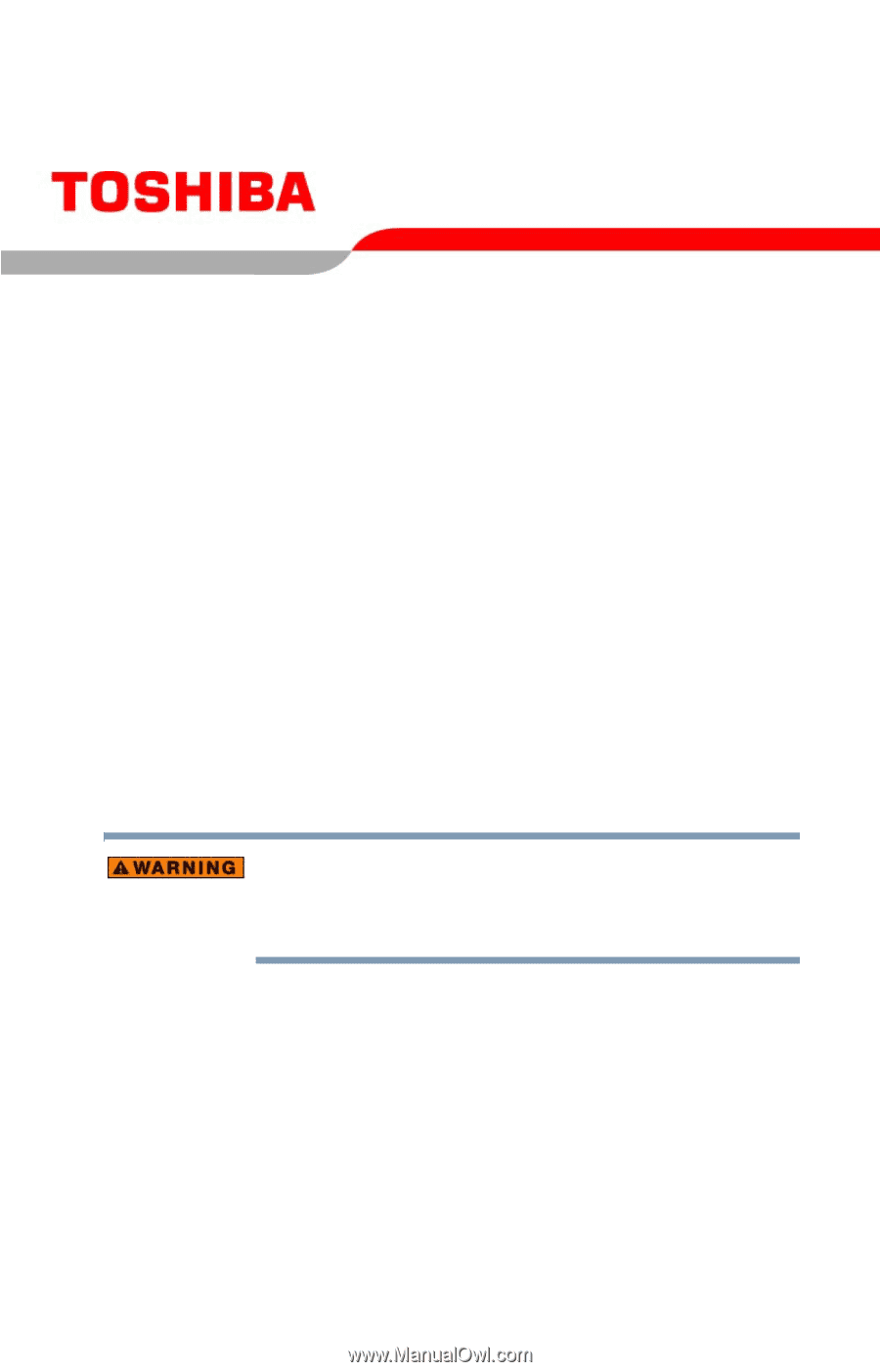
PMAD00014011
08/04
Satellite
®
P30/P35
Series User’s Guide
If you need assistance:
❖
Toshiba Global Support Centre
Calling within the United States (800) 457-7777
Calling from outside the United States (949) 859-4273
For more information, see
“If Something Goes Wrong” on
page 157
in this guide.
Handling the cord on this product will expose you to lead, a
chemical known to the State of California to cause birth defects
or other reproductive harm.
Wash hands after handling
.