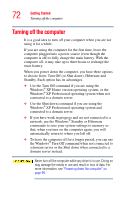Toshiba Satellite P35 Satellite P30/P35 User's Guide (PDF) - Page 77
Using the keyboard, Character keys
 |
View all Toshiba Satellite P35 manuals
Add to My Manuals
Save this manual to your list of manuals |
Page 77 highlights
Learning the Basics Using the keyboard 77 Using the keyboard Your computer's keyboard contains character keys, control keys, function keys, and special Windows® keys, providing all the functionality of a full-size keyboard. Sample keyboard Character keys Typing with the character keys is very much like typing on a typewriter, except that: ❖ The space bar creates a space character instead of just passing over an area of the page. ❖ The lowercase letter l (el) and the number 1 are not interchangeable. ❖ The uppercase letter O and the number 0 are not interchangeable. ❖ The Caps Lock key changes only the alphabet keys to upper case - the number and symbol keys are not affected. The caps lock light on the keyboard indicator panel illuminates when you press the Caps Lock key.