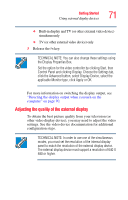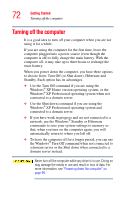Toshiba Satellite P35 Satellite P30/P35 User's Guide (PDF) - Page 76
Use Error-checking and Disk Defragmenter regularly to, Computing tips
 |
View all Toshiba Satellite P35 manuals
Add to My Manuals
Save this manual to your list of manuals |
Page 76 highlights
76 Learning the Basics Computing tips ❖ Back up your files to disks (or other removable media) on a regular basis. Label the backup copies clearly and store them in a safe place. If your hard disk suddenly fails, you may lose all the data on it unless you have a separate backup copy. ❖ Use Error-checking and Disk Defragmenter regularly to conserve disk space and improve performance. Consult your operating system documentation for more information on these and other utilities. ❖ Scan all new files for viruses. This precaution is especially important for files you receive via diskette, email, or download from the Internet. ❖ Take frequent breaks to avoid repetitive-motion injuries and eyestrain. ❖ Do not turn off the computer if a drive indicator light indicates a drive is active. Turning off the computer while it is reading from or writing to a disk may damage the disk, the drive, or both. ❖ Before turning off the computer, use the Turn off computer command or Standby command. See "Powering down the computer" on page 99 to learn more about Standby. The operating system records information, such as your desktop setup, during its shut down procedure. If you do not let the operating system shut down normally, details such as new icon positions may be lost.