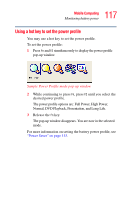Toshiba Satellite P35 Satellite P30/P35 User's Guide (PDF) - Page 116
Power profiles in Windows XP, Start, Control Panel, Performance and Maintenance, Toshiba, Power Saver
 |
View all Toshiba Satellite P35 manuals
Add to My Manuals
Save this manual to your list of manuals |
Page 116 highlights
116 Mobile Computing Monitoring battery power There are various ways in which you can conserve power and extend the operating time of your battery: ❖ Enable Standby or Hibernation, which saves power when you turn off the computer and turn it back on again. ❖ Use Toshiba's power-saving options. These power-saving options control the way in which the computer is configured. By using them, you can greatly increase the length of time you can use the computer before you need to recharge the battery. Toshiba has combined these options into preset power usage modes or profiles. Power profiles in Windows XP In Windows XP, you can choose from predefined power profile or select your own combination of power management options. The following steps describe this procedure. NOTE If you try to use the power management feature in Windows, a message tells you to close the Microsoft power options and use the Toshiba Power Saver instead. 1 Open the Start menu, click Control Panel, then Performance and Maintenance. 2 Click on the Toshiba Power Saver icon. 3 Select an appropriate profile for your work environment, or create your own custom profile. 4 For more information, see "Power Saver" on page 153.