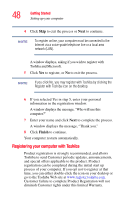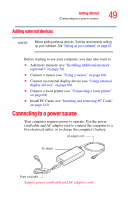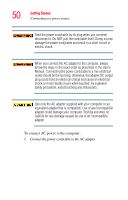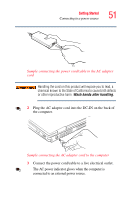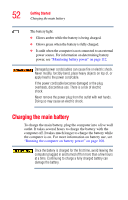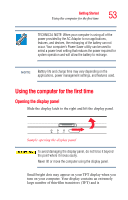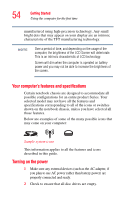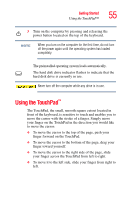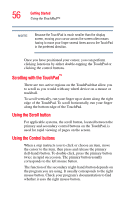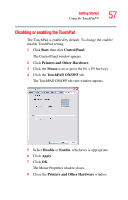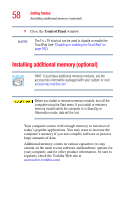Toshiba Satellite P35 Satellite P30/P35 User's Guide (PDF) - Page 53
Using the computer for the first time, Opening the display panel
 |
View all Toshiba Satellite P35 manuals
Add to My Manuals
Save this manual to your list of manuals |
Page 53 highlights
Getting Started Using the computer for the first time 53 TECHNICAL NOTE: When your computer is using all of the power provided by the AC Adaptor to run applications, features, and devices, the recharging of the battery can not occur. Your computer's Power Saver utility can be used to select a power level setting that reduces the power required for system operation and will allow the battery to recharge. NOTE Battery life and charge time may vary depending on the applications, power management settings, and features used. Using the computer for the first time Opening the display panel Slide the display latch to the right and lift the display panel. Sample opening the display panel To avoid damaging the display panel, do not force it beyond the point where it moves easily. Never lift or move the computer using the display panel. Small bright dots may appear on your TFT display when you turn on your computer. Your display contains an extremely large number of thin-film transistors (TFT) and is