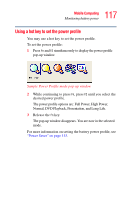Toshiba Satellite P35 Satellite P30/P35 User's Guide (PDF) - Page 115
Setting battery alarms, Conserving battery power, Start, Control Panel, Performance and Maintenance - display replacement
 |
View all Toshiba Satellite P35 manuals
Add to My Manuals
Save this manual to your list of manuals |
Page 115 highlights
115 Mobile Computing Monitoring battery power Setting battery alarms Your computer can be configured to warn you of a low battery charge condition, so you can take the necessary steps to save your work. Your Windows operating system offers two alarms before your system shuts down. To change the default alarm settings: 1 Open the Start menu, click Control Panel, then Performance and Maintenance. 2 Click the Toshiba Power Saver icon. 3 Click the Setup Action tab. 4 Select the Alarm settings in the Setup Alarm section. Before your computer runs out of battery power, save your data and take one of the following actions: ❖ Suspend or shut down your computer. ❖ Shut down your computer and replace the main battery with a charged one. ❖ Connect your computer to an AC power source. Conserving battery power How long a fully charged battery lasts when you are using the computer depends on a number of factors, such as: ❖ How the computer is configured ❖ How much you use the display panel instead of an external monitor ❖ How much you use the hard disk and other drives ❖ Whether you use any optional devices to which the battery supplies power, such as a PC Card ❖ Where you are working-since operating time decreases at low temperatures