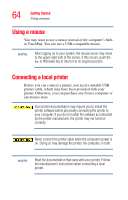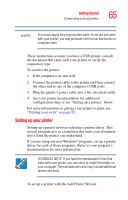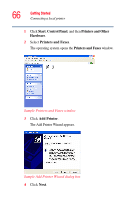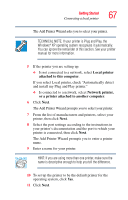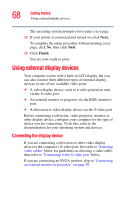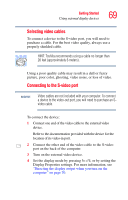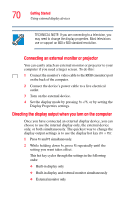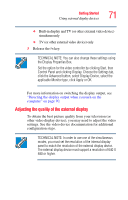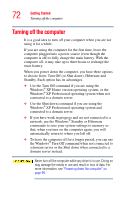Toshiba Satellite P35 Satellite P30/P35 User's Guide (PDF) - Page 69
Selecting video cables, Connecting to the S-video port, port on the back of the computer.
 |
View all Toshiba Satellite P35 manuals
Add to My Manuals
Save this manual to your list of manuals |
Page 69 highlights
Getting Started Using external display devices 69 Selecting video cables To connect a device to the S-video port, you will need to purchase a cable. For the best video quality, always use a properly shielded cable. HINT: Toshiba recommends using a cable no longer than 20 feet (approximately 6 meters). Using a poor quality cable may result in a dull or fuzzy picture, poor color, ghosting, video noise, or loss of video. Connecting to the S-video port NOTE Video cables are not included with your computer. To connect a device to the video-out port, you will need to purchase an Svideo cable. To connect the device: 1 Connect one end of the video cable to the external video device. Refer to the documentation provided with the device for the location of its video-in port. 2 Connect the other end of the video cable to the S-video port on the back of the computer. 3 Turn on the external video device. 4 Set the display mode by pressing Fn + F5, or by setting the Display Properties settings. For more information, see "Directing the display output when you turn on the computer" on page 70.