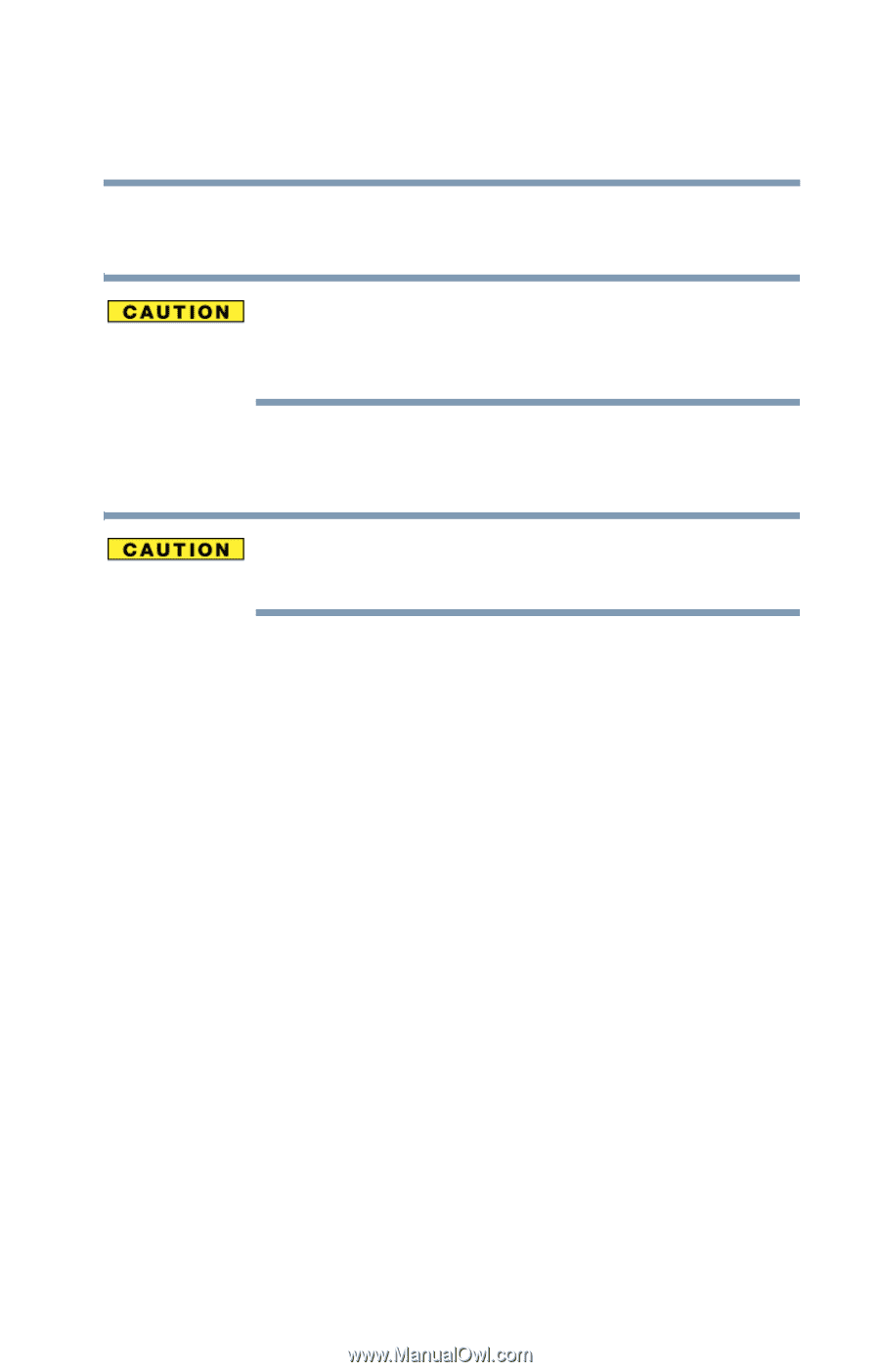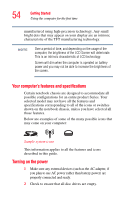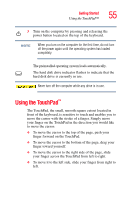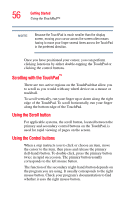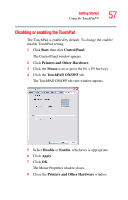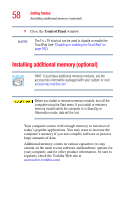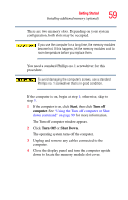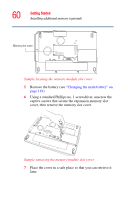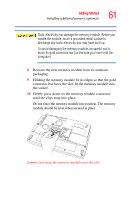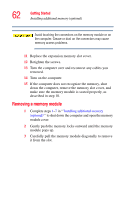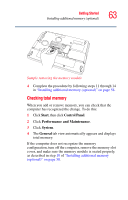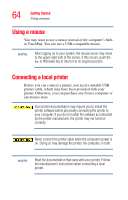Toshiba Satellite P35 Satellite P30/P35 User's Guide (PDF) - Page 59
Start, Turn off, computer, Shut Down, for more information. - screws
 |
View all Toshiba Satellite P35 manuals
Add to My Manuals
Save this manual to your list of manuals |
Page 59 highlights
Getting Started Installing additional memory (optional) 59 There are two memory slots. Depending on your system configuration, both slots may be occupied. If you use the computer for a long time, the memory modules become hot. If this happens, let the memory modules cool to room temperature before you replace them. You need a standard Phillips no.1 screwdriver for this procedure. To avoid damaging the computer's screws, use a standard Phillips no. 1 screwdriver that is in good condition. If the computer is on, begin at step 1; otherwise, skip to step 3. 1 If the computer is on, click Start, then click Turn off computer. See "Using the Turn off computer or Shut down command" on page 99 for more information. The Turn off computer window appears. 2 Click Turn Off or Shut Down. The operating system turns off the computer. 3 Unplug and remove any cables connected to the computer. 4 Close the display panel and turn the computer upside down to locate the memory module slot cover.