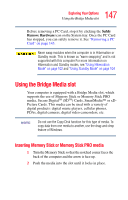Toshiba Satellite P35 Satellite P30/P35 User's Guide (PDF) - Page 143
Connecting a monitor, keyboard and mouse, Inserting and removing PC Cards
 |
View all Toshiba Satellite P35 manuals
Add to My Manuals
Save this manual to your list of manuals |
Page 143 highlights
143 Exploring Your Options Connecting a monitor, keyboard and mouse To adjust the volume: ❖ For external speakers, use the volume controls for the speakers. ❖ For headphones, use the computer's volume control dial. Connecting a monitor, keyboard and mouse By connecting an external monitor, external full-size keyboard and a mouse, you can work with your notebook as if it were a standard office desktop computer. You can connect an external monitor to the RGB (monitor) port. You can connect an external USB-compatible keyboard and a USB-compatible mouse to one of the three USB ports. For more information about connecting a mouse, see "Using a mouse" on page 64. Inserting and removing PC Cards PC Cards expand your computer's capabilities and usefulness. You can purchase additional PC Cards from your dealer. Most PC Cards conform to the PCMCIA (Personal Computer Memory Card International Association) standard. Your computer has on PC Card slot and supports two types of PC Cards: ❖ One Type I or Type II cards. Check the documentation that came with the PC Card to see if it conforms to the PCMCIA 2.1 standard, or later. Other cards may work with your computer, but are likely to be much more difficult to set up and use.