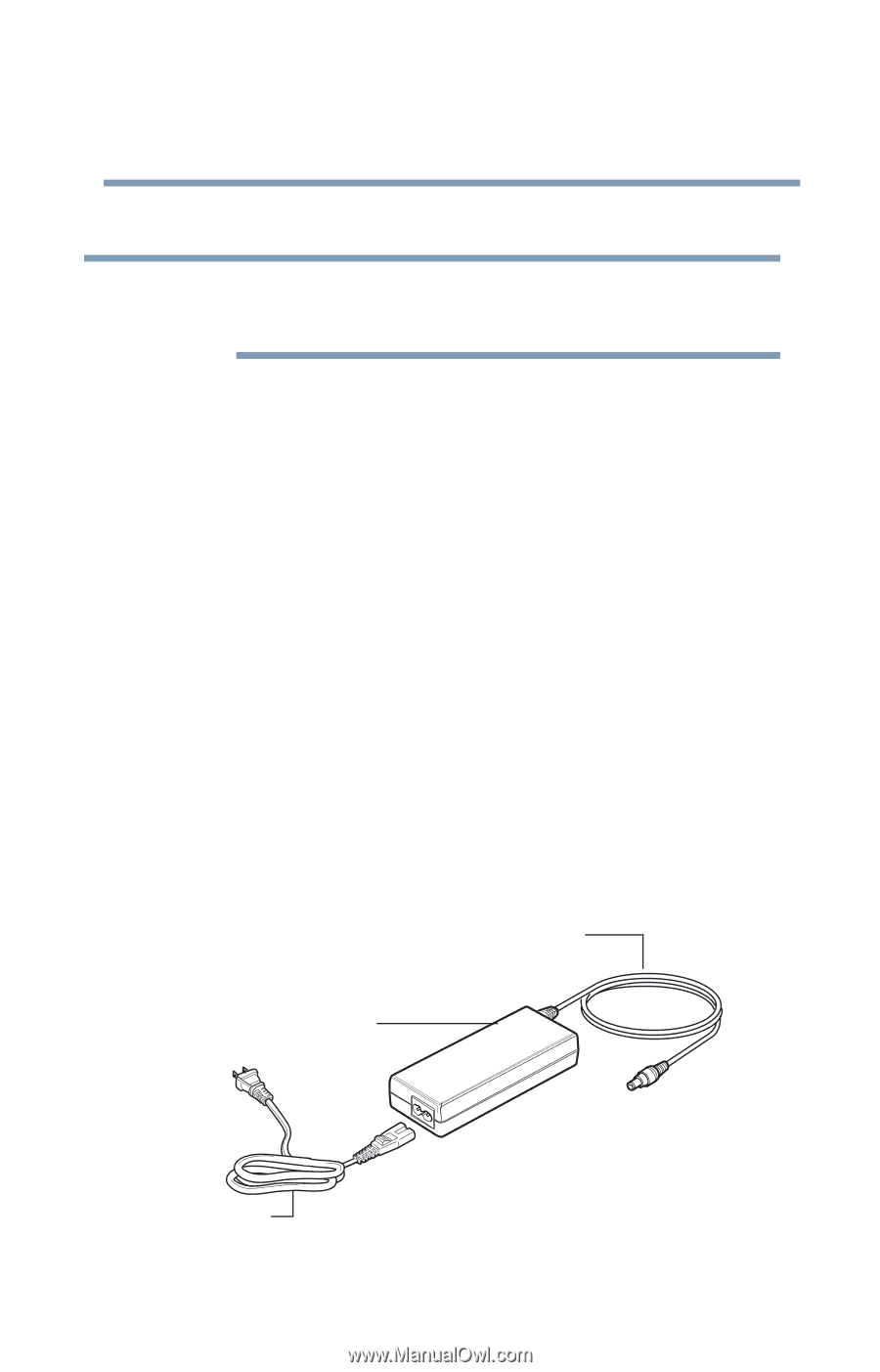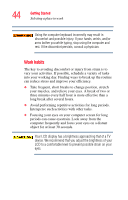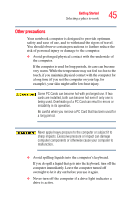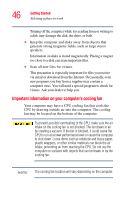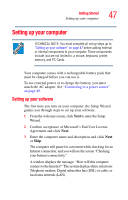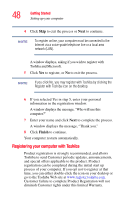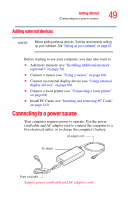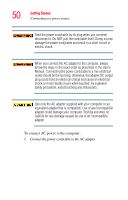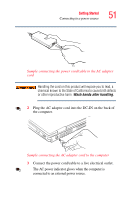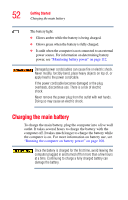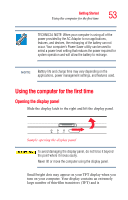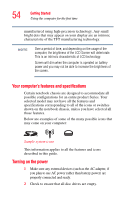Toshiba Satellite P35 Satellite P30/P35 User's Guide (PDF) - Page 49
Adding external devices, Connecting to a power source
 |
View all Toshiba Satellite P35 manuals
Add to My Manuals
Save this manual to your list of manuals |
Page 49 highlights
Getting Started Connecting to a power source 49 Adding external devices NOTE Before adding external devices, Toshiba recommends setting up your software. See "Setting up your software" on page 47. Before starting to use your computer, you may also want to: ❖ Add more memory (see "Installing additional memory (optional)" on page 58) ❖ Connect a mouse (see "Using a mouse" on page 64) ❖ Connect an external display device (see "Using external display devices" on page 68) ❖ Connect a local printer (see "Connecting a local printer" on page 64) ❖ Install PC Cards (see "Inserting and removing PC Cards" on page 143) Connecting to a power source Your computer requires power to operate. Use the power cord/cable and AC adapter cord to connect the computer to a live electrical outlet, or to charge the computer's battery. AC adapter cord AC adapter Power cord/cable Sample power cord/cable and AC adapter cord