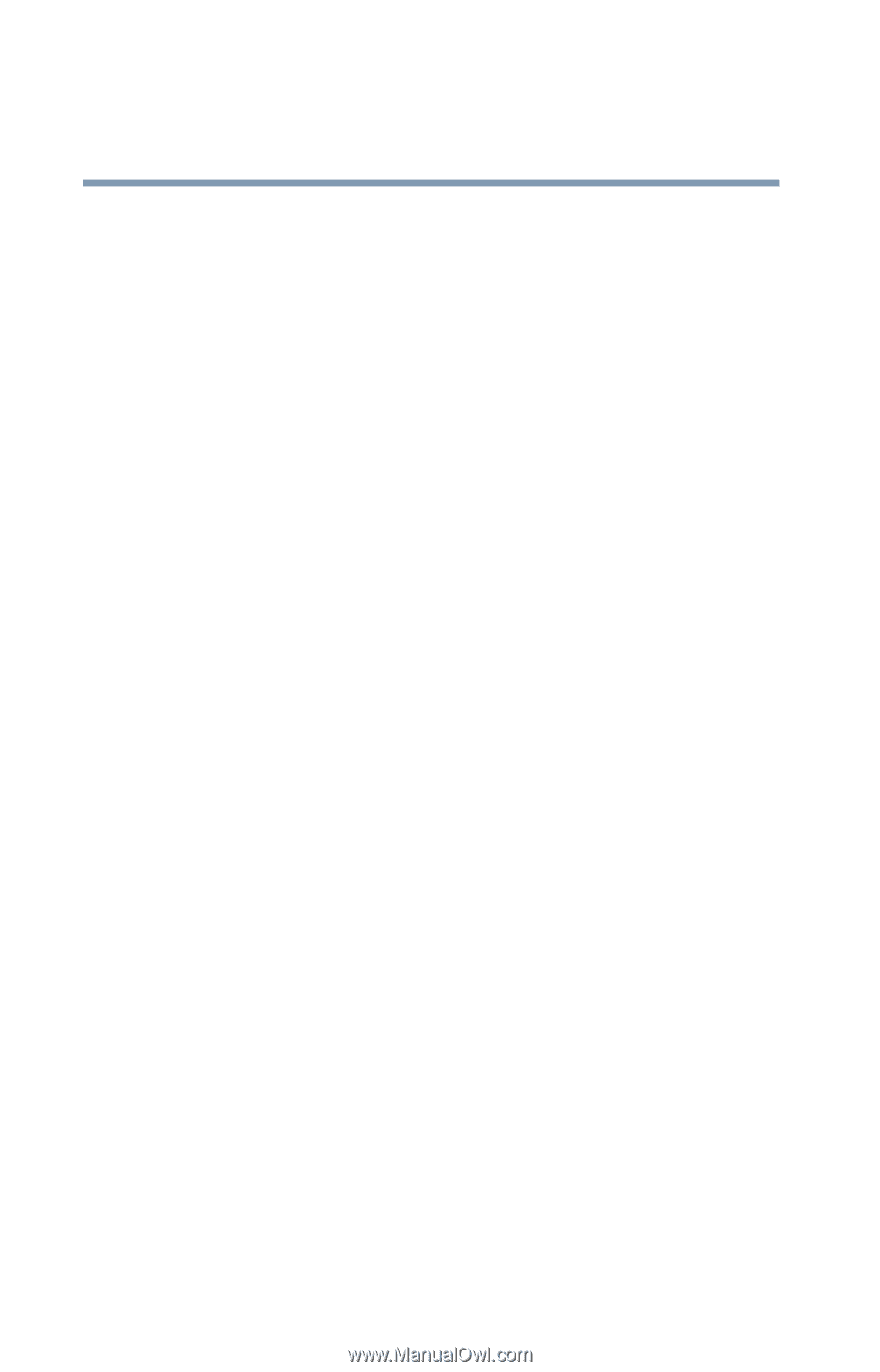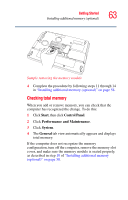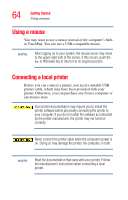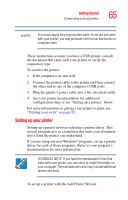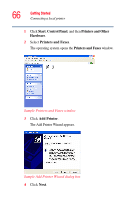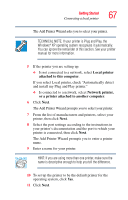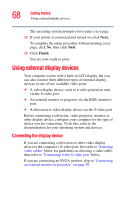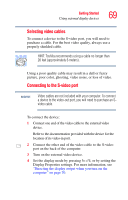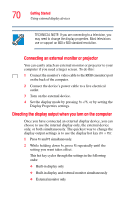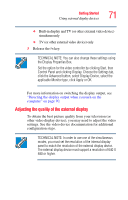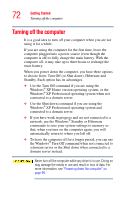Toshiba Satellite P35 Satellite P30/P35 User's Guide (PDF) - Page 68
Using external display devices, Connecting the display device
 |
View all Toshiba Satellite P35 manuals
Add to My Manuals
Save this manual to your list of manuals |
Page 68 highlights
68 Getting Started Using external display devices The operating system prompts you to print a test page. 12 If your printer is connected and turned on, click Next. To complete the setup procedure without printing a test page, click No, then click Next. 13 Click Finish. You are now ready to print. Using external display devices Your computer comes with a built-in LCD display, but you can also connect three different types of external display devices to one of two available video ports: ❖ A video display device, such as a video projection unit, via the S-video port. ❖ An external monitor or projector via the RGB (monitor) port. ❖ A television or video display device via the S-video port. Before connecting a television, video projector, monitor or other display device, configure your computer for the type of device you are connecting. To do this, refer to the documentation for your operating system and devices. Connecting the display device If you are connecting a television or other video display device to the computer's S-video port, first refer to 'Selecting video cables' below for guidelines on choosing a video cable, then refer to 'Connecting to the S-video port' below. If you are connecting an SVGA monitor, skip to "Connecting an external monitor or projector" on page 70.