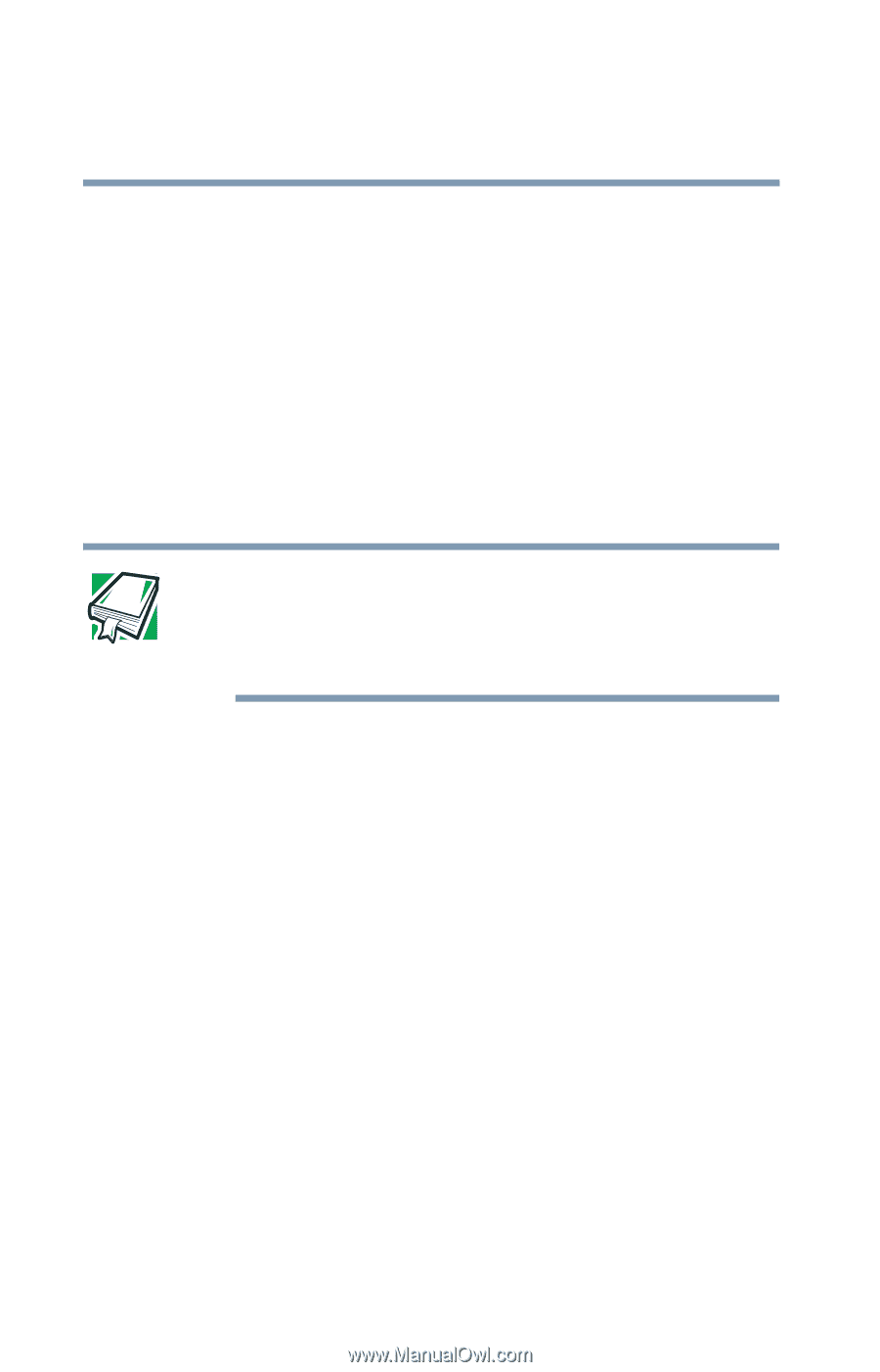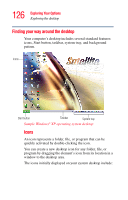Toshiba Satellite P35 Satellite P30/P35 User's Guide (PDF) - Page 128
Taskbar, System tray, DEFINITION: URL stands for Uniform Resource Locator, which
 |
View all Toshiba Satellite P35 manuals
Add to My Manuals
Save this manual to your list of manuals |
Page 128 highlights
128 Exploring Your Options Exploring the desktop Taskbar Each time you open a program, a button associated with that program appears on the taskbar. With some programs, a button appears on the taskbar for each document or window you open. You can use these buttons to quickly switch between the programs or windows. To make a program or window the currently active one, click the associated taskbar button. You can personalize the taskbar to include not only shortcut icons but also your favorite Internet URL addresses. DEFINITION: URL stands for Uniform Resource Locator, which is the address that defines the route to a file on the Web or any other Internet facility. Generically, it is known as the Web site address. System tray The System tray displays icons of tasks or programs that run continuously in the background. To learn more about each task, position the cursor over the icon for a few moments and a short description of the task appears. Typical tasks in the System tray are Current time, Power usage mode, Mouse properties, and speaker volume. To activate a specific task, double-click the appropriate System tray icon.