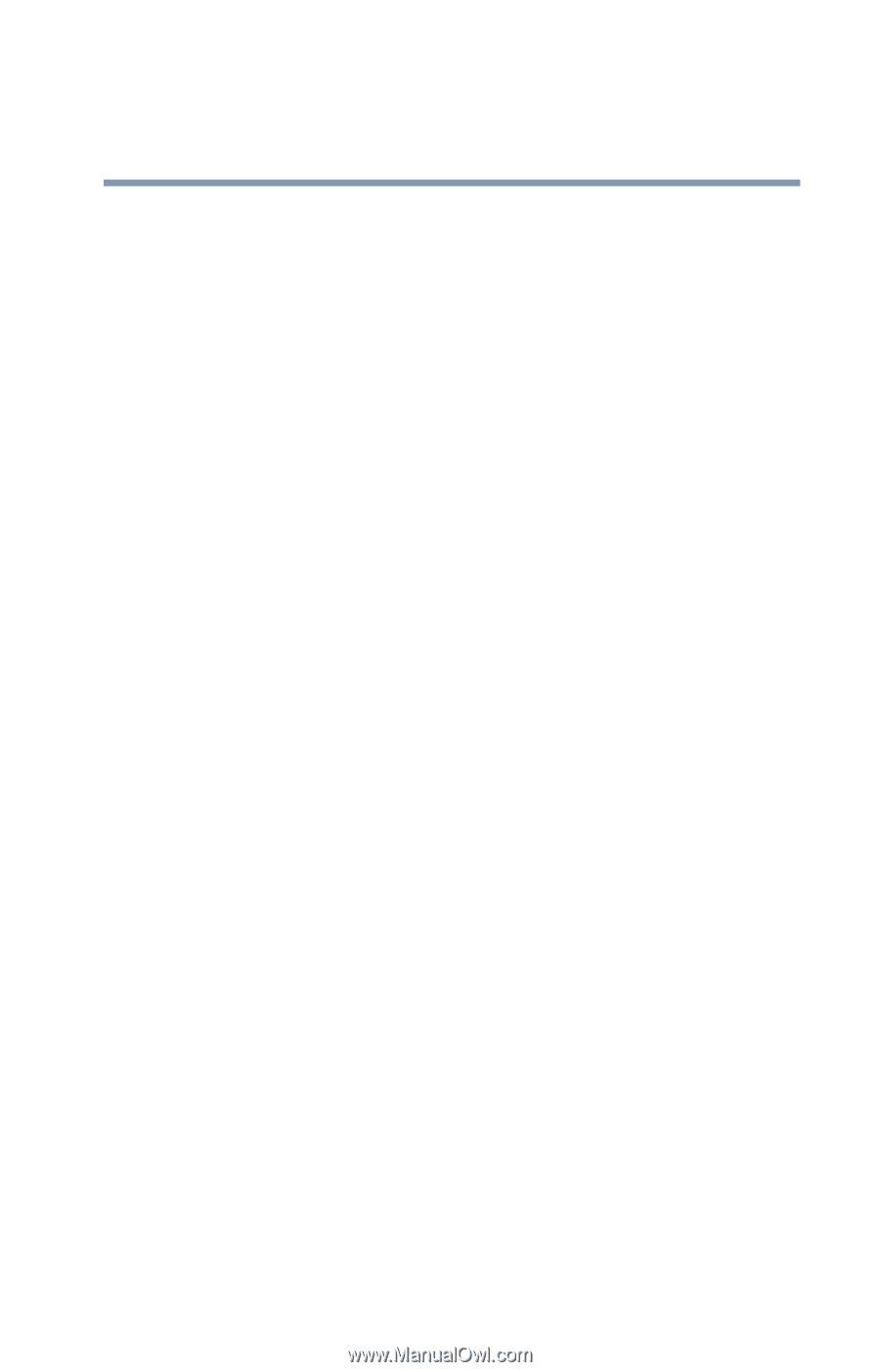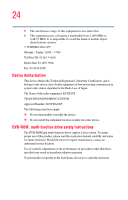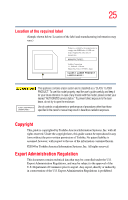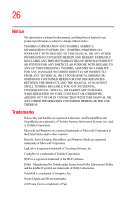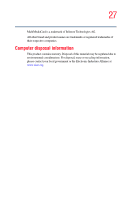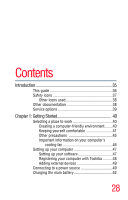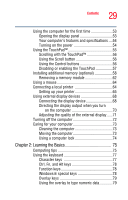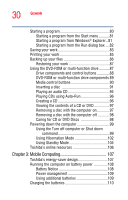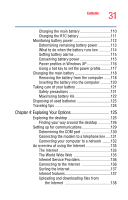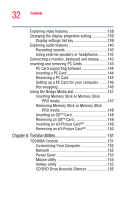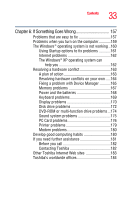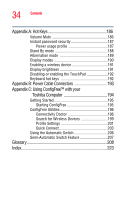Toshiba Satellite P35 Satellite P30/P35 User's Guide (PDF) - Page 29
Learning the Basics, Ctrl, Fn, and Alt keys - memory
 |
View all Toshiba Satellite P35 manuals
Add to My Manuals
Save this manual to your list of manuals |
Page 29 highlights
29 Contents Using the computer for the first time 53 Opening the display panel 53 Your computer's features and specifications ....54 Turning on the power 54 Using the TouchPad 55 Scrolling with the TouchPad 56 Using the Scroll button 56 Using the Control buttons 56 Disabling or enabling the TouchPad 57 Installing additional memory (optional 58 Removing a memory module 62 Using a mouse 64 Connecting a local printer 64 Setting up your printer 65 Using external display devices 68 Connecting the display device 68 Directing the display output when you turn on the computer 70 Adjusting the quality of the external display......71 Turning off the computer 72 Caring for your computer 73 Cleaning the computer 73 Moving the computer 73 Using a computer lock 74 Chapter 2: Learning the Basics 75 Computing tips 75 Using the keyboard 77 Character keys 77 Ctrl, Fn, and Alt keys 78 Function keys 78 Windows® special keys 78 Overlay keys 79 Using the overlay to type numeric data 79