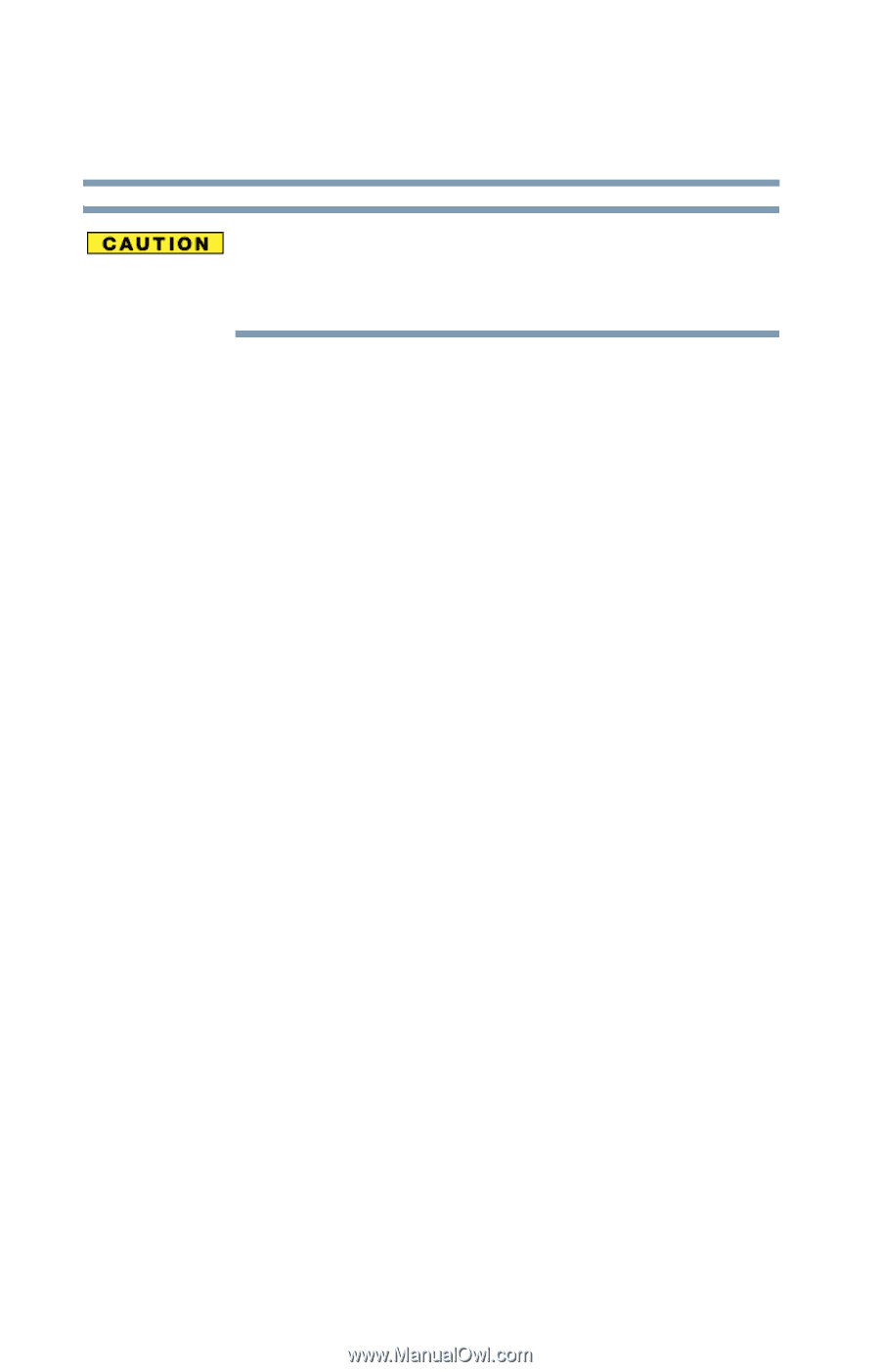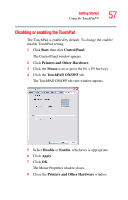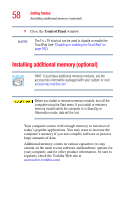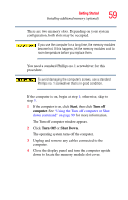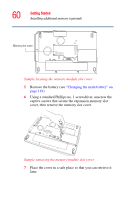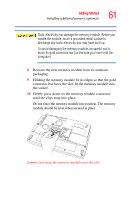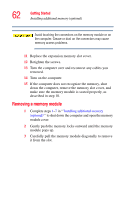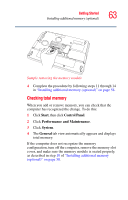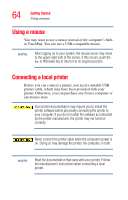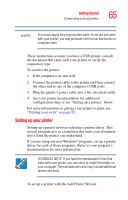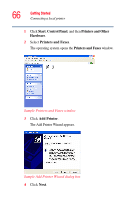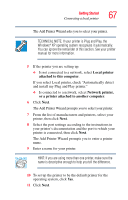Toshiba Satellite P35 Satellite P30/P35 User's Guide (PDF) - Page 62
Removing a memory module, Avoid touching the connectors on the memory module or
 |
View all Toshiba Satellite P35 manuals
Add to My Manuals
Save this manual to your list of manuals |
Page 62 highlights
62 Getting Started Installing additional memory (optional) Avoid touching the connectors on the memory module or on the computer. Grease or dust on the connectors may cause memory access problems. 11 Replace the expansion memory slot cover. 12 Retighten the screws. 13 Turn the computer over and reconnect any cables you removed. 14 Turn on the computer. 15 If the computer does not recognize the memory, shut down the computer, remove the memory slot cover, and make sure the memory module is seated properly, as described in step 10. Removing a memory module 1 Complete steps 1-7 in "'Installing additional memory (optional)'" to shut down the computer and open the memory module cover. 2 Gently push the memory locks outward until the memory module pops up. 3 Carefully pull the memory module diagonally to remove it from the slot.