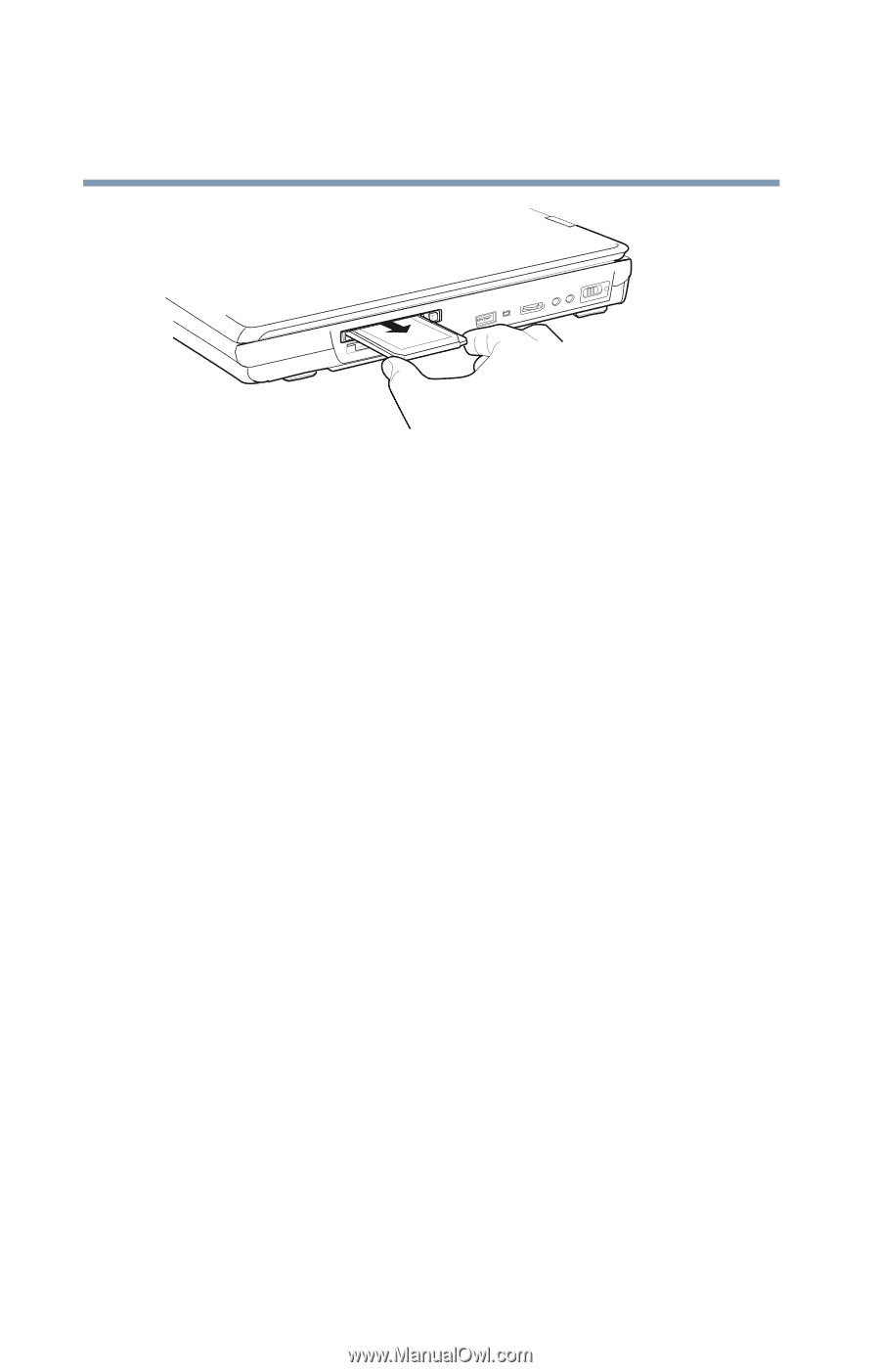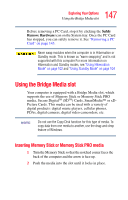Toshiba Satellite P35 Satellite P30/P35 User's Guide (PDF) - Page 146
Setting up a PC Card for your computer, Hot swapping, Inserting and removing PC Cards
 |
View all Toshiba Satellite P35 manuals
Add to My Manuals
Save this manual to your list of manuals |
Page 146 highlights
146 Exploring Your Options Inserting and removing PC Cards Sample ejecting a PC card The PC Card ejects slightly from the slot. 3 Grasp the edges of the PC Card and slide it out of the slot. Setting up a PC Card for your computer Some PC Cards are ready to use as soon as you install them. Others, such as hard disk cards, network cards, and SCSI adapters, may need to be set up to work with your computer. To set up your PC Card, refer to the documentation that came with the card or refer to your operating system manual or online help. Hot swapping One of the great things about PC Cards is that you can replace one PC Card with another while the computer is on. This is called "hot swapping." Hot swapping precautions Although you can insert a PC Card at any time, to avoid data loss never remove a card while it is in use. For example: ❖ Never remove a hard disk card while the system is accessing it. ❖ Never remove a network card while you are connected to a network.