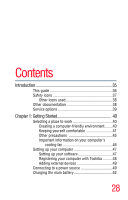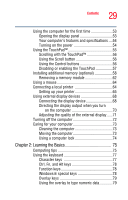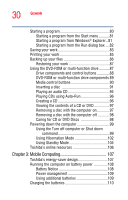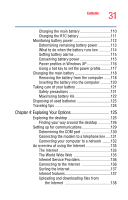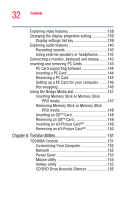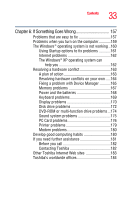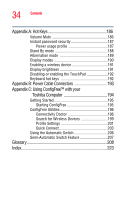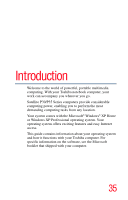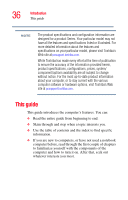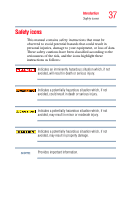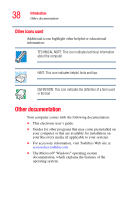Toshiba Satellite P35 Satellite P30/P35 User's Guide (PDF) - Page 33
If Something Goes Wrong, Other Toshiba Internet Web sites
 |
View all Toshiba Satellite P35 manuals
Add to My Manuals
Save this manual to your list of manuals |
Page 33 highlights
33 Contents Chapter 6: If Something Goes Wrong 157 Problems that are easy to fix 157 Problems when you turn on the computer............159 The Windows® operating system is not working ..160 Using Startup options to fix problems 161 Internet problems 162 The Windows® XP operating system can help you 162 Resolving a hardware conflict 163 A plan of action 163 Resolving hardware conflicts on your own .....164 Fixing a problem with Device Manager ...........165 Memory problems 167 Power and the batteries 168 Keyboard problems 169 Display problems 170 Disk drive problems 172 DVD-ROM or multi-function drive problems...174 Sound system problems 175 PC Card problems 176 Printer problems 179 Modem problems 180 Develop good computing habits 180 If you need further assistance 181 Before you call 182 Contacting Toshiba 182 Other Toshiba Internet Web sites 183 Toshiba's worldwide offices 184