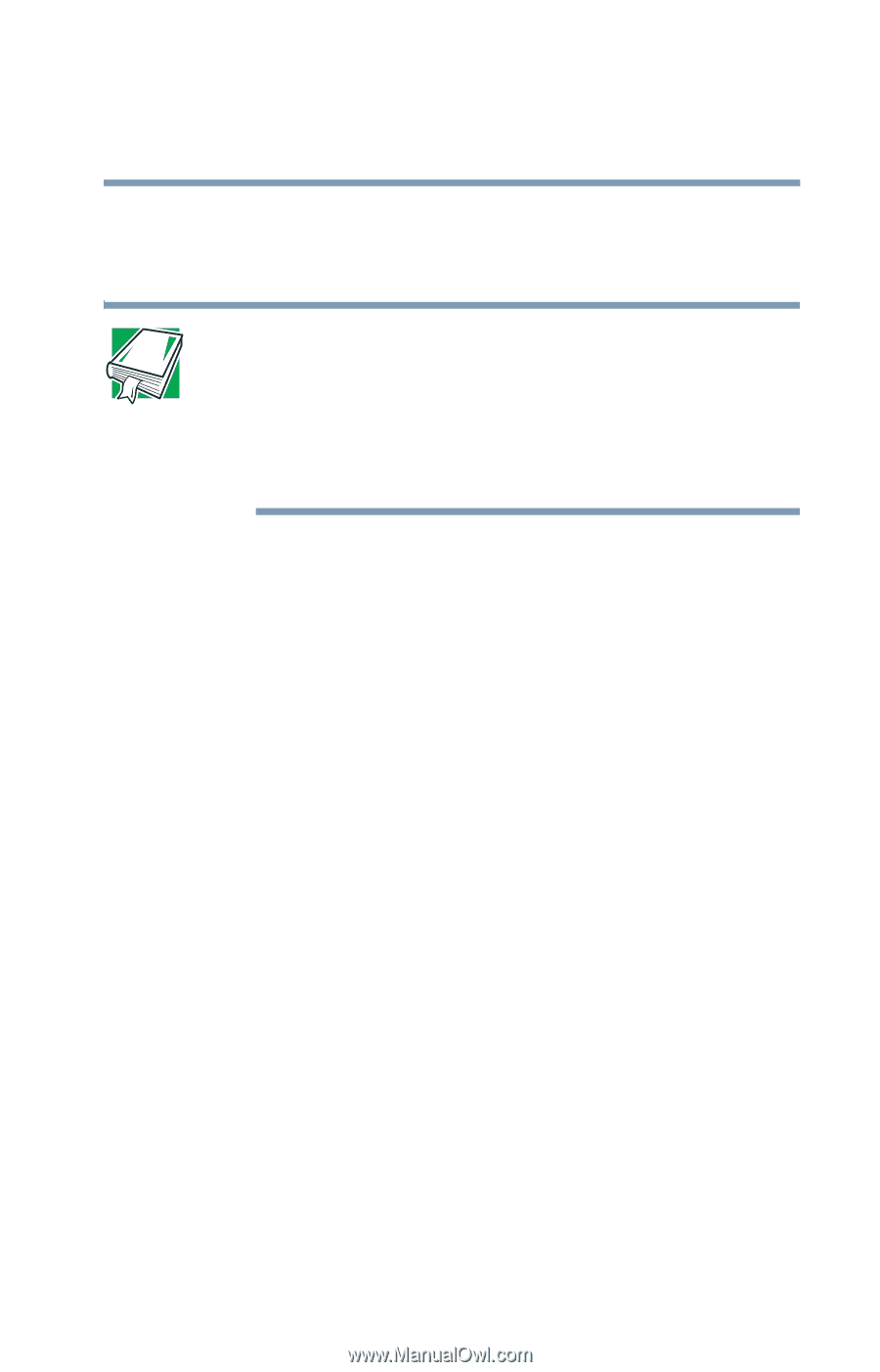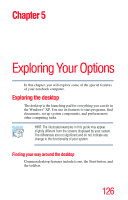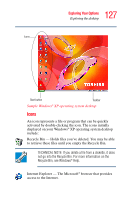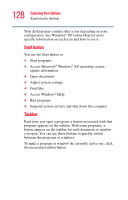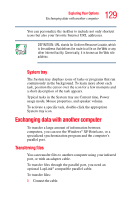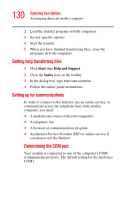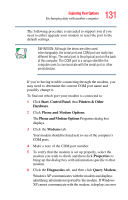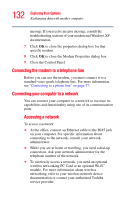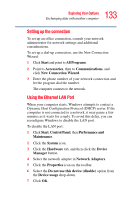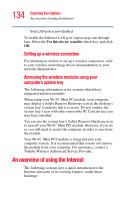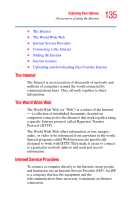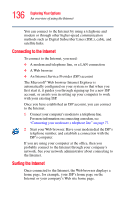Toshiba Tecra TE2300 User Guide - Page 131
Start, Control Panel, Printers & Other, Hardware, Phone and, Modem Options, Modems, Properties
 |
View all Toshiba Tecra TE2300 manuals
Add to My Manuals
Save this manual to your list of manuals |
Page 131 highlights
131 Exploring Your Options Exchanging data with another computer The following procedure is intended to support you if you need to either upgrade your modem or reset the port to the default settings. DEFINITION: Although the terms are often used interchangeably, the serial port and COM port are really two different things. The serial port is the physical port on the back of the computer. The COM port is a unique identifier the computer uses to communicate with the serial port or other serial devices. If you're having trouble connecting through the modem, you may need to determine the current COM port name and possibly change it. To find out which port your modem is connected to: 1 Click Start, Control Panel, then Printers & Other Hardware. 2 Click Phone and Modem Options. The Phone and Modem Options Properties dialog box displays. 3 Click the Modems tab. Your modem should be listed next to one of the computer's COM ports. 4 Make a note of the COM port number. 5 To verify that the modem is set up properly, select the modem you wish to check and then click Properties to bring up the dialog box with information specific to that modem. 6 Click the Diagnostics tab, and then click Query Modem. Windows XP communicates with the modem and displays identifying information reported by the modem. If Windows XP cannot communicate with the modem, it displays an error