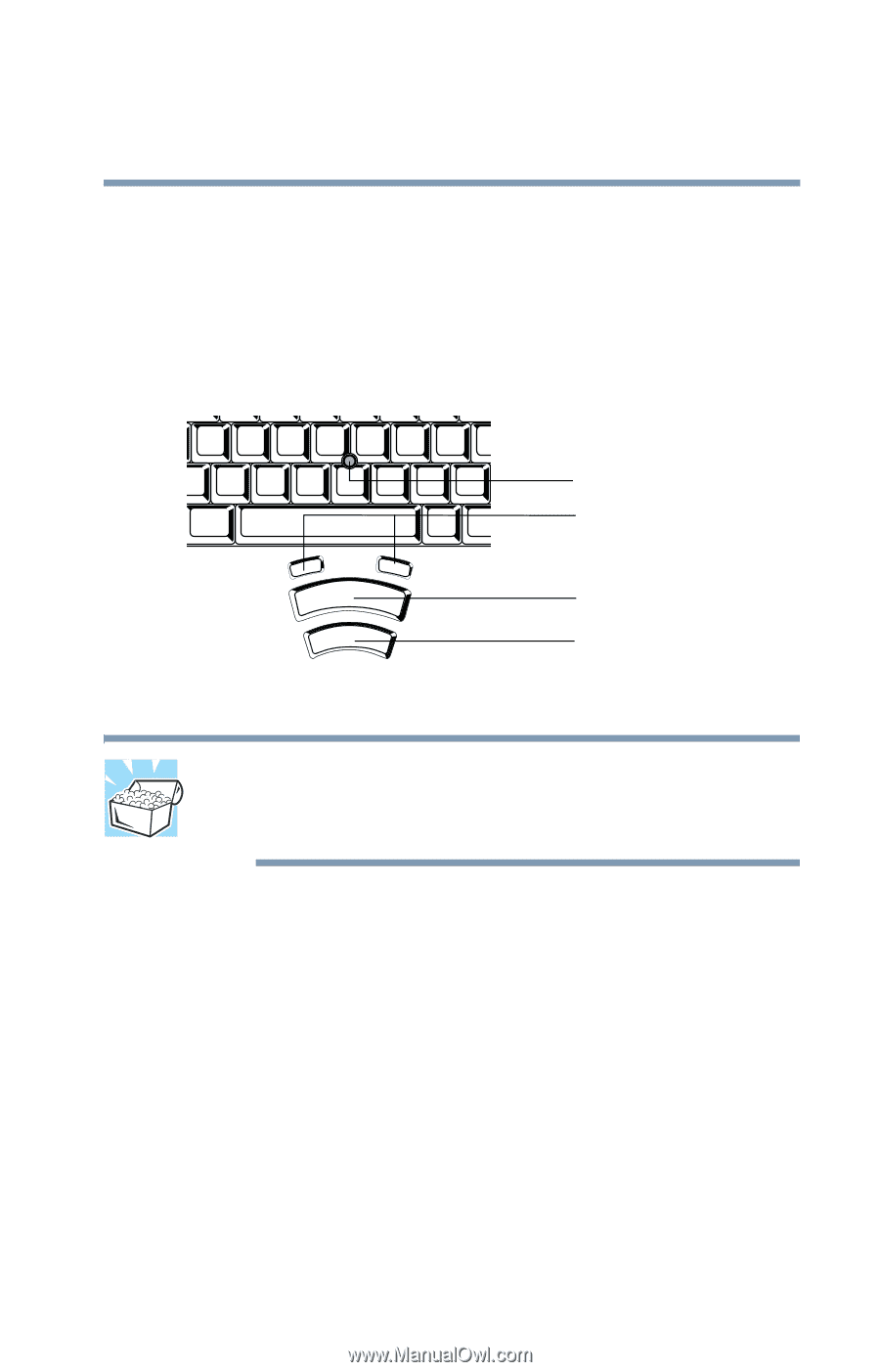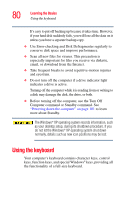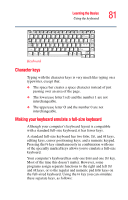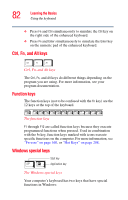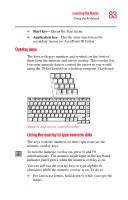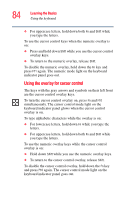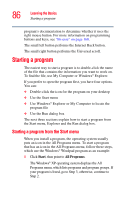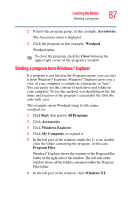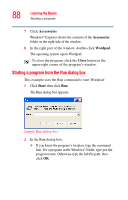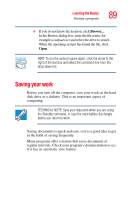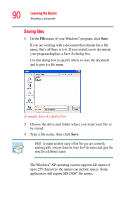Toshiba Tecra TE2300 User Guide - Page 85
Using the AccuPoint II pointing device
 |
View all Toshiba Tecra TE2300 manuals
Add to My Manuals
Save this manual to your list of manuals |
Page 85 highlights
Learning the Basics Using the AccuPoint II pointing device 85 Using the AccuPoint II pointing device The button in the middle of the keyboard is the AccuPoint II pointing device. Together with the primary and secondary AccuPoint II buttons, it provides the same functionality as a mouse - it enables you to move the cursor and to select items on the screen. AccuPoint II pointing device Programmable buttons AccuPoint II pointing system Primary AccuPoint II button Secondary AccuPoint II button HINT: If you would rather use a mouse or trackball, you can connect one to the computer's serial port, USB port, or PS/2 port. For information, see "Using a mouse" on page 146. To move the cursor, gently push the AccuPoint II pointing device in the direction you want the cursor to move. Pushing harder on the AccuPoint II pointing device moves the cursor faster. The primary AccuPoint II button corresponds to the primary (typically left) mouse button. When a step instructs you to click or choose an item, move the cursor to the item, then press and release the primary AccuPoint II button. To doubleclick, press the primary AccuPoint II button twice in rapid succession. The secondary button acts as the second (typically right) mouse button. The function of the secondary AccuPoint II button depends on the program you are using. Check your