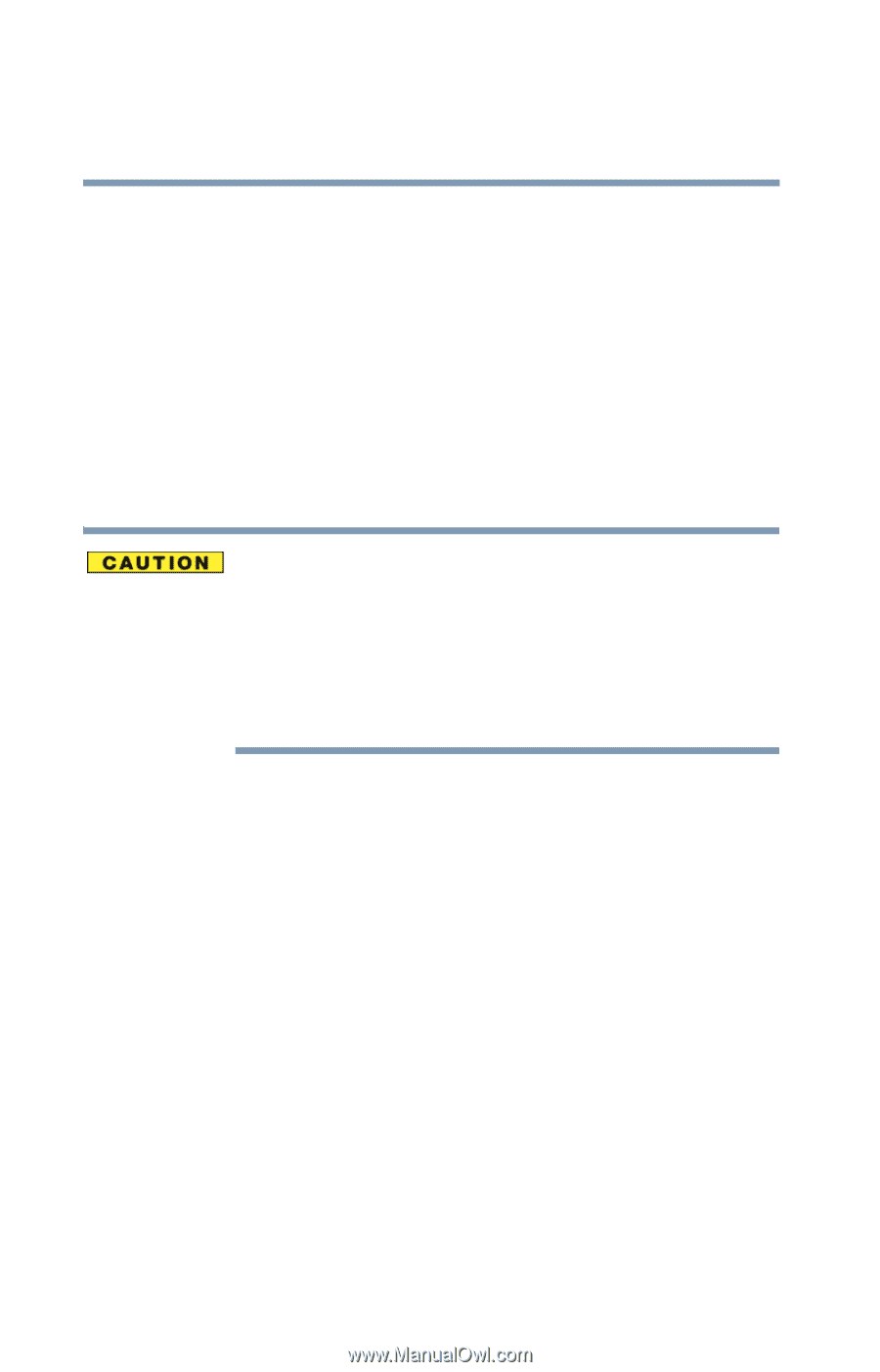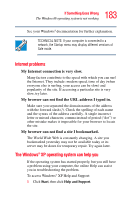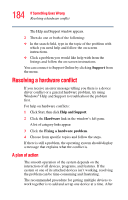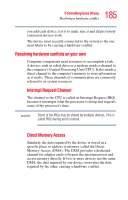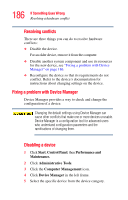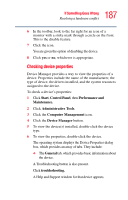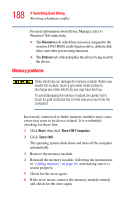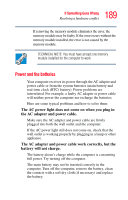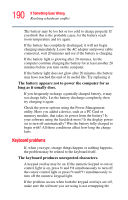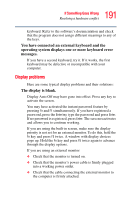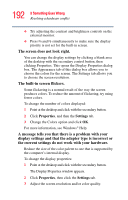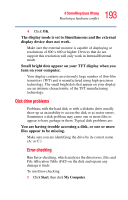Toshiba Tecra TE2300 User Guide - Page 188
Memory problems
 |
View all Toshiba Tecra TE2300 manuals
Add to My Manuals
Save this manual to your list of manuals |
Page 188 highlights
188 If Something Goes Wrong Resolving a hardware conflict For more information about Device Manager, refer to Windows® XP online help. ❖ The Resource tab, which lists resources assigned to the monitor, DVD-ROM, multi-function drive, diskette disk drive, and other power-using functions. ❖ The Drivers tab, which displays the drivers being used by the device. Memory problems Static electricity can damage the memory module. Before you handle the module, touch a grounded metal surface to discharge any static electricity you may have built up. To avoid damaging the memory module, be careful not to touch its gold connector bar (on the side you insert into the computer). Incorrectly connected or faulty memory modules may cause errors that seem to be device-related. It is worthwhile checking for these first: 1 Click Start, then click Turn Off Computer. 2 Click Turn Off. The operating system shuts down and turns off the computer automatically. 3 Remove the memory module. 4 Reinstall the memory module, following the instructions in "Adding memory" on page 65, and making sure it is seated properly. 5 Check for the error again. 6 If the error recurs, remove the memory module entirely and check for the error again.