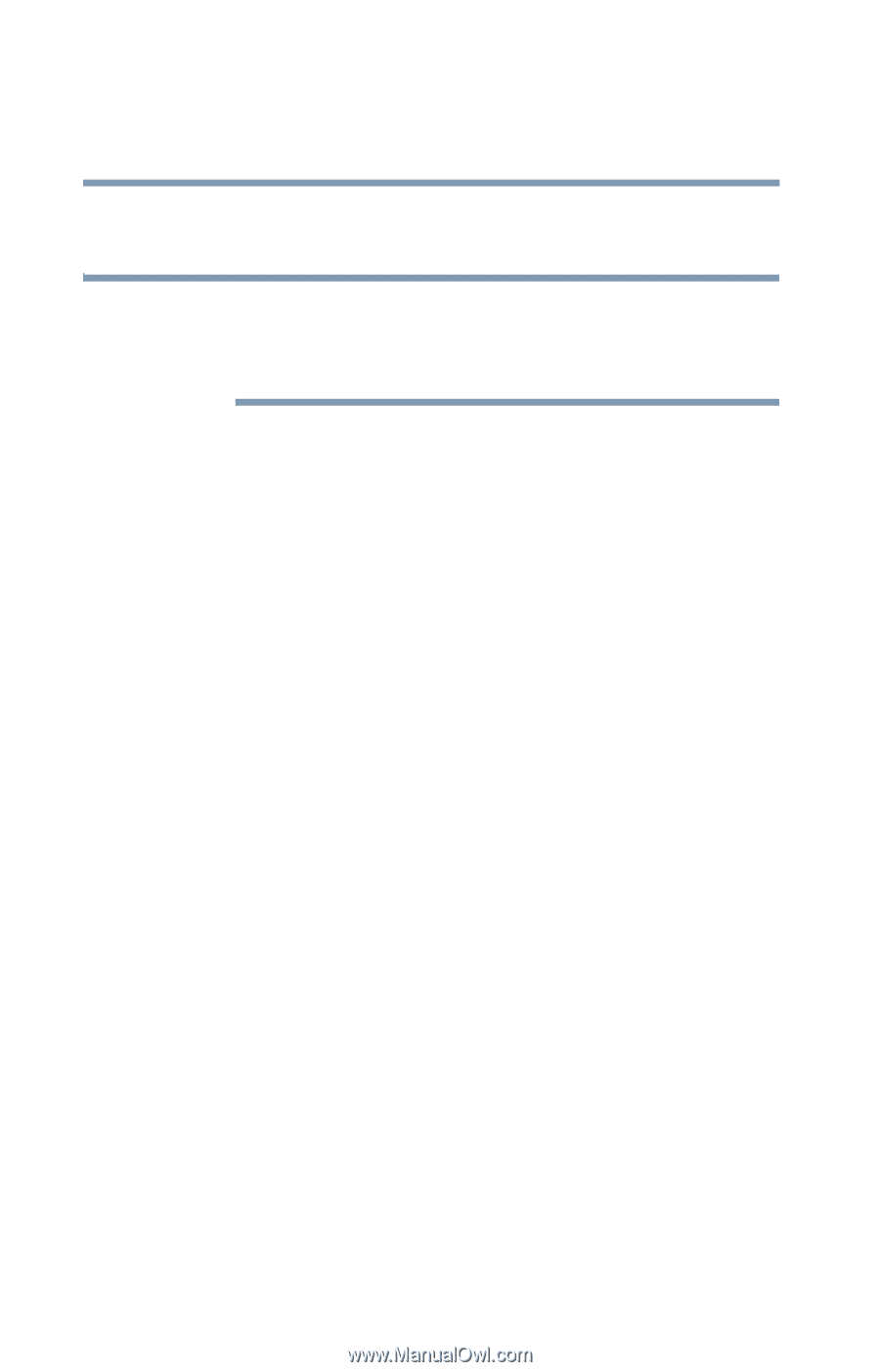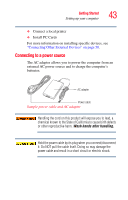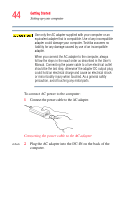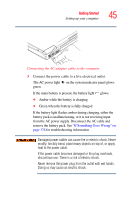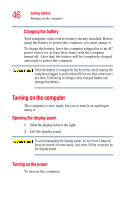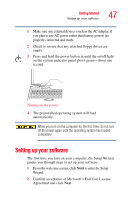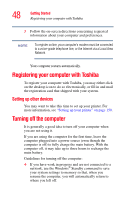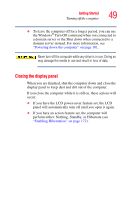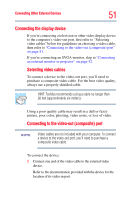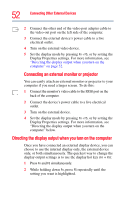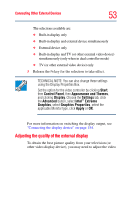Toshiba Tecra TE2300 User Guide - Page 48
Registering your computer with Toshiba, Setting up other devices, Turning off the computer
 |
View all Toshiba Tecra TE2300 manuals
Add to My Manuals
Save this manual to your list of manuals |
Page 48 highlights
48 Getting Started Registering your computer with Toshiba 3 Follow the on-screen directions concerning requested information about your computer and preferences. NOTE To register online, your computer's modem must be connected to a voice-grade telephone line, or the Internet via a Local Area Network. Your computer restarts automatically. Registering your computer with Toshiba To register your computer with Toshiba, you may either click on the desktop icon to do so electronically, or fill in and mail the registration card that shipped with your system. Setting up other devices You may want to take this time to set up your printer. For more information, see "Setting up your printer" on page 150. Turning off the computer It is generally a good idea to turn off your computer when you are not using it. If you are using the computer for the first time, leave the computer plugged into a power source (even though the computer is off) to fully charge the main battery. With the computer off, it may take up to three hours to recharge the main battery. Guidelines for turning off the computer: ❖ If you have work in progress and are not connected to a network, use the Windows® Standby command to save your system settings to memory so that, when you resume the computer, you will automatically return to where you left off.