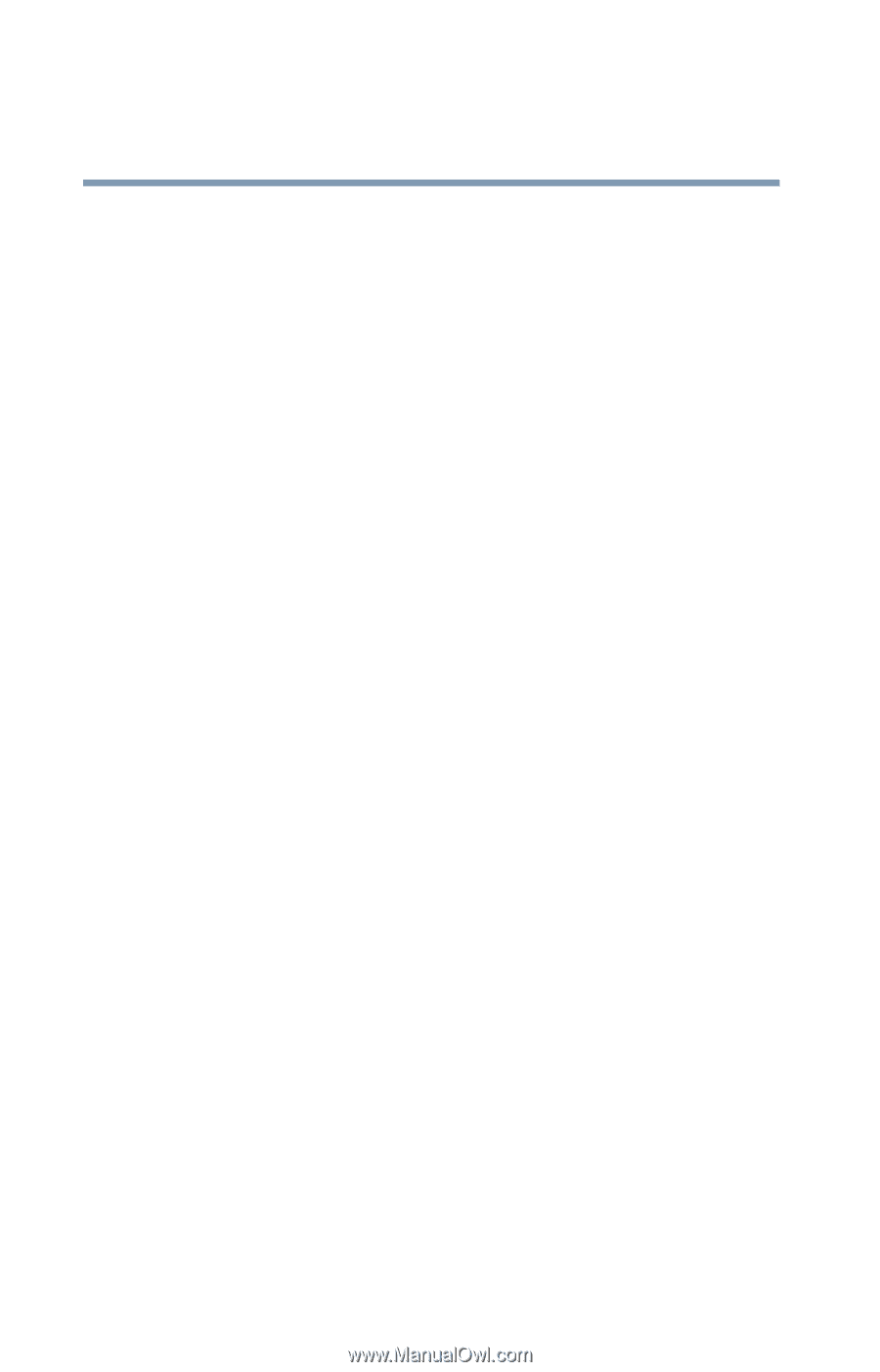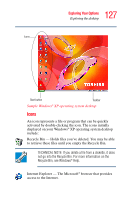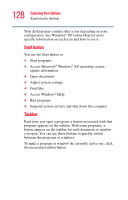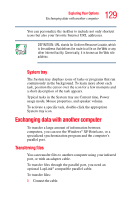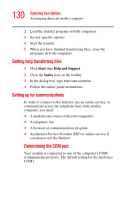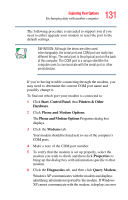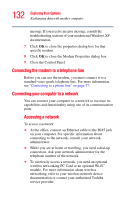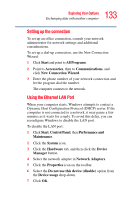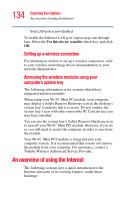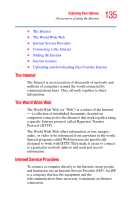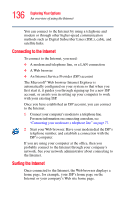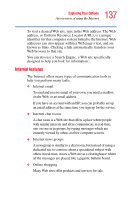Toshiba Tecra TE2300 User Guide - Page 132
Connecting the modem to a telephone line, Connecting your computer to a network
 |
View all Toshiba Tecra TE2300 manuals
Add to My Manuals
Save this manual to your list of manuals |
Page 132 highlights
132 Exploring Your Options Exchanging data with another computer message. If you receive an error message, consult the troubleshooting sections of your modem and Windows XP documentation. 7 Click OK to close the properties dialog box for that specific modem. 8 Click OK to close the Modem Properties dialog box. 9 Close the Control Panel. Connecting the modem to a telephone line Before you can use the modem, you must connect it to a standard voice-grade telephone line. For more information, see "Connecting to a phone line" on page 77. Connecting your computer to a network You can connect your computer to a network to increase its capabilities and functionality using one of its communication ports. Accessing a network To access a network: ❖ At the office, connect an Ethernet cable to the RJ45 jack on your computer. For specific information about connecting to the network, consult your network administrator. ❖ While you are at home or traveling, you need a dial-up connection. Ask your network administrator for the telephone number of the network. ❖ To wirelessly access a network, you need an optional wireless networking PC Card or an optional Wi-Fi™ module. For more information about wireless networking, refer to your wireless network device documentation or contact your authorized Toshiba service provider.