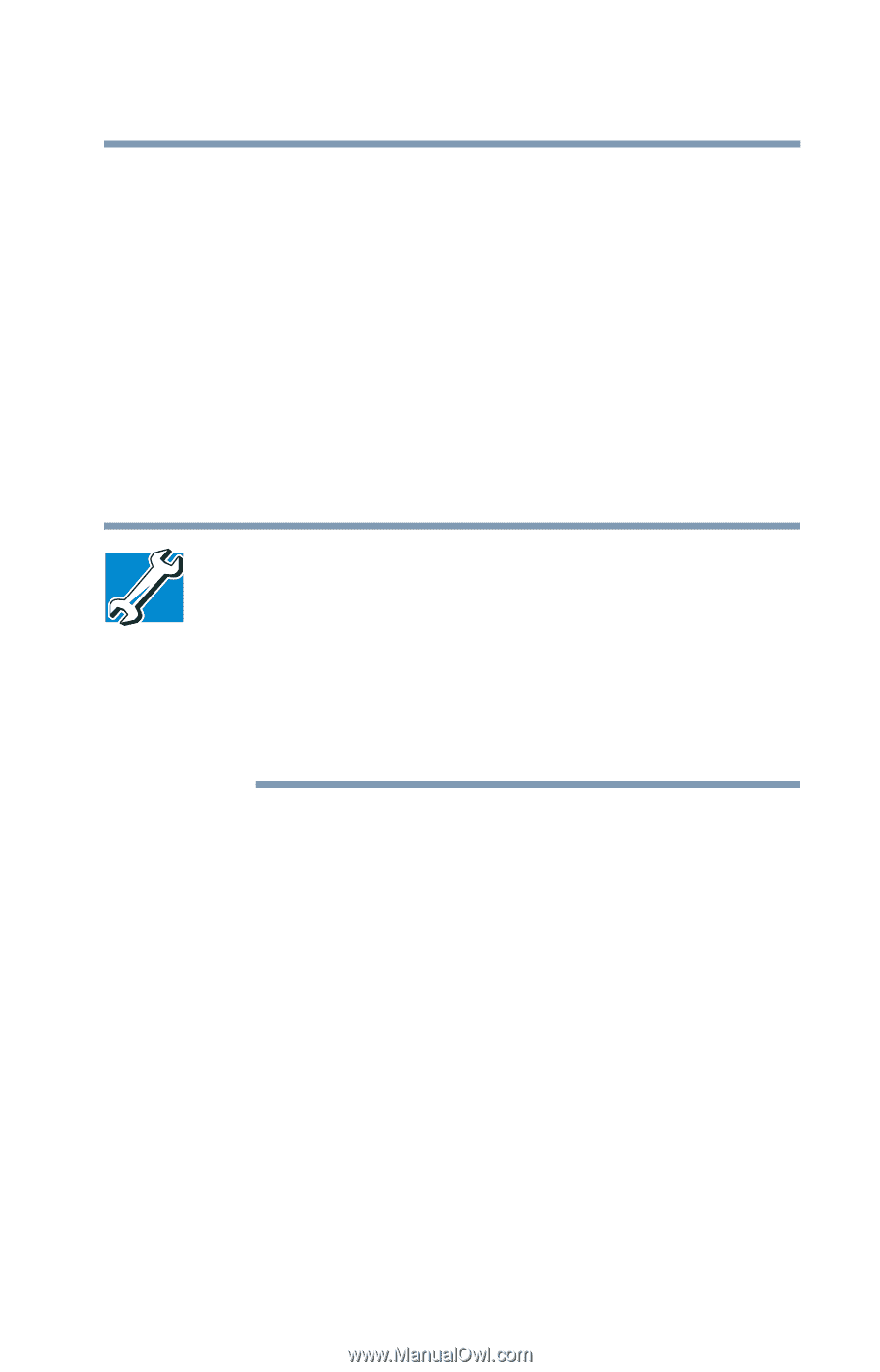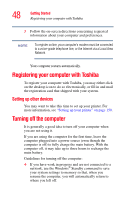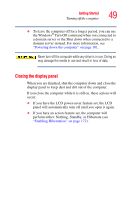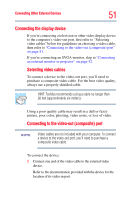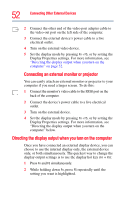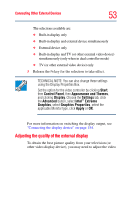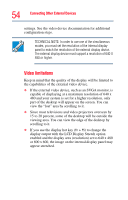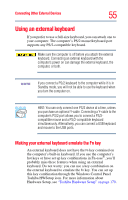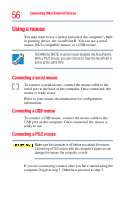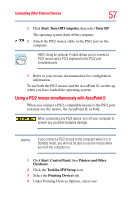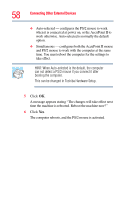Toshiba Tecra TE2300 User Guide - Page 53
Adjusting the quality of the external display
 |
View all Toshiba Tecra TE2300 manuals
Add to My Manuals
Save this manual to your list of manuals |
Page 53 highlights
Connecting Other External Devices 53 The selections available are: ❖ Built-in display only ❖ Built-in display and external device simultaneously ❖ External device only ❖ Built-in display and TV (or other external video device) simultaneously (only when in dual controller mode) ❖ TV (or other external video device) only 3 Release the Fn key for the selection to take effect. TECHNICAL NOTE: You can also change these settings using the Display Properties Box. Set the option for the video controller by clicking Start, then Control Panel, then Appearance and Themes, and clicking Display. Choose the Settings tab, click the Advanced button, select Intel® Extreme Graphics, select Graphics Properties, select the applicable Monitor type, click Apply or OK. For more information on switching the display output, see "Connecting the display device" on page 154. Adjusting the quality of the external display To obtain the best picture quality from your television (or other video display device), you may need to adjust the video