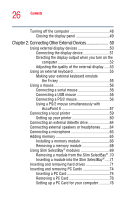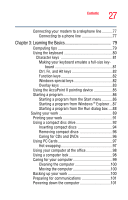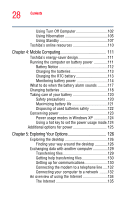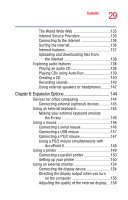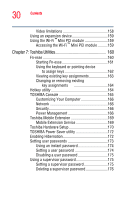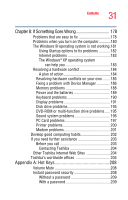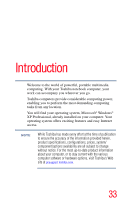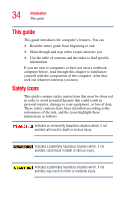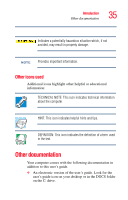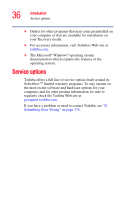Toshiba Tecra TE2300 User Guide - Page 31
If Something Goes Wrong, Appendix A: Hot Keys, Other Toshiba Internet Web Sites
 |
View all Toshiba Tecra TE2300 manuals
Add to My Manuals
Save this manual to your list of manuals |
Page 31 highlights
31 Contents Chapter 8: If Something Goes Wrong 178 Problems that are easy to fix 178 Problems when you turn on the computer............180 The Windows ® operating system is not working.181 Using Startup options to fix problems 182 Internet problems 183 The Windows® XP operating system can help you 183 Resolving a hardware conflict 184 A plan of action 184 Resolving hardware conflicts on your own ....... 185 Fixing a problem with Device Manager 186 Memory problems 188 Power and the batteries 189 Keyboard problems 190 Display problems 191 Disk drive problems 193 DVD-ROM or multi-function drive problems..... 195 Sound system problems 196 PC Card problems 197 Printer problems 200 Modem problems 201 Develop good computing habits 202 If you need further assistance 203 Before you call 203 Contacting Toshiba 204 Other Toshiba Internet Web Sites 204 Toshiba's worldwide offices 205 Appendix A: Hot Keys 208 Volume Mute 208 Instant password security 208 Without a password 209 With a password 209