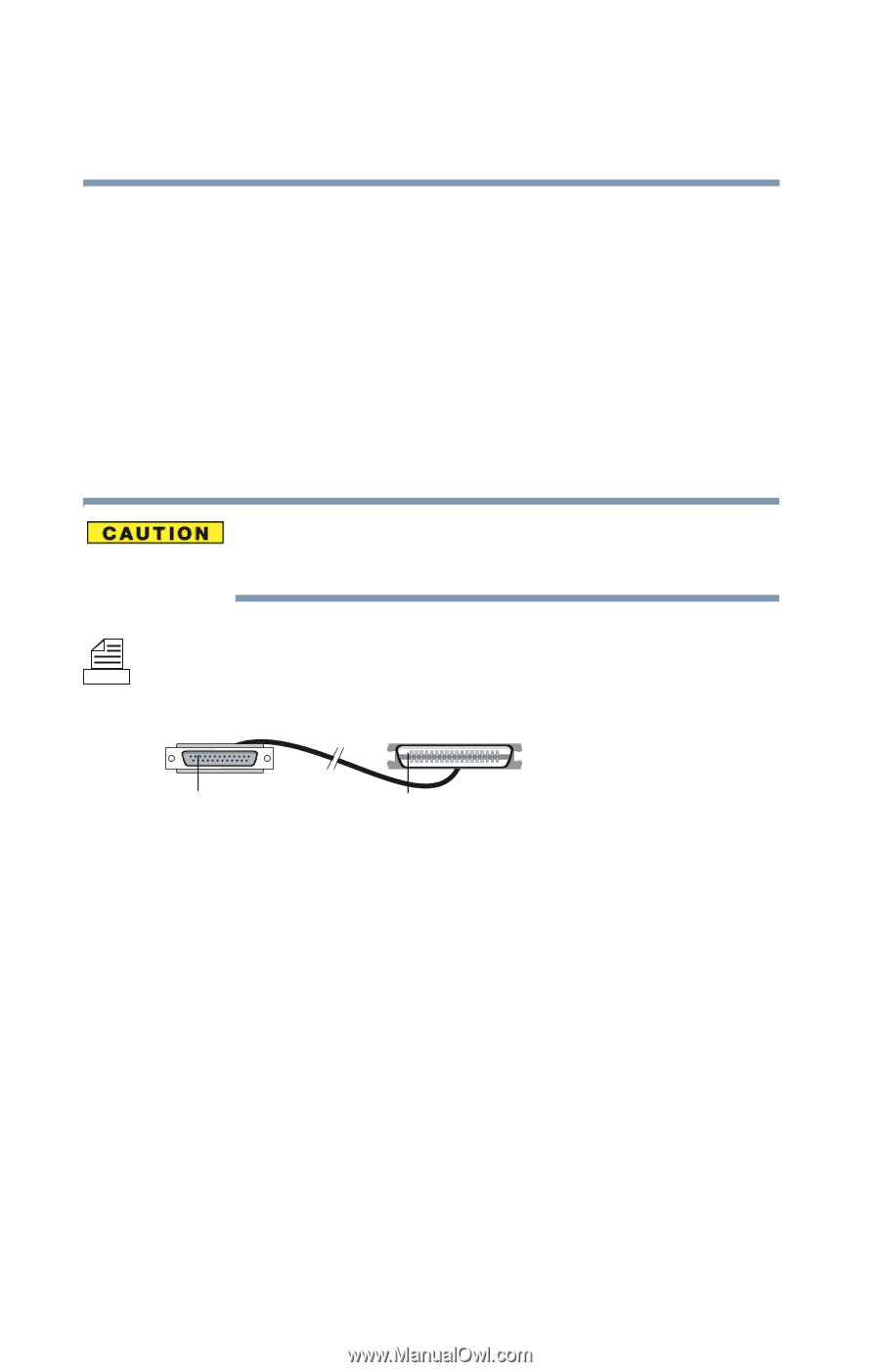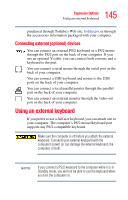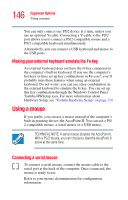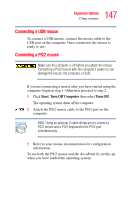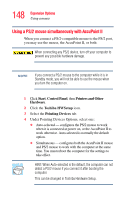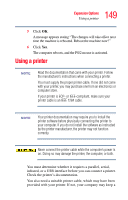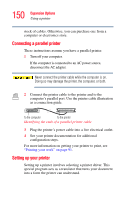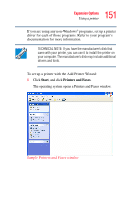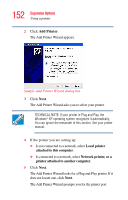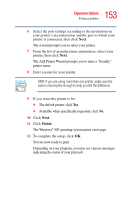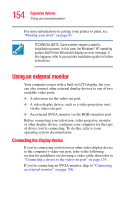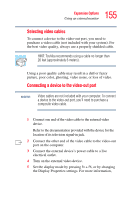Toshiba Tecra TE2300 User Guide - Page 150
Connecting a parallel printer, Setting up your printer, Printing your work
 |
View all Toshiba Tecra TE2300 manuals
Add to My Manuals
Save this manual to your list of manuals |
Page 150 highlights
150 Expansion Options Using a printer stock of cables. Otherwise, you can purchase one from a computer or electronics store. Connecting a parallel printer These instructions assume you have a parallel printer. 1 Turn off your computer. If the computer is connected to an AC power source, disconnect the AC adapter. Never connect the printer cable while the computer is on. Doing so may damage the printer, the computer, or both. 2 Connect the printer cable to the printer and to the computer's parallel port. Use the printer cable illustration as a connection guide. To the computer To the printer Identifying the ends of a parallel printer cable 3 Plug the printer's power cable into a live electrical outlet. 4 See your printer documentation for additional configuration steps. For more information on getting your printer to print, see "Printing your work" on page 91. Setting up your printer Setting up a printer involves selecting a printer driver. This special program acts as a translator that turns your document into a form the printer can understand.