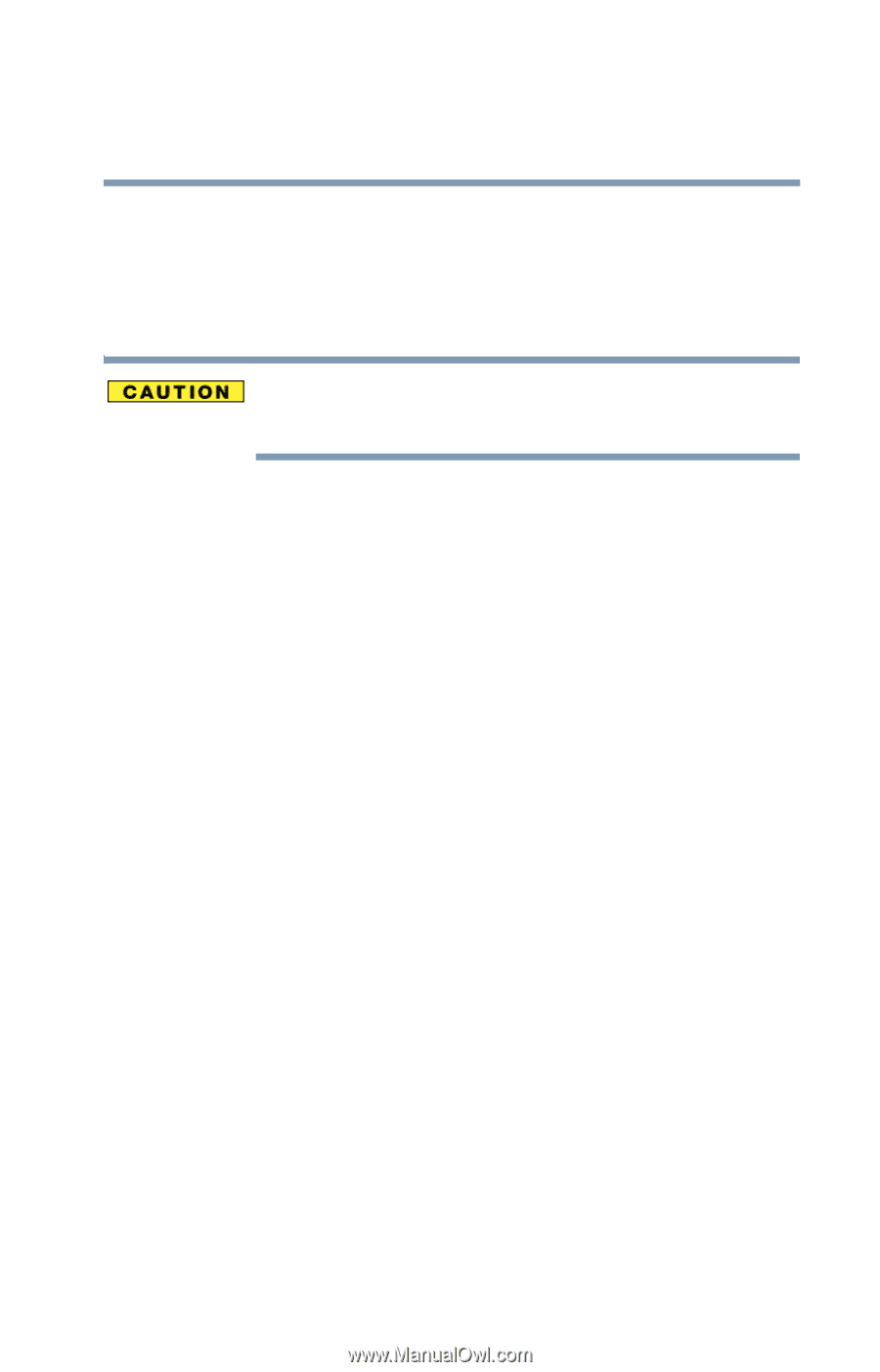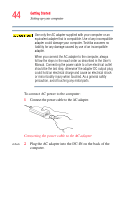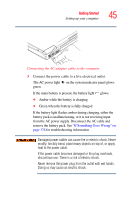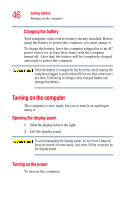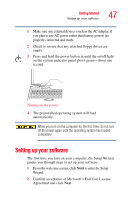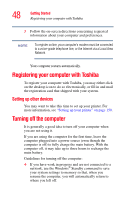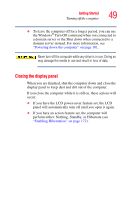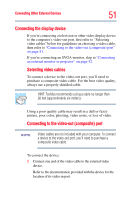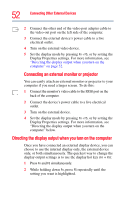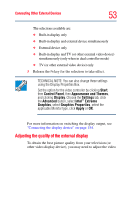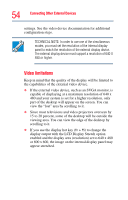Toshiba Tecra TE2300 User Guide - Page 49
Closing the display panel, Turning off the computer
 |
View all Toshiba Tecra TE2300 manuals
Add to My Manuals
Save this manual to your list of manuals |
Page 49 highlights
Getting Started Turning off the computer 49 ❖ To leave the computer off for a longer period, you can use the Windows® Turn Off command when not connected to a domain server or the Shut down when connected to a domain server instead. For more information, see "Powering down the computer" on page 101. Never turn off the computer while any drive is in use. Doing so may damage the media in use and result in loss of data. Closing the display panel When you are finished, shut the computer down and close the display panel to keep dust and dirt out of the computer. If you close the computer while it is still on, these actions will occur: ❖ If you have the LCD power-saver feature set, the LCD panel will automatically turn off until you open it again. ❖ If you have an action feature set, the computer will perform either: Nothing, Standby, or Hibernate (see "Enabling Hibernation" on page 172).