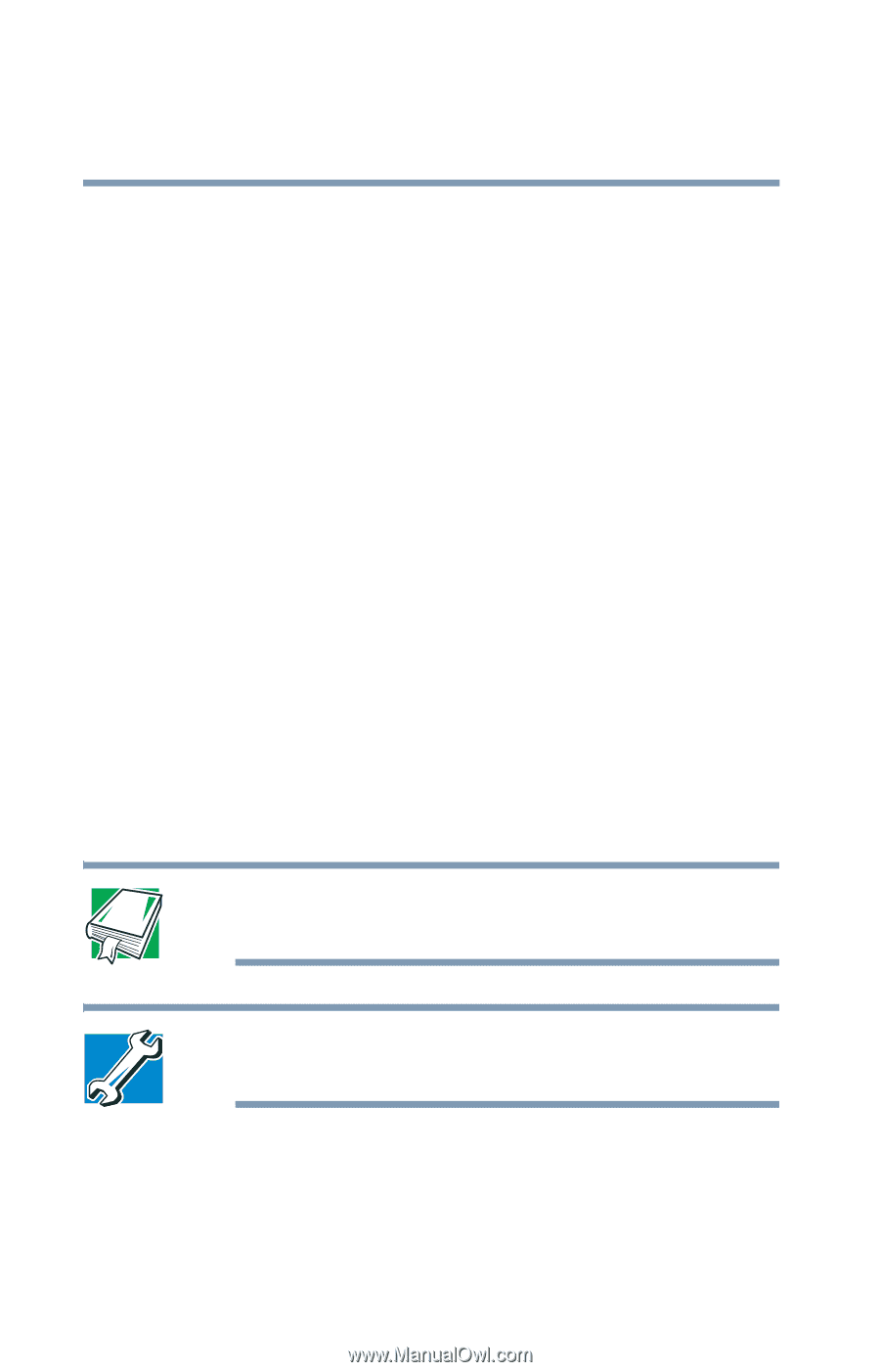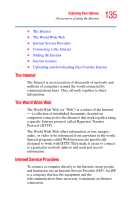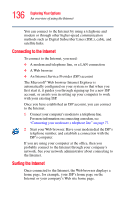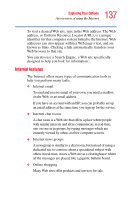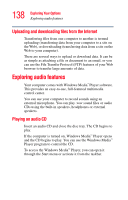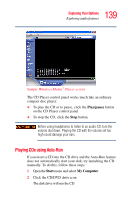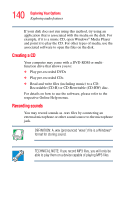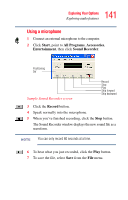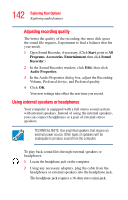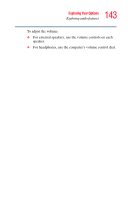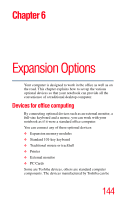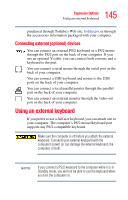Toshiba Tecra TE2300 User Guide - Page 140
Creating a CD, Recording sounds, Recordable CD-R or CD-Rewritable CD-RW disc.
 |
View all Toshiba Tecra TE2300 manuals
Add to My Manuals
Save this manual to your list of manuals |
Page 140 highlights
140 Exploring Your Options Exploring audio features If your disk does not run using this method, try using an application that is associated with the media on the disk. For example, if it is a music CD, open Windows® Media Player and point it to play the CD. For other types of media, use the associated software to open the files on the disk. Creating a CD Your computer may come with a DVD-ROM or multifunction drive that allows you to: ❖ Play pre-recorded DVDs ❖ Play pre-recorded CDs ❖ Read and write files (including music) to a CD- Recordable (CD-R) or CD-Rewritable (CD-RW) disc. For details on how to use the software, please refer to the respective Online Help menus. Recording sounds You may record sounds as .wav files by connecting an external microphone or other sound source to the microphone jack. DEFINITION: A .wav (pronounced "wave") file is a Windows® format for storing sound. TECHNICAL NOTE: If you record MP3 files, you will only be able to play them on a device capable of playing MP3 files.